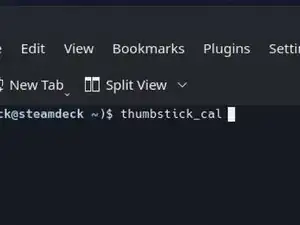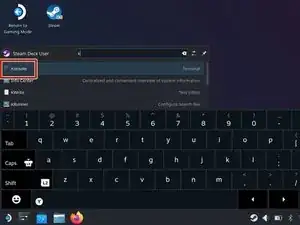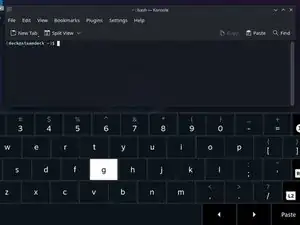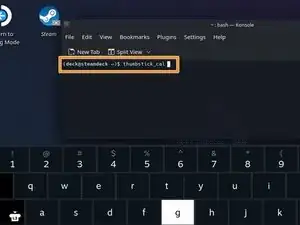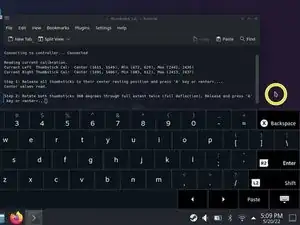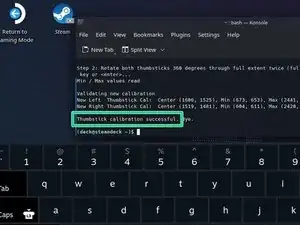Introduction
Use this guide to calibrate your Steam Deck's thumbsticks from within SteamOS.
Valve recommends performing this software calibration after installing new thumbsticks.
NOTE: Both Steam Deck thumbstick and trigger calibrations may not function as of SteamOS version 3.3. Functionality is planned to return in a future release.
-
-
If you're not already in desktop mode, navigate to the Steam Menu → Power, and select Switch to Desktop.
-
Press the Steam Button + X to enable the on-screen keyboard.
-
From the Search menu, search for and open Konsole.
-
-
-
Ensure that both thumbsticks are untouched and centered. Press Enter.
-
Tap on a blank desktop area to move the cursor off of the Konsole window. Make sure Konsole isn't in focus.
-
Rotate each thumbstick through a full rotation (360 degrees) twice.
-
Tap on the Konsole window to bring focus back to it. Press Enter.
-
That's it! Your thumbsticks are now calibrated. The terminal should say "Thumbstick calibration successful."
-
Click here to return to the left thumbstick replacement guide. Click here to return to the right thumbstick replacement guide.
Repair didn’t go as planned? Try some basic troubleshooting, or ask our Steam Deck answers community for help.
8 comments
Hey, bei mir fehlt dieses Kalibrierungsdtool irgendwie.
Habe einen factory reset gemacht und nun spinnen bei mir einige Sachen.
Hat jemand 'ne Idee woran das liegen könnte, oder woher ich das Tool bekomme?
nevermind
Nach einem erneuten firmware reset war das Tool plötzlich wieder drauf. *klatsch* *klatsch*
Hatte gehofft es hilft bei meinem Snapback-des-Todes Problem beim linken analog stick.
Leider nichts gebracht. Trotzdem danke für das Tutorial, bzw. die Übersetzung davon!
If you get an error about command not found when you try to run the joystick_cal_v1_1 script, this is likely due to you being on a beta OS, or just Valve decided to move it? not sure...
In any case, you can still run the calibration with the following commands (Thanks to dorsey6250 on Reddit for this workaround)
``cp /usr/bin/thumbstick_cal ~/thumbstick_cal_v1_1
``(This will copy the script from a system copy to your local home folder)
``chmod +x ~/thumbstick_cal_v1_1
``(This will make the script executable)
./thumbstick_cal_v1_1
(This will actually run the script)
Valve needs to either put it back where it was, or iFixIt needs to include these instructions in addition to what they have.
Hope this helps someone!
-WACOMalt