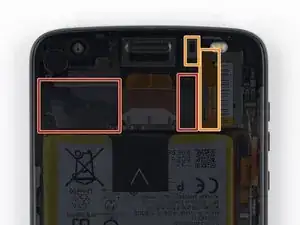Introduction
Use this guide to remove and replace a degraded or damaged battery in a Motorola Moto Z2 Force.
For your safety, discharge your battery below 25% before disassembling your phone. This reduces the risk of a dangerous thermal event if the battery is accidentally damaged during the repair. If your battery is swollen, take appropriate precautions.
Warning: The screen assembly of this device is comprised of a rigid midframe and a flexible plastic display that can split apart during disassembly. Excessive heat on the display can also cause it to bubble up or warp, which is very difficult to remedy. If you plan on reusing the screen assembly, heed all warnings carefully and do not use any heat on the display.
Tools
Parts
-
-
When separating the sides of the screen assembly from the device's frame, you will need to release five metal clips securing it in place.
-
Three of these clips are located on the left side of the device, and two are located on the right side.
-
You will need to work around these clips with your opening pick in order to fully release them.
-
You can either carefully slide an opening pick around these clips, or leave a pick on one side of the clip while prying the other side with another pick.
-
-
-
Insert a Jimmy or other metal tool between the right side of the plastic display and the metal frame, near the phone's side buttons.
-
Tilt the Jimmy downward while continuing to push it deeper into the gap to pry up the right side of the screen assembly.
-
-
-
With the Jimmy still inserted, insert an opening pick under the silver midframe, on top of the Jimmy in the same location
-
Remove the Jimmy.
-
-
-
Slide your opening pick all along the right side of the device to release the clips and adhesive securing the screen assembly.
-
-
-
Once the screen assembly's right edge is separated, slide your pick around the bottom right corner of the device so it is underneath the bottom edge of the assembly.
-
Slide the tool all along the bottom edge of the phone to slice through the adhesive securing the screen assembly and release the plastic clips.
-
Leave your tool underneath the bottom edge of the screen assembly to prevent it from re-adhering to the frame. Continue to the next step with a new tool.
-
-
-
When separating the left side of the screen assembly, take care to not snag the display cable located on the left edge near the bottom of the display.
-
-
-
Insert another opening pick underneath the bottom edge of the screen assembly and slide it around the bottom left corner of the device so it is underneath the assembly's left edge.
-
Slide your tool all along the left edge of the phone to separate the metal clips and adhesive securing the screen assembly.
-
-
-
Slide your tool around the top edge of the screen assembly and slice all along it to slice through its adhesive.
-
-
-
There are two large pads of adhesive securing the screen assembly near the top edge but further past the 4 mm that have already been sliced through.
-
The front facing sensor array and cable surround the right patch of adhesive from the top and right, so prying or slicing from the top or right edge may damage the cable. The following steps will describe how to separate the adhesive from the left edge.
-
-
-
Apply a small amount of high concentration (>90%) isopropyl alcohol underneath the screen assembly's left edge, near the top of the device.
-
Allow the device to sit upright on its right edge for ~5 minutes to allow the alcohol to penetrate and weaken the adhesive.
-
-
-
Insert an opening pick as deep as possible under the top left corner of the screen assembly to slice through the left patch of adhesive.
-
-
-
Slowly and carefully slide the flat end of a spudger under the left edge of the screen assembly. Gradually insert it deeper to pry up the top edge of the assembly and release the right patch of adhesive.
-
-
-
Lift the screen assembly from the right edge and swing it open. It is still attached to the phone chassis at the lower left edge, so do not fully remove it yet.
-
If the screen assembly remains stuck, slice the adhesive repeatedly as needed.
-
-
-
Use a spudger to pry up the locking tab on the display cable's ZIF connector.
-
Use a pair of tweezers to slide the display ribbon cable out of the connector.
-
-
-
Use an opening pick to pry up the small black bracket covering the battery connector. It is secured with a small bit of adhesive.
-
Use a pair of tweezers or your fingers to remove the bracket.
-
-
-
Apply a freshly heated iOpener to the back of the phone directly behind the battery for two minutes to help soften the adhesive. Re-heat and reapply the iOpener as necessary.
-
Alternatively, apply high-concentration (>90%) isopropyl alcohol under the edge of the battery to weaken the adhesive underneath.
-
-
-
Insert a flexible plastic tool on the left edge of the battery. We use an opening pick here, but a playing card is a safer (albeit slower) option.
-
Gently pry up the battery with constant steady force.
-
Try to slowly release the battery's adhesive without deforming the battery. If the battery begins to bend out of shape, pry slower or apply more heat/isopropyl alcohol. Several rounds of heating or alcohol may be necessary.
-
Slowly work your tool underneath the battery and continue prying until it is completely released from its adhesive.
-
Compare your new replacement part to the original part—you may need to transfer remaining components or remove adhesive backings from the new part before installing.
To reassemble your device, follow the above steps in reverse order.
For optimal performance, calibrate your newly installed battery: Charge it to 100%, and keep charging it for at least two more hours. Then, use it until it shuts off due to low battery. Finally, charge it uninterrupted to 100%.
Take your e-waste to an R2 or e-Stewards certified recycler.
Repair didn’t go as planned? Check out our Answers Community for troubleshooting help.
14 comments
Anyone knows where to get the lcd glue/tape/adhesive?
I got everything out, got a new battery, the screen works but the touchscreen doesn’t, anyone had the same problem?
Wow! This guide is way, way improved vs last week’s version! Nice work, Tarun! I picked up a “bad IMEI” copy of my Z2 Force on eBay to replace the damaged screen, and I’ll step my way through this when transplanting the screen. Thanks!