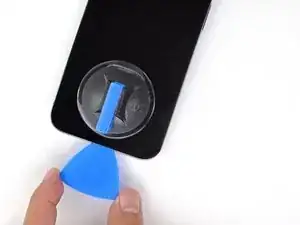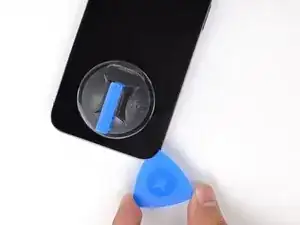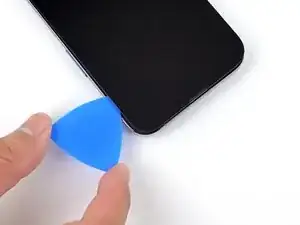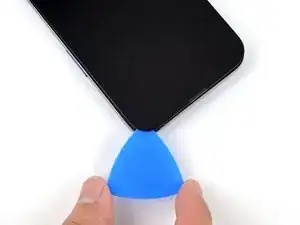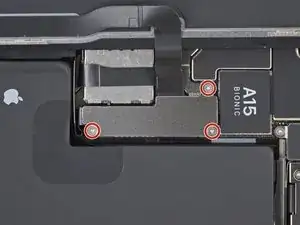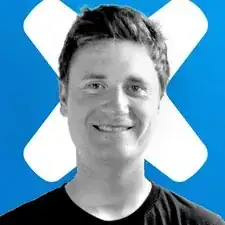Introduction
This is a prerequisite-only guide! This guide is part of another procedure and isn't meant to be used alone.
Tools
Parts
-
-
Use a hairdryer or heat gun, or prepare an iOpener and apply it to the lower edge of the iPhone for about a minute in order to soften up the adhesive underneath.
-
-
-
Pull the blue handle towards the hinge to disengage opening mode.
-
Position the suction cups near the bottom edge of the iPhone—one on the front, and one on the back.
-
Push down on the cups to apply suction to the desired area.
-
-
-
Push the blue handle away from the hinge to engage opening mode.
-
Turn the handle clockwise until you see the cups start to stretch.
-
Make sure the suction cups remain aligned to each other. If they begin to slip out of alignment, loosen the suction cups slightly and realign the arms.
-
Wait one minute to give the adhesive a chance to release and present an opening gap.
-
Insert an opening pick under the screen when the Anti-Clamp creates a large enough gap.
-
Skip the next step.
-
-
-
Apply a suction handle to the bottom edge of the phone, while avoiding the very edge of the glass.
-
Pull up on the suction cup with firm, constant pressure to create a slight gap between the front panel and rear case.
-
Insert an opening pick into the gap.
-
-
-
Use a hairdryer, heat gun, or prepare an iOpener and apply it to the left edge of the iPhone for about a minute in order to soften up the adhesive underneath.
-
-
-
Slide the opening pick around the lower left corner and up the left edge of the iPhone, slicing through the adhesive holding the display in place.
-
-
-
Use a hairdryer, heat gun, or prepare an iOpener and apply it to the right edge of the iPhone for about a minute in order to soften up the adhesive underneath.
-
-
-
Re-insert your pick at the bottom edge of the iPhone, and slide it up the right side to continue separating the adhesive.
-
-
-
Use a hairdryer, heat gun, or prepare an iOpener and apply it to the top edge of the iPhone for about a minute in order to soften up the adhesive underneath.
-
-
-
Insert your pick into the right edge of the phone. Slide it around the top-right corner and across the top edge.
-
-
-
Insert your pick into the left edge of the phone. Slide it around the top-left corner and across the top edge.
-
-
-
Remove your suction handle from the screen.
-
Open your iPhone by swinging the display up from the right side, like the front cover of a book.
-
Lean the display against something to keep it propped up while you're working on the phone.
-
-
-
Use a Y000 screwdriver to remove the three 1.3 mm screws securing the battery connector cover.
-
-
-
Use the pointed end a spudger or a clean fingernail to pry the battery connector up from its socket on the logic board.
-
Bend the connector slightly away from the logic board to prevent it from accidentally making contact with the socket and providing power to the phone during your repair.
-
-
-
Use the pointed end of a spudger or a clean fingernail to pry the display connector up from its socket on the logic board.
-
-
-
Use a Y000 screwdriver to remove two 1.1 mm screws from the front sensor connector cover.
-
Use a Phillips screwdriver to remove the remaining two screws from the cover:
-
One 1.5 mm screw
-
One 1.8 mm screw
-
Compare your new replacement part to the original part—you may need to transfer remaining components or remove adhesive backings from the new part before installing.
To reassemble your device, follow the above steps in reverse order.
Take your e-waste to an R2 or e-Stewards certified recycler.
Repair didn’t go as planned? Repair didn’t go as planned? Try some basic troubleshooting, or ask our iPhone 13 Pro Answers community for troubleshooting help.