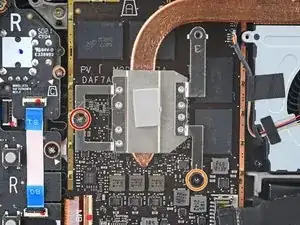Introduction
Use this guide to replace the screen (aka display) on your Steam Deck. The procedure is the same for both standard and anti-glare etched glass screens.
Remember: follow general electrostatic discharge (ESD) safety procedures while repairing your device.
Note: If you're installing a 512 GB model display onto a 64 / 256 GB device or vice versa, you'll need to ensure that a matching display flex cable is installed as well. Both types of displays come with their specific flex cables.
Tools
Parts
-
-
Use a Phillips driver to remove the eight screws securing the back cover:
-
Four 9.5 mm screws
-
Four 5.8 mm screws
-
-
-
Insert an opening pick into the thin gap between the back cover and the front shell, along the edge of the right grip.
-
Pry up on the back cover to release it from the locking clips.
-
-
-
Grip the back cover at the opening you just created and pull it up and away from the device to unclip the long edges.
-
Remove the back cover.
-
-
-
Use a pair of tweezers to remove the piece of foil tape covering the hidden screw on the board shield.
-
-
-
Use a Phillips driver to remove the three screws securing the board shield:
-
One 3.4 mm screw
-
Two 3.7 mm screws
-
-
-
Grip the battery cable by its pull tab and pull it directly away from the motherboard to disconnect it.
-
-
-
Use a Phillips driver to loosen and remove the two screws securing the heatsink to the motherboard:
-
One captive 3.5 mm screw
-
One 3.4 mm screw
-
-
-
Use a pair of tweezers to grip the edges of the fan connector and pull up to disconnect it from the motherboard.
-
-
-
Use a pair of tweezers to grip the edges of the speaker connector and pull up to disconnect it from the motherboard.
-
-
-
Use a pair of tweezers to grip the antenna connector close to its base.
-
Pull straight up to disconnect the cable.
-
Repeat for the second antenna cable.
-
-
-
Use the pointed end of a spudger to lift up the small locking flap on the display cable's ZIF connector.
-
Use a pair of tweezers to slide the cable out of its connector.
-
-
-
Use the pointed end of a spudger to lift up the small locking flap on the audio cable's ZIF connector.
-
-
-
Use the pointed end of a spudger to lift up the small locking flap on the button board cable's ZIF connector.
-
Use a pair of tweezers to slide the cable out of its connector.
-
-
-
Use the pointed end of a spudger to lift up the small locking flap on the display cable's ZIF connector.
-
Use a pair of tweezers to slide the cable out of its connector.
-
-
-
Apply a suction cup to the top left corner of the display by pressing down on it to create suction, as close to the edge as possible.
-
-
-
Pull up on the suction cup with strong, steady force to create a gap between the display and the frame.
-
Insert the point of an opening pick into the gap.
-
-
-
Heat the left edge of the display for one minute.
-
Slide the opening pick across the left edge to slice the adhesive.
-
-
-
Once you have sliced around the perimeter of the display, carefully lift the right edge up, opening it like a book.
-
Remove the display.
-
-
-
Look over the new display adhesive and match each strip to its respective side of the display.
-
-
-
Use adhesive remover or isopropyl alcohol (>90%) to remove any remaining residue. Wipe in one direction with a lint-free cloth or coffee filter until all the adhesive residue is gone.
-
Allow any leftover isopropyl alcohol to completely evaporate before reassembly.
-
-
-
Once you have a good idea of where the adhesive strip goes, peel off and discard the liner, exposing the adhesive underneath.
-
-
-
Set the adhesive onto the surface and press firmly with your fingers to set it in place.
-
Repeat the previous two steps for the three other display adhesive strips.
-
-
-
Peel off and discard the remaining plastic liners on all four strips, exposing the adhesive underneath.
-
Repeat for all four display adhesive strips, being careful not to touch any exposed adhesives.
-
-
-
Set the new display in place on the midframe and press firmly along the edges for 20-30 seconds to ensure a good adhesive bond.
-
To reassemble your device, follow these instructions in reverse order.
Take your e-waste to an R2 or e-Stewards certified recycler.
Repair didn’t go as planned? Try some basic troubleshooting, or ask our Steam Deck answers community for help.
8 comments
Attempted this tonight after smashing the screen on my deck. Easy to follow and worked flawlessly first time. Thank you
On peut mettre un autre ecran OLED ou autre ?
This guide is gold standard. Not once did I think “why didn’t they mention this?”