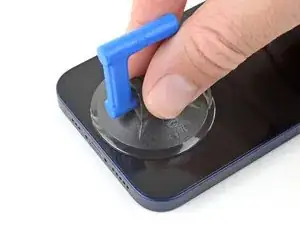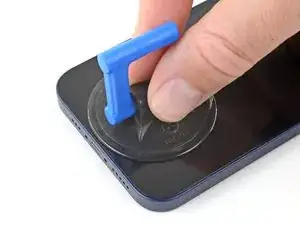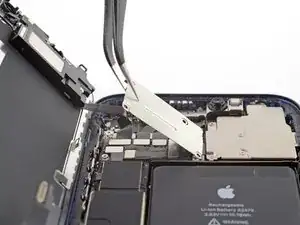Introduction
Follow the steps in this guide to remove or transfer the earpiece speaker and front sensor assembly in your iPhone 12. This assembly is affixed to the back of the display and also includes a microphone, ambient light sensor, flood illuminator, and proximity sensor.
This assembly is paired to your individual iPhone from the factory, so you must transfer it from your old display to your new one during any display replacement.
The flood illuminator forms part of the biometric Face ID security feature, and Face ID functions will fail if the original component is damaged or incorrectly installed. Replacing it with a new part will also cause Face ID to fail, so take extra care not to damage any of these components during this procedure. If damaged, only Apple or an “Apple authorized” technician can restore Face ID function.
Tools
Parts
-
-
Power off your iPhone before beginning disassembly.
-
Remove the two 6.75 mm long pentalobe P2 screws at the bottom edge of the iPhone.
-
-
-
Use a hairdryer or heat gun or prepare an iOpener and apply it to the lower edge of the iPhone for about a minute in order to soften up the adhesive underneath.
-
-
-
Pull the blue handle towards the hinge to disengage opening mode.
-
Position the suction cups near the bottom edge of the iPhone—one on the front, and one on the back.
-
Push down on the cups to apply suction to the desired area.
-
-
-
Push the blue handle away from the hinge to engage opening mode.
-
Turn the handle clockwise until you see the cups start to stretch.
-
Wait one minute to give the adhesive a chance to release and present an opening gap.
-
Insert an opening pick under the screen when the Anti-Clamp creates a large enough gap.
-
Skip the next two steps.
-
-
-
If you're using a single suction handle, apply it to the bottom edge of the phone, while avoiding the very edge of the glass.
-
-
-
Pull up on the suction cup with firm, constant pressure to create a slight gap between the front panel and rear case.
-
Insert an opening pick into the gap.
-
-
-
Slide the opening pick around the lower left corner and up the left edge of the iPhone, slicing through the adhesive holding the display in place.
-
-
-
Re-insert your pick at the bottom edge of the iPhone, and slide it up the right side to continue separating the adhesive.
-
-
-
Insert your pick into the right edge of the phone. Slide it around the top-right corner and across the top edge.
-
-
-
Open the iPhone by swinging the display up from the right side, like the front cover of a book.
-
Lean the display against something to keep it propped up while you're working on the phone.
-
-
-
Use a spudger or a clean fingernail to pry the battery connector up from its socket on the logic board.
-
Bend the connector slightly away from the logic board to prevent it from accidentally making contact with the socket and providing power to the phone during your repair.
-
-
-
Use a Y000 driver to remove four screws securing the front sensor connector cover.
-
Three 1.1 mm long screws
-
One 1.4 mm long screw
-
-
-
Swing the cover up from the left until the small clip on the right unhooks.
-
Remove the cover.
-
-
-
Remove the four screws securing the speaker/sensor assembly to the back of the display.
-
Two 1.4 mm long Phillips screws
-
One 1.7 mm long shouldered Y000 screw
-
One 1.2 mm long Y000 screw
-
-
-
Use the point of a spudger to gently pry up the top edge of the speaker.
-
Flip the speaker assembly over—down and away from the top edge of the display.
-
-
-
Use a hair dryer or heat gun or prepare an iOpener and apply it to the top front of the display for 1-2 minutes, in order to soften the adhesive securing the sensors.
-
-
-
Use the point of a spudger to lift and separate the ambient light sensor from its notch in the front panel.
-
Continue sliding the spudger underneath the ambient light sensor and its cable to separate the adhesive securing the cable.
-
-
-
Use the point of a spudger to lift and separate the microphone from its notch in the front panel.
-
-
-
Use the point of a spudger to lift the proximity sensor and flood illuminator module out of its notch in the front panel.
-
-
-
Remove the earpiece speaker and front sensor assembly.
-
Proximity sensor
-
Flood illuminator
-
The module must be positioned so that these components are not obstructed by any adhesive.
-
Compare your new replacement part to the original part—you may need to transfer remaining components or remove adhesive backings from the new part before installing.
To reassemble your device, follow the above steps in reverse order.
Take your e-waste to an R2 or e-Stewards certified recycler.
Repair didn’t go as planned? Try some basic troubleshooting, or ask our iPhone 12 Answers community for help.
2 comments
The title of this Guide is "iPhone 12 Earpiece Speaker and Front Sensor Assembly Replacement". The text and photos ONLY SHOW DISASSEMBLY AND THERE IS NO GUIDE ON REASSEMBLY...ESPECIALLY THE DETAIL OF HOW THE PART IS REATTACHED TO THE SCREEN! My experience of this guide is that it is a 50% proposition and is not helpful.
RP
rob -
Finally someone said it, any one that’s doing something like this as a beginner is kinda screwed with reassembly the whole in reverse doesn’t work with visual people
Jesse -