Introduction
Use this guide to remove and replace the rear cameras in the iPhone 12 Pro. All the camera modules are replaced as a single unit.
Tools
Parts
-
-
Power off your iPhone before beginning disassembly.
-
Remove the two 6.75 mm long pentalobe P2 screws at the bottom edge of the iPhone.
-
-
-
Heating the lower edge of the iPhone helps soften the adhesive securing the display, making it easier to open.
-
Use a hairdryer or heat gun or prepare an iOpener and apply it to the lower edge of the iPhone for about a minute in order to soften up the adhesive underneath.
-
-
-
Pull the blue handle towards the hinge to disengage opening mode.
-
Position the suction cups near the bottom edge of the iPhone—one on the front, and one on the back.
-
Push down on the cups to apply suction to the desired area.
-
-
-
Push the blue handle away from the hinge to engage opening mode.
-
Turn the handle clockwise until you see the cups start to stretch.
-
Wait one minute to give the adhesive a chance to release and present an opening gap.
-
Insert an opening pick under the screen when the Anti-Clamp creates a large enough gap.
-
Skip the next two steps.
-
-
-
If you're using a single suction handle, apply it to the bottom edge of the phone, while avoiding the very edge of the glass.
-
-
-
Pull up on the suction cup with firm, constant pressure to create a slight gap between the front panel and rear case.
-
Insert an opening pick into the gap.
-
-
-
Slide the opening pick around the lower left corner and up the left edge of the iPhone, slicing through the adhesive holding the display in place.
-
-
-
Re-insert your pick at the bottom edge of the iPhone, and slide it up the right side to continue separating the adhesive.
-
-
-
Insert your pick into the right edge of the phone. Slide it around the top-right corner and across the top edge.
-
-
-
Open the iPhone by swinging the display up from the right side, like the front cover of a book.
-
Lean the display against something to keep it propped up while you're working on the phone.
-
-
-
Use a spudger or a clean fingernail to pry the battery connector up from its socket on the logic board.
-
Bend the connector slightly away from the logic board to prevent it from accidentally making contact with the socket and providing power to the phone during your repair.
-
-
-
Use a Y000 driver to remove four screws securing the front sensor connector cover.
-
Three 1.1 mm-long screws
-
One 1.4 mm-long screw
-
-
-
Swing the cover up from the left until the small clip on the right unhooks.
-
Remove the cover.
-
-
-
Use a Y000 driver to remove the four screws securing the rear-facing camera sensor.
-
Three 1.6 mm long screws
-
One 1.4 mm screw
-
-
-
Use a spudger or a fingernail to disconnect the first camera cable connector by prying it straight up from its socket.
-
-
-
Use a spudger or a fingernail to disconnect the second camera cable connector by prying it straight up from its socket.
-
-
-
Use the tip of a spudger to lift the camera assembly out of the iPhone.
-
Remove the rear-facing cameras.
-
Compare your new replacement part to the original part—you may need to transfer remaining components or remove adhesive backings from the new part before installing.
To reassemble your device, follow the above steps in reverse order.
Take your e-waste to an R2 or e-Stewards certified recycler.
Repair didn’t go as planned? Try some basic troubleshooting, or ask our iPhone 12 Pro Answers community for help.
3 comments
!WARNING! TL;DR using the iFixIt camera and this guide will result in a never-ending warning on your lock screen and system messages about it not being a genuine Apple camera.
The guide is great. Apple’s right to repair tenticals aren’t. I had the joy of having a friend ship the part from the US to Europe, since the parts weren’t available from iFixIt Europe — parts + shipping, +shipping to europe +import fees (Another $100+ on top of the cost). Turning the phone on for the first time revealed a pop-up about a non-Genuine camera. Then I proceeded to find a badge on settings which is permanently warning me that the camera isn’t genuine. The worst part, a push-style notification constantly on the lock screen notifying me of a non-genuine Apple camera. Needless to say, I’m incredibly unhappy.
Hi. Is the push message on the Lock Screen similar to the screen replacement message, in that it only continues for 4 days?
bearzac -
Excellent demonstration









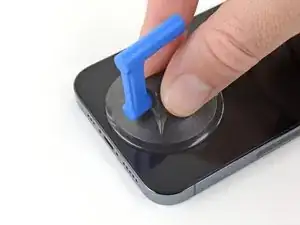



























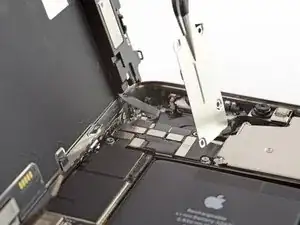














Please explain how to power off the phone when the broken screen is not responding to touch.
Tristan Gentile -