Introduction
The Lightning connector, headphone jack, and cellular antenna are on a single assembly and must be removed and replaced together.
You can also use this guide to replace the microphone gasket.
Tools
Parts
-
-
If your display glass is cracked, keep further breakage contained and prevent bodily harm during your repair by taping the glass.
-
Lay overlapping strips of clear packing tape over the iPhone's display until the whole face is covered.
-
-
-
Power off your iPhone before beginning disassembly.
-
Remove the two 3.6 mm Pentalobe screws next to the Lightning connector.
-
-
-
Regardless of the tool you use, you need to be sure you pull up the entire display.
-
If the glass begins to separate from the plastic, as shown in the first image, slide a plastic opening tool between the plastic frame and the metal phone body to pry the metal clips out of the case.
-
-
-
Pull the blue handle towards the hinge to disengage opening mode.
-
Position the suction cups near the bottom edge of the iPhone just above the home button—one on the front, and one on the back.
-
Push down on the cups to apply suction to the desired area.
-
-
-
Push the blue handle away from the hinge to engage opening mode.
-
Turn the handle clockwise until you see the cups start to stretch.
-
Wait one minute to give the adhesive a chance to release and for the bottom of the screen to open.
-
Skip the next three steps.
-
-
-
While holding the iPhone down with one hand, pull up on the suction cup to slightly separate the front panel assembly from the rear case.
-
With a plastic opening tool, begin to gently pry the rear case down, away from the screen, while you pull up with the suction cup.
-
-
-
Continue to pry up around the sides of the front panel assembly, detaching the clips along the left and right side.
-
-
-
Once the clips have been released on the bottom and sides of the front panel assembly, pull the bottom of the assembly away from the rear case.
-
Open the display to about a 90º angle, and lean it against something to keep it propped up while you're working on the phone.
-
Add a rubber band to keep the display securely in place while you work. This prevents undue strain on the display cables.
-
-
-
Remove the following two screws securing the metal battery connector bracket to the logic board:
-
One 1.8 mm Phillips screw
-
One 1.6 mm Phillips screw
-
-
-
Use a plastic opening tool to gently pry the battery connector up from its socket on the logic board.
-
-
-
Remove the following screws securing the front panel assembly cable bracket to the logic board:
-
Two 1.2 mm Phillips screws
-
One 1.6 mm Phillips screw
-
-
-
Lift the display cable bracket toward the battery to unhook it, and remove it from the iPhone.
-
-
-
Use a plastic opening tool or a fingernail to disconnect the three front panel assembly cables:
-
Front-facing camera and sensor cable
-
LCD cable
-
Digitizer cable
-
-
-
Remove the following screws securing the speaker enclosure to the rear case:
-
One 2.5 mm Phillips screw
-
One 1.5 mm Phillips screw
-
One 2.5 mm Phillips screw
-
One 2.7 mm standoff screw
-
-
-
Slide the point of a spudger underneath the spring contact flex cable below the battery and gently loosen it from the speaker enclosure.
-
-
-
Use the flat end of a spudger to pry up and loosen the speaker enclosure from the rear case.
-
Pull the speaker enclosure out of its recess.
-
-
-
Remove the small double-sided metal washer on the speaker enclosure and transfer it to the replacement part.
-
-
-
Remove the following screws securing the Lightning connector assembly to the rear case:
-
One 2.9 mm Phillips screw
-
One 1.5 mm Phillips screw
-
Two 3.3 mm Phillips screws
-
-
-
Use the opening tool to pry up and disconnect the Lightning connector cable connector from its socket on the logic board.
-
-
-
Flip the phone face up, heat an iOpener, and apply it to the right edge of the phone for a minute.
-
-
-
Slide an opening pick underneath the Lightning connector flex cable to loosen it from the logic board and the rear case.
-
-
-
Use the flat end of a spudger to loosen the rest of the Lightning connector assembly from the rear case.
-
-
-
Angle the Lightning connector assembly and pull it out of its recess.
-
Remove the four metal washers and set them aside for reassembly.
-
-
-
Use tweezers to gently pull and remove the rubber microphone sleeve off of the microphone. Transfer the sleeve onto the replacement part.
-
Compare your new replacement part to the original part. You may need to transfer remaining components or remove adhesive backings from the new part before installing.
To reassemble your device, follow these instructions in reverse order.
Take your e-waste to an R2 or e-Stewards certified recycler.
Repair didn’t go as planned? Check out our iPhone 5 Answers community for troubleshooting help.
67 comments
Just a quick note that if you're doing this teardown because your iPhone 5 isn't charging unless you apply some force to the Lightning cable, the problem may simply be some lint or other crud in the Lightning port. Blow some compressed air in there before you disassemble your iPhone and see if it solves the problem - it did for me.
ifixed my i5 by cleaning the port too (was just about to buy the kit!). I found a paper clip done the job perfectly.
Cheers, Adam Engst.
Also found dirt was the only fault with a number of 5's.
Gary -
Well I bought the replacement first and then realized about the dirt. I removed the dirt and it is now working again. I guess after 2 years the thing accumulates quite a bit of dust.
esleep -
THANK YOU for your comment, Adam, and the others that took the time to confirm it worked for them. Thankfully I read it before attempting this repair on my iPhone 5S. It took only 10 seconds with a very skinny (<1 mm) screwdriver, scraping the deep edge of the port, and I pulled out a wad of pocket lint that was about the size of a pea when uncompressed. A paperclip would have done the job. Charger works perfectly now.
Erin S -
Thanks, Adam! I was dreading the thought of pulling my battery again, and risking bending it again and thus rendering it useless again. One pushpin and a minute later, and I had a big (pea sized, as mentioned) wad of lint. Plugged my phone back in and got instant gratification. Cheers!
Thanks!
I couldn't believe how much lint came out of such a small port. I used a toothpick so I wouldn't damage anything important. Saved me time and money.
Dude. Duuuuuuuude. You are a life saver, Adam! Thank you so much for mentioning this. I used a pushpin (like one of the previous commenters) because the crud was so packed in there, I needed to use the sharp (but not too sharp) tip to carve into it and dig it out.
Now it works perfectly!
I was dreading complete disassembly of the phone. But yeah, I've never done this since I got the phone, like 3 years ago.
Thanks again!!!
Dude you truly are a God amongst men
Thanks a lot, Adam Engst! It works well now!
It would help if the demonstrator actually had to open the phone and not rely on a pre-opened one. It can be quite tricky to lift the screen on an iPhone 5 and that video does not do it justice.
Steven -
I replaced the lightning dock...twice. The mic still does not work any help?



























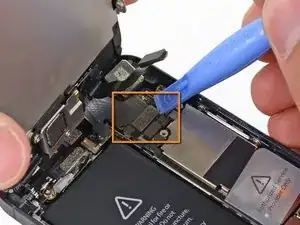












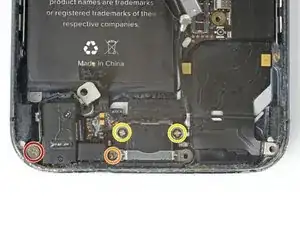














Having completed this repair using the rear camera part from Ifixit I have to comment that the camera is noticeably lower quality. Its not huge - You don't notice it looking at the photos scaled down to fit but viewing one for one there is significant detail lost. My staff member has an Iphone 5 bough at exactly the same time as mine so I was able to take a photo side by side on his and mine after my repair and when you view 1 for 1 pixel in product boxes on mine the text was just a colored blur where on his although you couldn't read the text it was more obviously text. Overall though its still better than having a camera that wouldn't focus at all and being that Apple seem to refuse to supply genuine spare parts (Which there has to be a low against??? - Imagine if a car manufacturer did that) its still good buying one from someone who gives good support. At the end of the day its a phone camera not an SLR and its still better than the older Iphone 4 camera.
matt -
The majority of product manufacturers are not required to provide parts, and apple will fix items under the various warranties it offers. Car manufacturers on the other hand are required to make parts available by law. It is part of the regulation of their industry. They get a lot of protection for their business model, but have some obligations too. It's why the EV1 was pulled, they didn't want to have to make the parts, and why there are so many Delorian parts.
William Leeper -
This is a great guide. However, I'm having a hard time popping the screen back into place. Everything works but I'm afraid of putting too much pressure least I crack it again. Any advice?
amciotola -
To avoid broken screens during reassembling:
Put the hooks of the screen in the right place in the housing, then close it loose, don't press it. Turn your phone upside down with the screen on a very flat surface (e.g. table). Now press the housing on the screen -> no more risk for braking the screen because of inhomogeneous force applied on the glass!
mondbewohner -
I hope folks read this comment before proceeding to attempt a Sleep/Wake button repair on the iPhone 5! Apple has an iPhone 5 Sleep/Wake button replacement program, free, for iPhone 5 devices manufactured through March 2013. See program details at https://www.apple.com/support/iphone5-sl.... Don't do this yourself if you don't need to. It's a difficult repair.
Mark Luscher -
I was willing to add the following important remark on top of this guide but, strangely, it has been refused! Here it is:
---
*Check if your Iphone 5 is eligible to the Apple special program for a free battery replacement (devices sold between September 2012 and January 2013, within a limited serial number range).
* If not, watch the video and use this guide [video|https://www.youtube.com/watch?v=6ogE8USs...]
---
And thus, as my Iphone 5 was eligible, I went to the Apple store of Le Louvre in Paris and the battery has been changed for free instead of 65 euros. Thanks to Mark!
revher -
Hi every one i drop my iphone5s 16gb
I replace 10!new screen but cant back to live i see on the "logic board" where u conect the screen i se damage HOW CANT FIX THAT WHITOUT LOST MA DATA ??? Thaks for anny hellp!!!!!
aliroberto01 -
Steps 12-15 seem to be not necessary for battery replacement. They are not required to remove and replace the battery and they at least DOUBLE the amount of work. Most of the time spent on this process involved working with those tiny screws and maneuvering them in place and screwing them down. Steps 12-15 are three of the five screws that you work with inside.
Also, there should be a note at the beginning of Step 2 that if you bought the iFixit kit that you should go directly to Step 6.
Bob Hatcher -
please wear safety helmet too, integral helmet and cover mouth with an N95 facemask underneath, just in case the battery punctures, explodes, you knock your head back to the wall and slam it back forward hitting the screw in your eye and and inhaling toxic fumes! can never be too careful ;-)
ibisiki -