Introduction
Use this guide to correctly apply replacement battery adhesive strips in many late-model iPhones. Any time you remove the battery, these strips must be replaced. The strips are easily damaged if not applied correctly, so you may want to have a spare set of strips on hand if following this guide for the first time.
The larger iPhone "Plus" models use three strips instead of two, but the procedure is the same.
Before you begin, you should have removed the battery by following a guide like the ones linked below. Note: iPhone 5 and earlier models do not use any adhesive strips.
- iPhone 6 Battery Replacement
- iPhone 6 Plus Battery Replacement
- iPhone 6s Battery Replacement
- iPhone 6s Plus Battery Replacement
- iPhone 7 Battery Replacement
- iPhone 7 Plus Battery Replacement
To replace the battery adhesive strips in a different model iPhone, use one of the following guides:
Parts
-
-
If your new battery came with adhesive strips already stuck on, skip to Step 7.
-
Otherwise: If present, remove the small plastic film(s) covering the flat ends of the adhesive strips.
-
-
-
With the battery facing up (battery connector on the right), carefully align the exposed portion of the adhesive strips along the lower edge of the front of the battery, and press them gently into place.
-
-
-
Place the battery face down on a flat surface.
-
Starting at the pointed end of the adhesive strips, peel off the large blue film covering the strips.
-
If this happens to you and you got your strips from iFixit, contact us here and we'll send you a replacement on the double.
-
In the meantime, you can temporarily reassemble your iPhone with a bit of double-sided tape to hold the battery.
-
-
-
Using your fingertip, gently roll the adhesive strips over the bottom edge of the battery, toward the back.
-
-
-
Use your fingers or a cloth to press the strips firmly into place all along the back of the battery.
-
-
-
Without sticking the battery down, lower its connector into the iPhone and align it to its socket on the logic board.
-
Connect the battery.
-
-
-
When the battery is correctly positioned, lay it down in the iPhone and press it firmly into place, allowing the adhesive strips to stick to the rear case.
-
To reassemble your iPhone, return to the guide you used to remove the battery and follow the steps in reverse order.
Remember to take your old battery to an R2 or e-Stewards certified recycler.
68 comments
I had to read these directions thoroughly three times before proceeding as I didn't want to screw it up on the adhesive. Went slow and it worked just fine
I would say jus watch out as you go from step 4 to step 5 - the white adhesive can become slightly detached from the backing as you push it onto the edge of the battery and then around to the back side. Extreme care here! Very good guide and equipment. Galaxy class!
All was good, aside from the adhesive bunched up when I removed the blue backing and it started to separate from the pink backing. I had to just gingerly make sure it was all straight and kept steady like a heart surgeon until I had it smoothed down as best as possible. It all went well, but I was worried I'd end up with a big stuck ball of white adhesive in the middle of the battery plate, making it all uneven and stupid looking.




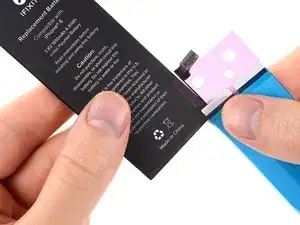
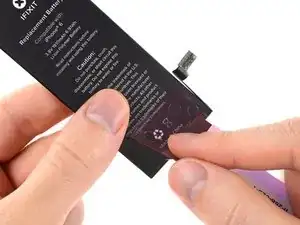
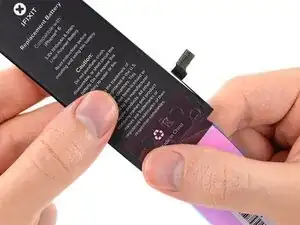




















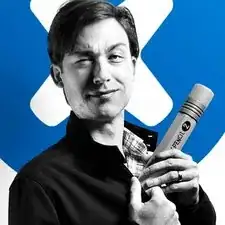
It’s 2018 but still providing this same type of horrible adhesive strips that won’t let go of the blue backing like Jerad mentioned.
Guess I don’t have your skills guys and haven’t tried the one in the picture above but this really isn’t working and I don’t think changing the instructions will help removing the blue backing. I achieved nothing with mine… The rest is perfect.
Jou -
I just had the same experience. The blue backing would not separate from the adhesive.
I tried a new tactic: Remove the ping backing and apply to the case, and then remove the blue backing. No go. It stuck to the blue backing more than it did to the case.
I should have just left the remains of the old strips in place. Instead, I just installed the battery without the adhesive. I hope that’s good enough.
bester -
Effectivement j’ai connu la même expérience, le support bleu n’a pas voulu s’en détacher j’ai donc mis un adhésif double face sur deux petit points afin de maintenir la batterie et évite qu’elle bouge. C’est une étape qui m’a bien pourri le cession d’en remplacement de la batterie de l’iphone 5S. Je pensais avoir des difficultés sur autre chose mais certainement pas sur des adhésifs de m……e!
bekman -
I had the exact same problem, the adhesive wouldn’t release from the blue backing. I spent more time trying to get the adhesive off than rest of the steps combined. I ended up utilizing 3M double sided tape, which worked fine. There is obviously a problem with the adhesive and IFIXIT should correct the issue.
Dan Russow -
I’m in the same boat. Why iFixit uses this blue film the adhesive tends to stick to is beyond me. It’s impossible to remove, I tried the various techniques like highlighted above to no avail.
Florent Pillet -
To reiterate Kadan’s comments further down: If you run into issues with your adhesive strips not coming off the backing properly, or accidentally getting ruined in the process, please reach out to the Support team via help.ifixit.com. There are far too many guides to monitor to proactively seek customers who are encountering issues, so it’s best that you reach out to us so that we can assist you in a quick fashion. Thanks again for your comments, and we look forward to helping! —I think it comes down to a few defective strips getting into the supply chain and unfortunately there’s no way to test them before we ship them out. It’s a very small number as most customers are not having this issue, but I realize that’s not much consolation if you’re one of the few. Reach out to us and we’ll get it sorted, with apologies for the trouble. In the meantime, a little double-sided tape should hold onto your battery just fine until the replacement strips arrive.
Jeff Suovanen -
I think that there is a better way to align the strips. I suggest NOT removing ANY of the protective film(s) from the adhesives at first. First, lay the strips on the side of the battery that will adhere to the case, WITH THE PROTECTIVE STRIPS STILL ON. Make sure the right side of the strips is facing the battery, and move the strips around until they are correctly aligned right to left and up to down, and until the little tabs that go around the other side of the battery are the right length. At this point, use clear tape to hold the strips in place on the battery. NOW, once the strips are aligned, remove the small protective plastic strips as described in Step 1, and adhere them to the battery. Then, remove the clear tape you put on the strips to hold them in place on the battery, and continue with the tutorial. If I remove the small protective plastic strips first and try to put the small tabs on one side so that the long strips are aligned on the other side, I just can’t get it right.
Tom -
I found the instructions at https://www.youtube.com/watch?v=CrTDzkF6... to be the best for putting these strips back on. Worked perfectly for me.
alanderson -
I had a little trouble with these tabs, but found coming at them from the other end was better. There was a little corner that hung over the edge that I was able to grab onto, and then could pull counter to the strip. I didn’t have any other trouble the rest of the way!
Kevin Rollins -
Looks like iFixit has fixed this issue by shipping the replacement battery with strips already attached. In this case, skip to step 7.
lkollar -
I would start with a preliminary test fit of the battery to be familiar with how the battery needs to exactly be placed before applying the adhesive strips.
Lou Fazio -