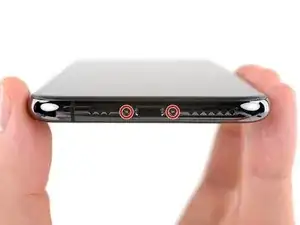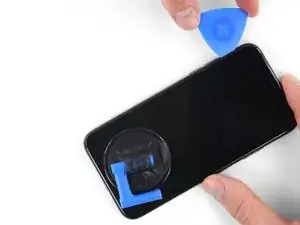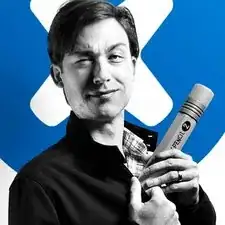Introduction
Follow the steps in this guide to remove, transfer, and/or replace the earpiece speaker and front sensor assembly in your iPhone XS. This assembly includes the earpiece speaker, microphone, ambient light sensor, flood illuminator, and proximity sensor.
This assembly is paired to your individual iPhone from the factory, so you must transfer it from your old display to your new one during any display replacement.
The flood illuminator forms part of the biometric Face ID security feature, and Face ID functions will fail if the original component is damaged or incorrectly installed. Replacing it with a new part will also cause Face ID to fail, so take extra care not to damage any of these components during this procedure. If damaged, only Apple can restore Face ID function.
Tools
Parts
-
-
Power off your iPhone before beginning disassembly.
-
Remove the two 6.9 mm-long pentalobe screws at the bottom edge of the iPhone.
-
-
-
Use a hairdryer or heat gun or prepare an iOpener and apply it to the lower edge of the iPhone for about a minute in order to soften up the adhesive underneath.
-
-
-
Pull the blue handle towards the hinge to disengage opening mode.
-
Position the suction cups near the bottom edge of the iPhone—one on the front, and one on the back.
-
Push down on the cups to apply suction to the desired area.
-
-
-
Push the blue handle away from the hinge to engage opening mode.
-
Turn the handle clockwise until you see the cups start to stretch.
-
Wait one minute to give the adhesive a chance to release and present an opening gap.
-
Insert an opening pick under the screen when the Anti-Clamp creates a large enough gap.
-
Skip the next two steps.
-
-
-
If you're using a single suction handle, apply it to the bottom edge of the phone, while avoiding the curved portion of the glass.
-
-
-
Pull up on the suction cup with firm, constant pressure to create a slight gap between the front panel and rear case.
-
Insert an opening pick into the gap.
-
-
-
Slide the opening pick around the lower left corner and up the left edge of the iPhone, slicing through the adhesive holding the display in place.
-
-
-
Re-insert your pick at the bottom edge of the iPhone, and slide it up the right side to continue separating the adhesive.
-
-
-
Slide the opening pick around the top corner of the display, while gently pulling or wiggling the display down in the direction of the Lightning port.
-
Slide the pick to the opposite corner and cut any remaining adhesive securing the display.
-
-
-
Pull on the small nub on the suction cup to remove it from the front panel.
-
If you used an iSclack and it's still affixed to the iPhone, remove it now.
-
-
-
Open the iPhone by swinging the display up from the left side, like the back cover of a book.
-
Lean the display against something to keep it propped up while you're working on the phone.
-
-
-
Remove five screws securing the logic board connector bracket, of the following lengths:
-
Three 1.0 mm Y000 screws
-
One 1.3 mm Y000 screw
-
One 3.7 mm Phillips screw
-
-
-
Use a spudger or a clean fingernail to pry the battery connector up from its socket on the logic board.
-
Bend the connector slightly away from the logic board to prevent it from accidentally making contact with the socket and providing power to the phone during your repair.
-
-
-
Use a spudger or a fingernail to pry up and disconnect the front panel sensor assembly connector.
-
-
-
On the back of the display assembly, peel back and remove any tape covering the hidden screw at the lower right corner of the speaker housing.
-
-
-
Remove the three Y000 screws securing the speaker/sensor assembly:
-
One 1.3 mm screw
-
One 1.4 mm screw
-
One 1.9 mm screw
-
-
-
Using a spudger, gently pry under the top edge of the speaker assembly, and flip it over—down and away from the top edge of the display.
-
-
-
Use a hairdryer or heat gun or prepare an iOpener and apply it to the top front of the display for about a minute, in order to soften the adhesive securing the sensors.
-
-
-
Carefully slide the edge of an opening pick underneath the flex cable below the microphone.
-
Twist gently to separate the microphone, while being careful not to strain or damage the flex cable.
-
If needed, use the point of the spudger to finish separating the microphone from its notch in the front panel. If the microphone remains difficult to separate, apply more heat.
-
-
-
Working left to right, slide an opening pick beneath the flex cable and underneath the proximity sensor + flood illuminator module.
-
Gently wiggle and lift to separate the module from its notch in the front panel.
-
-
-
If you successfully removed the entire ambient light sensor, as shown in the first photo, continue to the next step below.
-
If the white diffuser strip detached and remains embedded in the display, as shown in the second photo, you will need to carefully lever it out along the top edge using a thin blade or pry tool. Re-applying heat first may make this task a bit easier.
-
-
-
Remove the earpiece speaker and front sensor assembly.
-
Proximity sensor
-
Flood illuminator
-
The module must be positioned so that these components are not obstructed by any adhesive.
-
Compare your new replacement part to the original part—you may need to transfer remaining components or remove adhesive backings from the new part before installing.
To reassemble your device, follow the above steps in reverse order.
Take your e-waste to an R2 or e-Stewards certified recycler.
Repair didn’t go as planned? Check out our Answers community for troubleshooting help.
13 comments
My iPhone xs face I'd isnt working . Can changing front cameras and sensors will fix it ,
no, cameras are not part of the prox module located on the display itself. you have to switch the prox module from the old display to the new one, the bundle of prox sensor, ambient light sensor, receiver, top mic and face id module. or run repaircal on new display assembly with NEW prox module etc OR ELSE face ID won’t work
nand26 -
My iPhone XS’s Face ID stopped working yesterday suddenly. I tried all the standard stuff like resetting Face ID and restore, so it’s definitely a hardware problem.
When trying to set up Face ID, the phone detects a face but always says to move the phone up or down. Likewise, in selfie portrait mode in the camera, it keeps saying move farther away.
So if I were to change the front sensor assembly, it wouldn’t work anyway?
Hi Daniel,
You are correct. FaceID hardware is paired to the logic board—replacing the hardware will disable FaceID.
Can you tell how to make face id still work after changed this part ?