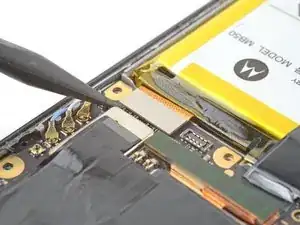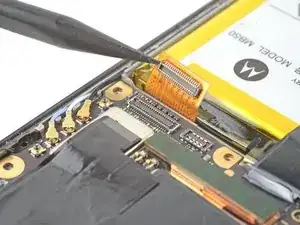Einleitung
Use this guide to remove or replace the motherboard in your Motorola Edge 5G UW (2022).
For your safety, discharge the battery below 25% before disassembling your phone. This reduces the risk of a dangerous thermal event if the battery is accidentally damaged during the repair. If your battery is swollen, take appropriate precautions.
You'll need replacement adhesive to complete this repair.
Werkzeuge
Ersatzteile
-
-
Apply a suction cup to the back of the phone, as close to the bottom left corner as possible.
-
Pull up on the suction cup with a strong, steady force to create a gap between the back cover and the midframe on the left edge.
-
Insert an opening pick into the gap.
-
-
-
Slide the pick along the left edge of the phone to slice the adhesive securing the back cover to the frame.
-
Leave the pick inserted in the top left corner to prevent the adhesive from resealing.
-
-
-
Slide the pick along the top edge to slice the adhesive.
-
Leave the opening pick inserted in the top right corner to prevent the adhesive from resealing.
-
-
-
Slide the pick along the right edge to slice the adhesive.
-
Leave the pick inserted in the bottom right corner to prevent the adhesive from resealing.
-
-
-
There's a significant amount of adhesive to the right of the cameras that secures the back cover to the motherboard cover.
-
Apply a heated iOpener to the right of the cameras for two minutes.
-
-
-
Insert an opening pick between the back cover and motherboard cover on the top right edge.
-
Gently pull up on the back cover while sliding the opening pick back and forth along the right side of the cameras to slice the adhesive.
-
-
-
Lift the back cover from the phone and remove it.
-
This is a good point to test your phone's functionality before sealing it up. Use this guide to run a hardware test. Be sure to power your phone back down completely before you continue working.
-
Follow this guide to replace the back cover adhesive.
-
-
-
Insert a spudger between the motherboard cover and midframe on the top right edge of the phone.
-
Pry up with the spudger to release the clips securing the motherboard cover.
-
-
-
Use the pointed end of a spudger to pry up and disconnect the 5G mmWave antenna's press connector.
-
-
-
Use the pointed end of a spudger to pry up and disconnect the interconnect cable's press connector from the motherboard.
-
-
-
Use the pointed end of a spudger to pry up and disconnect the button assembly cable's press connector.
-
-
-
Use tweezers to grip the top and bottom of the blue antenna's coaxial connector, as close to the connector head as possible.
-
Lift straight up to disconnect the cable.
-
-
-
Use the same method from the previous antenna cable to disconnect the white and black antenna cables.
-
-
-
Use the pointed end of a spudger to bend the 5G mmWave antenna cable out of the way to access the screw securing the motherboard.
-
-
-
Insert the pointed end of a spudger between the midframe and motherboard in the opening near the coaxial connectors.
-
Gently pry up with the spudger to release the motherboard from the midframe.
-
-
-
Use the pointed end of a spudger to pry up and disconnect the ultra wide camera's press connector.
-
Use tweezers or your fingers to remove the camera.
-
-
-
Use the pointed end of a spudger to pry up and disconnect the depth camera's press connector.
-
-
-
Use the flat end of a spudger to pry the camera out of its housing.
-
Use tweezers or your fingers to remove the depth camera from its housing.
-
-
-
Insert the pointed end of a spudger between the motherboard and the right side of the 5G mmWave antenna.
-
Pry up with a strong, steady force to disconnect the press connector and detach the antenna from the motherboard.
-
Use tweezers or your fingers to remove the antenna.
-
-
-
Flip the motherboard over to access the main camera's press connector.
-
Use the pointed end of a spudger to pry up and disconnect the main camera's press connector.
-
Remove the camera.
-
Compare your new replacement part to the original part—be sure to transfer remaining components and remove adhesive backings from the new part before installing.
To reassemble your device, follow the instructions in reverse order.
Take your e-waste to an R2 or e-Stewards certified recycler.
Repair didn’t go as planned? Try some basic troubleshooting, or ask our Answers community for help.