Einleitung
Grundständige Anleitung
Werkzeuge
Ersatzteile
-
-
Wenn du keinen iSclack hast, benutze einen einzelnen Saugheber, um die Display-Einheit anzuheben:
-
Drücke einen Saugheber auf das Display, direkt über (aber nicht auf) den Home Button.
-
Wenn die Scheibe stark gesplittert ist, haftet der Saugheber möglicherweise nicht gut. Klebe eine Lage von durchsichtigem Paketband darüber, damit er besser festhält. Du kannst auch anstelle eines Saughebers sehr starkes Klebeband verwenden. Eine weitere Möglichkeit ist, den Saugheber mit Sekundenkleber zu befestigen.
-
-
-
Ziehe an dem Saugnapf während du das iPhone mit der anderen Hand festhältst, um die Display Einheit etwas von der Rückseite anzuheben.
-
Benutze ein Plastik Opening Tool, um vorsichtig die Rückseite nach unten zu drücken, weg von der Display Einheit, während du das Display weiter mit dem Saugnapf nach oben ziehst.
-
-
-
Ziehe an der Plastiknoppe, um das Vakuum des Saugnapfes zu lösen.
-
Entferne den Saugnapf von der Display Einheit.
-
-
-
Nutze die Spitze des iPhones wie ein Scharnier und nimm das Displayende mit dem Home Button von der Rückseite ab.
-
Öffne das Display bis zu einem 90°-Winkel und lehne es gegen einen festen Gegenstand, um es beim Arbeiten in dieser Position zu halten.
-
Ein Gummiband könnte hilfreich sein, um es in dieser Position zu halten und sicherzustellen, dass die Displaykabel nicht beschädigt werden.
-
-
-
Entferne die folgenden Kreuzschlitz-Schrauben von der Abdeckung des Akkuanschlusses:
-
Eine 2,3 mm #00 Kreuzschlitz-Schraube
-
Eine 3,1 mm #00 Kreuzschlitz-Schraube
-
-
-
Heble den Akkustecker vorsichtig aus seinem Anschluss auf dem Logic Board. Das kannst du entweder mit einem sauberen Fingernagel oder mit einem Öffnungswerkzeug aus Kunststoff machen.
-
-
-
Entferne die folgenden fünf Kreuzschlitz-Schrauben, mit denen die Kabelabdeckung der Display Einheit befestigt ist:
-
Drei 1,2 mm Schrauben
-
Eine 1,5 mm Schraube
-
Eine 2,9 mm Schraube
-
-
-
Halte die Display Einheit immer noch im 90°-Winkel, um die Frontkamera und das Sensorkabel zu lösen. Dazu kannst du deinen Fingernagel nutzen oder ein Öffnungswerkzeug aus Kunststoff.
-
Arbeite die Schritte in umgekehrter Reihenfolge ab, um dein Gerät wieder zusammenzubauen.











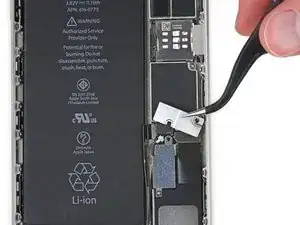

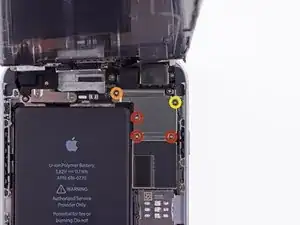











Avec la ventouse, l’ouverture est brutale, tout s’est déclipsé d’un seul coup. Faire attention.
Paul Briffaut -
English Please!
tom mozeleski -
With the sucker, the opening is brutal, everything was cleared at once. Pay attention. (Paul’s comment translated by Google)
Steve Schlotter -
May need to burp the sticker before it sticks. Need to let the air out. Once Idid that, no problem. Except it was still hard to get the cover to start up.
Patricia Tucker -
Don’t waste your time with the suction cup - it doesn’t work! insert the blade of a box cutter just below the lower screen edge below the home button and gently pry just enough to start cracking the seal.
Stephen Smith -