Einleitung
In dieser Anleitung zeigen wir dir, wie du dein iPhone 6 Plus mit einem neuen Akku reparieren kannst. Wenn dein Akku aufgebläht ist, musst du entsprechende Vorsichtsmaßnahmen treffen.
In dieser Anleitung wird gezeigt, wie die Front Panel Einheit ausgebaut wird, um Schäden an den Displaykabeln zu vermeiden. Wenn du das Gefühl hast, das Display vorsichtig abstützen zu können, während du den Akku aus dem Gehäuse entfernst, lasse die entsprechenden Schritte aus und mache direkt mit den Schritten zum Ausbau des Akkus weiter.
Für eine optimale Leistung sollte der neu eingebaute Akku nach Abschluss der Reparatur kalibriert werden: Lade ihn auf 100% auf, und lasse ihn mindesten zwei weitere Stunden laden. Benutze dann dein iPhone bis es sich aufgrund eines leeren Akkus ausschaltet. Lade den Akku dann erneut ohne Unterbrechung auf 100% auf.
Außerdem kannst du dieser Anleitung folgen, um die Abdeckung des Akkuanschlusses auszutauschen.
Werkzeuge
Ersatzteile
-
-
Schalte dein iPhone ab, bevor du mit der Demontage beginnst.
-
Entferne die beiden 3,6 mm P2 Pentalobe Schrauben neben dem Lightning Connector.
-
-
-
Wenn der Abstandshalter aus Plastik noch in der Mitte des iSclack ist, entferne diesen jetzt - er ist nicht benötigt für größere Smartphones wie das iPhone 6.
-
Schließe den Griff des iSclack, um die Saugnapf-Zange zu öffnen.
-
Platziere das untere Ende deines iPhone zwischen den Saugnäpfen.
-
Öffne den Griff um die Zange zu schließen. Platziere die Saugnäpfe mittig und drücke Sie kräftig gegen die Ober- und Unterseite des iPhones.
-
-
-
Halte dein iPhone gut fest und schließe den Griff des iSclacks, um die Zange zu öffnen. Die Saugnäpfe heben dabei die Display Einheit von der Rückseite des Geräts.
-
Löse die Saugnäpfe von deinem iPhone.
-
Überspringe die nächsten drei Schritte und fahre fort mit Schritt 7.
-
-
-
Wenn du keinen iSclack hast, benutze einen einzelnen Saugheber, um die Display-Einheit anzuheben:
-
Drücke einen Saugheber auf das Display, direkt über (aber nicht auf) den Home Button.
-
Wenn die Scheibe stark gesplittert ist, haftet der Saugheber möglicherweise nicht gut. Klebe eine Lage von durchsichtigem Paketband darüber, damit er besser festhält. Du kannst auch anstelle eines Saughebers sehr starkes Klebeband verwenden. Eine weitere Möglichkeit ist, den Saugheber mit Sekundenkleber zu befestigen.
-
-
-
Ziehe an dem Saugnapf während du das iPhone mit der anderen Hand festhältst, um die Display Einheit etwas von der Rückseite anzuheben.
-
Benutze ein Plastik Opening Tool, um vorsichtig die Rückseite nach unten zu drücken, weg von der Display Einheit, während du das Display weiter mit dem Saugnapf nach oben ziehst.
-
-
-
Ziehe an der Plastiknoppe, um das Vakuum des Saugnapfes zu lösen.
-
Entferne den Saugnapf von der Display Einheit.
-
-
-
Nutze die Spitze des iPhones wie ein Scharnier und nimm das Displayende mit dem Home Button von der Rückseite ab.
-
Öffne das Display bis zu einem 90°-Winkel und lehne es gegen einen festen Gegenstand, um es beim Arbeiten in dieser Position zu halten.
-
Ein Gummiband könnte hilfreich sein, um es in dieser Position zu halten und sicherzustellen, dass die Displaykabel nicht beschädigt werden.
-
-
-
Entferne die folgenden Kreuzschlitz-Schrauben von der Abdeckung des Akkuanschlusses:
-
Eine 2,3 mm #00 Kreuzschlitz-Schraube
-
Eine 3,1 mm #00 Kreuzschlitz-Schraube
-
-
-
Heble den Akkustecker vorsichtig aus seinem Anschluss auf dem Logic Board. Das kannst du entweder mit einem sauberen Fingernagel oder mit einem Öffnungswerkzeug aus Kunststoff machen.
-
-
-
Entferne die folgenden fünf Kreuzschlitz-Schrauben, mit denen die Kabelabdeckung der Display Einheit befestigt ist:
-
Drei 1,2 mm Schrauben
-
Eine 1,5 mm Schraube
-
Eine 2,9 mm Schraube
-
-
-
Halte die Display Einheit immer noch im 90°-Winkel, um die Frontkamera und das Sensorkabel zu lösen. Dazu kannst du deinen Fingernagel nutzen oder ein Öffnungswerkzeug aus Kunststoff.
-
-
-
Ziehe den ersten Akku-Klebestreifen, ausgehend von der unteren rechten Ecke des Akkus, nach unten weg.
-
-
-
Ziehe einen Akku-Klebestreifen ganz langsam weg vom Akku zum unterem Rand des iPhones hin.
-
Ziehe in einem möglichst flachen Winkel, ohne dass der Streifen an einem der Bauteile im unteren Bereich des Smartphones hängen bleibt.
-
Drücke beim Herausziehen des Streifens nicht auf den Akku.
-
-
-
Ziehe den zweiten Akku-Klebestreifen an der anderen Seite des Akkus zurück.
-
Ziehe wieder vorsichtig und langsam am Streifen, er wird sich dehnen, bis er zwischen dem Akku und der Rückseite herauskommt.
-
Mache solange weiter, bis der Streifen sich komplett vom Akku löst. Wenn er reißt, dann versuche das Reststück zu fassen und weiterzuziehen, oder fahre mit den folgenden Schritten fort
-
-
-
Löse die letzte Zuglasche von der Unterkante des Akkus ab. Ziehe dann die Zuglasche behutsam nach oben vom Akku weg, so dass der Klebestreifen langsam zwischen Akku und Rückgehäude herauskommt.
-
Ziehe so lange, bis du den Streifen komplett aus dem iPhone entfernen kannst.
-
Lasse den Alkohol etwa eine Minute lang wirken, damit der Klebestreifen geschwächt wird. Hebe dann den Akku mit dem flachen Ende des Spudgers vorsichtig hoch.
-
Heble nicht gegen das Logic Board, du könntest sonst das iPhone dauerhaft beschädigen. Heble nicht im Bereich zwischen der oberen Kante des Akkus und dem Lautstärkeregler (-) ein, sonst riskierst du, das Kabel zu den Lautstärketasten zu beschädigen, das direkt unter dem Akku in das Rückgehäuse geklebt ist.
-
-
-
Wenn der Akku immer noch festklebt, dann kannst du einen heißen iOpener oder einen Haartrockner benutzen, um damit die Gehäuserückseite direkt hinter dem Akku zu erwärmen. Sie sollte so heiß sein, dass du sie kaum anfassen kannst.
-
Hebe den Akku dann vorsichtig mit einem Öffnungswerkzeug aus Kunststoff hoch.
-
Alternativ kannst du auch ein Stück Zahnseide benutzen, um den Akku von der Gehäuserückseite zu lösen. Eine stabilere Alternative ist eine Gitarrensaite, zum Beispiel eine 0,009 E Saite aus einem 12er Set.
-
Fädle die Zahnseide oder die Gitarrensaite unter ein Ende des Akkus und ziehe sie dann wie ein Säge hin und her, um den Kleber zu lösen.
-
-
-
Nimm den Akku aus dem iPhone.
-
Klebe den Akku fest, löse den Stecker wieder ab und fahre mit dem Zusammenbau fort.
-
Vergleiche das neue Ersatzteil mit dem Originalteil - du musst vielleicht fehlende Teile übertragen oder die Schutzfolien vom Neuteil abziehen, bevor du es einbauen kannst.
Um dein Gerät wieder zusammenzusetzen, befolge die Anleitung in umgekehrter Reihenfolge.
Entsorge deinen Elektromüll fachgerecht.
Die Reparatur verlief nicht wie geplant? Auf unserem Forum findest du Hilfe bei der Fehlerbehebung.

















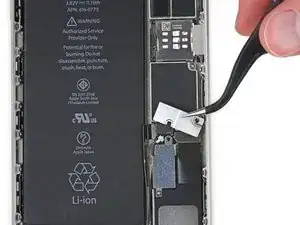

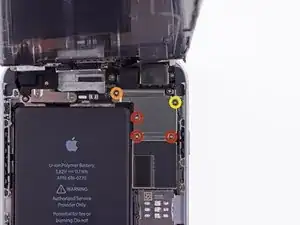





















Pentalobe P2
Enea Del Lama -
I prefer to remove the SIM card as the very first step since it's safer to do so while the phone is fully assembled.
estebanfallasf -
I stripped one of the two screws - at a dead stop.
Margaret Patterson -
Before you even start: get the iOpener or hairdryer out. You’ll need it
GPZ -
If a lightning connector won’t provide a charge or needs to be wiggled carefully to provide a charge, power off the device, then try using precision tweezers to scrape the innermost wall of the lightning jack in a pinching motion to check for lint buildup. Pocket lint or other debris can accumulate inside the jack, compacting each time a cable is inserted. This can prevent a lightning cable from seating fully. Clearing the lint may restore functionality without replacing the part.
Andrew Dolan -
A few hints:
* heating up the phone works great. I used a heating pad that you put in the microwave to heat sports injuries.
* also, I made a sheet to help you keep track of the screws as you remove them. Print out the page, then place double sided tape below each color-coded listing of screws, and stick the screws to the tape as you disassemble. This helps prevent losing the screws and keeps track of what screws are what for easier reassembly. https://drive.google.com/file/d/1pLSvKvB...
Paul Faulstich -
Additional hints, for anyone who needs them:
* stick the screws to the tape in the same positions as they are shown in the guide. This will make it easier to identify them during reassembly.
* if the screws get mixed together, the ‘mm’ (millimetre, millimeter) measurements given in the guide can be used to identify them. Compare the lengths of the threaded shafts to each other to determine which screw is which.
Friendly Advice -