Einleitung
Folge dieser Anleitung, um deinem iPhone 6s mit [productIF314-011|einem neuen Akku|new_window=true] neues Leben einzuhauchen. Wenn dein Akku aufgebläht ist, musst du entsprechende Vorsichtsmaßnahmen treffen.
Diese Anleitung beinhaltet den Ausbau der Displayeinheit, um zu vermeiden, dass die Displaykabel beschädigt werden. Wenn du meinst, dass du das Display vorsichtig abstützen kannst, während du den Akku aus dem iPhone herauslöst, kannst du die Schritte zum Ausbau des Displays überspringen, und gleich mit dem Ausbau des Akkus weitermachen.
Für eine optimale Leistung sollte der neu eingebaute Akku nach Abschluss der Reparatur kalibriert werden: Lade ihn auf 100% auf, und lasse ihn mindesten zwei weitere Stunden laden. Benutze dann dein iPhone bis es sich aufgrund eines leeren Akkus ausschaltet. Lade den Akku dann erneut ohne Unterbrechung auf 100% auf.
Diese Anleitung kann auch genutzt werden, um die Halterung des Akkuanschlusses auszutauschen.
Werkzeuge
Ersatzteile
-
-
Entferne die beiden 3,4 mm P2 Pentalobe Schrauben an der Unterseite des iPhones links und rechts vom Lightning-Anschluss.
-
-
-
Bringe einen Saugheber an der unteren linken Ecke der Display-Einheit an.
-
Achte darauf, den Saugheber nicht auf den Home Buttons zu setzen.
-
-
-
Halte das iPhone mit einer Hand fest und ziehe am Saugheber, um das Front Panel vom Rückgehäuse zu trennen.
-
-
-
Platziere die flache Seite des Spudgers in den Spalt zwischen Display und dem hinteren Gehäuse, direkt über dem Kopfhöreranschluss.
-
-
-
Drehe den Spudger in eine hochkante Position, um den Spalt zwischen Display-Einheit und dem Rest des iPhones zu vergrößern.
-
-
-
Füge das flache Ende auf der linken Seite des iPhones ein, zwischen Display-Einheit und Rückgehäuse.
-
Fahre mit dem Spudger auf der linken Seite in Richtung obere Hälfte des iPhones, um den Kleber zu trennen und die Klammern zu lösen.
-
-
-
Entferne den Spudger und füge ihn erneut im unteren Teil des Gerätes ein, genau dort wo du mit dem Öffnen begonnen hast.
-
Fahre mit dem Spudger in Richtung rechte untere Ecke des iPhones.
-
-
-
Fahre mit dem Spudger weiter die rechte Seite hoch, löse dadurch den Kleber und die noch festsitzenden Klammern.
-
-
-
Nutze den Saugnapf, um das Display zu öffnen, dadurch sollte auch der letzte festsitzende Kleber entfernt werden.
-
-
-
Ziehe an der Kunststoff-Noppe, um die Vakuumversiegelung am Saugnapf zu lösen. Entferne dann den Saugnapf von der Displayeinheit.
-
-
-
Öffne das iPhone, indem du das Home Button-Ende des Front Panels vom hinteren Gehäuse wegklappst und dabei die Oberkante des Mobiltelefons als Scharnier verwendest.
-
Öffne das Display um ca. 90 Grad und lehne es gegen etwas, damit es abgestützt ist, während du am Gerät arbeitest.
-
Befestige das Display mit einem Gummiband, während du arbeitest. Das verhindert ein ungewolltes Dehnen der Displaykabel.
-
-
-
Entferne die beiden Kreuzschlitzschrauben von der Kabelabdeckung des Akkuanschlusses. Sie haben folgende Längen:
-
Eine 2,9 mm Schraube
-
Eine 2,2 mm Schraube
-
-
-
Heble den Akkustecker mit dem spitzen Ende eines Spudgers vorsichtig von seinem Anschluss auf dem Logic Board.
-
-
-
Drücke den Akkustecker vom Logic Board weg, so dass es während der Reparatur nicht zu einer unbeabsichtigten Verbindung mit dem Anschluss kommt.
-
-
-
Entferne die folgenden vier Kreuzschlitz Schrauben, die die Kabelhalterung befestigen:
-
Drei 1,2 mm Schrauben
-
Eine 2,8 mm Schraube
-
-
-
Löse mit dem Spudger oder einem Fingernagel den Stecker des Frontkamerakabels von seinem Anschluss vom Logic Board, indem du es gerade nach oben hebelst.
-
-
-
Löse den Stecker des Digitizerkabels vom Logic Board, indem du es gerade nach oben hebelst.
-
-
-
Löse den Stecker des Displaydatenkabels aus seinem Anschluss auf dem Logic Board, indem du es gerade nach oben hebelst.
-
-
-
Entferne die Displayeinheit.
-
Halte beim Zusammenbau hier an, wenn du die Klebestreifen an den Kanten des Displays ersetzen willst.
-
-
-
Benutze die Pinzette, um die zwei schwarzen Klebestreifen am unteren Ende des Akkus zu entfernen.
-
-
-
Eine der Akkuziehlaschen langsam in die untere Richtung des iPhones ziehen und entfernen.
-
Mit gleichmäßiger Kraft an dem Klebestreifen ziehen, bis sich dieser aus dem hinteren Teil des Gehäuses entfernen lässt. Für optimale Ergebnisse in einem Winkel von 60° oder weniger an dem Streifen ziehen.
-
-
-
Entferne auf die gleiche Art den zweiten Streifen.
-
Wenn du beide Streifen erfolgreich entfernt hast, springe zu Schritt 24.
-
Lasse den Alkohol etwa eine Minute lang einwirken, damit der Klebestreifen geschwächt wird. Hebe dann den Akku mit dem flachen Ende des Spudgers vorsichtig hoch.
-
Im folgenden Schritt wird noch eine Alternativmethode zum Ablösen des Akkus gezeigt.
-
-
-
Wenn du beide Klebestreifen erfolgreich entfernt hast, kannst du mit dem nächsten Schritt fortfahren. Andernfalls musst du den Akku von dem hinteren Gehäuseteil abhebeln.
-
Erwärme einen iOpener und lege ihn auf die Gehäuserückseite direkt über den Akkus. Du kannst du die Hitze auch mit einer Heißluftpistole oder einem Fön erzeugen.
-
Hebel den Akku dann vorsichtig mit einem Öffnungswerkzeug aus Kunststoff heraus.
-
Alternativ kannst du versuchen, den Akku mit einem Stück Zahnseide vom hinteren Gehäuse zu trennen. Noch besser als Zahnseide ist eine abgewickelte Gitarren-Saite, zum Beispiel eine 0,009 E-Saite aus einem 12-Saiten Set.
-
Fädle die Zahnseide oder die Gitarrensaite hinter die oberen Ecken des Akkus, dann führe die Enden zusammen, wickle sie um ein gefaltetes Tuch und ziehe gleichmäßig.
-
-
-
Entferne den Akku.
-
Klebe den Akku fest, löse den Stecker wieder ab und fahre mit dem Zusammenbau fort.
-
Arbeite die Schritte in umgekehrter Reihenfolge ab, um dein Gerät wieder zusammenzubauen.
Für eine optimale Leistung sollte der neu eingebaute Akku nach Abschluss der Reparatur kalibriert werden: Lade ihn auf 100% auf, und lasse ihn mindesten zwei weitere Stunden laden. Benutze dann dein iPhone bis es sich aufgrund eines leeren Akkus ausschaltet. Lade den Akku dann erneut ohne Unterbrechung auf 100% auf.
Entsorge deinen Elektromüll fachgerecht.
Die Reparatur verlief nicht wie geplant? In unserem Forum findest du Hilfe bei der Fehlerbehebung.
223 Kommentare
Easy fix. I would recommend getting the adhesive for the screen, as I completely destroyed about half of it when I removed the screen.
the adhesive strip under the battery do not use your hand to pull out, use tweezer and a stick roll it up slowly.......
That's a good idea! But on the other hand it looks a bit funny expanding it to about 1 meter ;-) - especially nice, if the owner is there watching …
That was actually way better than the original suggestion. If you hold the tweezer a little to the side while you roll up the adhesive, it will come off a little bit easier.
KatSeiko -
I found that instead of trying to pull the adhesive strips straight out, that by shifting the strip side to side as I pulled allowed it to “inch out” and break the bond more on a diagonal and snap out in one piece….
I simply allowed my old battery to completely deplete before the new install and then used a traditional metal flat head screw driver to carefully pry it up. Worked great.
So Apple has this great battery replacement program, I put in my S/N and found out my phone was eligible! Great right? Except I live about 290 miles from the nearest Apple Store, and there was an authorized repair shop that was about an hour away. I called them up, found out Apple had a shortfall of inventory and that I'd have to be added to a list as the batteries would come in. A couple weeks later I get a call and find that I'd have to leave my phone there for half a day and the phone would be wiped. Rather than drive an hour so I could leave my phone there half a day I just ordered the repair kit. When it came in I opened up the phone, rather slowly I might add due to the adhesive. I took my time separating the screen and the adhesive snapped back into the frame. If you truly take your time with it and keep consistent force separating the screen with spudgers slowly and gradually you won't ruin the strips. The rest was a cakewalk, screen went back together flawlessly and you can't tell it was opened.

























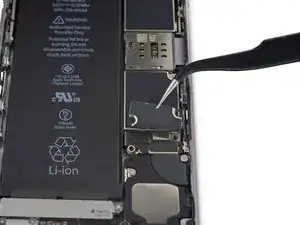
























Hi, just got the repair kit that came with IPhone 6S battery. I felt that there’s no explanation on which tool to use to remove the two 3.4mm P2 Pentalobe screws. It’s not helpful just to say “Remove the two 3.4 mm P2 Pentalobe screws on the bottom edge of the iPhone, next to the Lightning connector. “. It’s more important to explain how and what tool to use. The repair tool kit tools were not marked at all and it’s not right to assume that people know which tool or part to use. Please kindly address this issue. Thanks. Janet
Janet Monaghen -
@beingchen For the P2 pentalobe screws you should use the driver bit marked P2. Might be a little hard to see but it’s there, etched into the side of the bit.
Jeff Suovanen -
It’s very clear which tool you need. As it says these are “3.4 mm P2 Pentalobe screws” - so you need a 3.4 mm P2 Pentalobe screwdriver…
alexanderbrix1987 -
Just a P2 driver—3.4 mm is the length of the screw.
Jeff Suovanen -
If you can’t identify which screwdriver in the kit to use, you probably shouldn’t be working on your phone. Just sayin’
Keith Hockenbeck -
This is very useful
https://www.jerryrigeverything.com/wp-co...
sam distefano -
Is it ok to replace the battery if the phone screen is broken?
Reem -
Of course! As long as the screen and battery are disconnected from the motherboard, you can replace anything!
Charles Bejarano -
is it possible to change my battery on my iphone 6s and use a battery that has been already used in another 6s
morgan durnford -
Yeah it would work, but if the battery heath on the 2nd battery is bad, just get a new one.
Charles Bejarano -
@moe6802 Removing the battery can damage it, and it shouldn’t be used afterward. It may seem fine, but even minor battery damage can lead to a fire hazard. Not worth it for such a cheap part. If you need a battery, just get a new one.
Jeff Suovanen -
How do you discharge a battery? Do you just let the battery drain or is there something less time consuming that you can do?
Matthew Petts -
There is no easy way to discharge the battery in “less time”. Perhaps the fastest way is to play a visually-complex modern game or otherwise make your phone do a lot of work.
Lance J -
So my phone screen is completely black causing me to see nothing that is on my screen. And the battery is above 25%, near 100%. What do I do??
Jessica I -
you should post a question on the answers forum
Seizure Salad -
you should post a question on the answers forum
Seizure Salad -
I can’t the screws with the P2, seems that the screws are stuck, what can i do?
Alberto Jabiles -
My kit came with 3 screws. Are those to replace these 2 P2 screws? And what’s the third one for?
Daniel Morse -
If it came with 3 screws, then it’s an extra one just in case if a replacement screw gets lost.
Charles Bejarano -
My display is cracked/broken and not functioning. The slide bar doesn’t work. How do I shut down my phone?
Timothy Huss -
i have replaced several ipod batteries and laptop work, but these screws seem to loose but do not come out. how am i to remove them.shake the iphone?it seems the ioen is not in my kit, is that how to remove them?
this seems idiotic but i remember some other system magnets that firt make your screws easier to keep, but this might be changed….any video? this seems 1st step blues!!!!
makinfilms -
never ind ishook it… is that in the guide?….iopener is not in the kit……never was before is this an upsell? do i skip it? i dont have it
makinfilms -
My screws aren’t coming out either. I’ve loosened them, but they aren’t coming out. I’ve shaken the phone, given it some slight bangs…nothing.
Jesse Fisher -
The following info is not given until step 21 in the instructions, and probably too late at that.
DO NOT disconnect or reconnect any of the cables in this device until the battery itself has been disconnected!
Don’t skip that step, intending to do it at the end, as you may damage the phone.
ffissk -
2 thoughts:
1) Really? Steps 14-17 are about disconnecting the battery first, and step 17 notes “so it doesn’t get reconnected while you work.” How’d you get to step 21 and miss 14-17?
2) These pages are user-editable. (Probably (hopefully) “curated” by iFixit staff.) You should add a warning to step 17 (or step 24).
Bass Clef -
NOW THAT YOU’VE REMOVED 2 SCREWS, and
BEFORE YOU SNEEZE them into oblivion, or under the refrigerator (which is the same in many houses)
MAY I suggest:
1) Obtain:
— a piece of paper, such as normal printer paper (not too much writing on one side)
— a piece of tape, not too sticky, like masking tape (duct tape would be bad)
——— 1-1.5 inches (2.5-4 cm) wide
——— 6-8 inches (15-20 cm) long
— a pencil (or pen)
2) Put the paper on the side of your work area
3) Lay the tape, sticky side up, on the paper
4) Fold each end of the tape (~1 inch/2.5cm) back under itself, so the folded part faces the paper. Press the folded-back tape onto the paper
You now have Sneeze & Wind Insurance for your tiny bits!
5) Put the 2 pentalobes end down on the top end of the tape, next to each other. Push them a little onto the tape so they stick
6) Use your pencil to note on the paper next to the screws: “1. Pentalobes”
Now you may proceed with dissassembly, without worrying about telling the 1.5mm from the 1.6mm screws.
or about sneezing!
Bass Clef -
My phone has a bad battery and a bad connector and I wasn’t able to get all of my photos before it died. Is there any chance I won’t lose them when I replace the battery? Or, is there any way to charge a 6s battery with a bad connector?
Liz R -
There is a great chance that photos, which are stored to flash memory, which is solid state memory, which is not affected when power is lost, will be there, right where you left them, once you restore power to your device. You could install a partially charged battery into your phone and then retrieve the important things, like your photos, if you don’t intend to continue using the phone. Else look at replacing the lightning connector assembly. Here: iPhone 6s Lightning Connector Einheit austauschen
TimD -
The P2 is not getting the screws loose at all. I have tried this several times and no budge on my iPhone 6s.
Cassandra Vigil -
To avoid to be screwed by lost or mixed screws:
- Use magnetic pad, wipeable
- Write the ifixit- steps next to the screws (maybe even with their sizes) and other bits removed
with a non-permanent marker
- When finished, simply wipe the pad, and it’s ready for the next repair
Hope that helps.
Ulrich Janßen -
I found a pentalobe 1 driver to work much better.
joelkevinjones -
The suction cup didn’t hold at all. I tried Windex and then hospital grade alcohol, but nothing worked. Finally had to use two exacto knife blades to begin lifting the screen. As soon as I got a little gap, used the spudger tool the rest of the way, The small philips driver didn’t fit the screws exactly, but with a little effort they came out. My battery adhesive strips snapped immediately and I had to remove the original battery the “hard way”. The kit came with replacement display adhesive but no explanation how to use it. I got some on - so better than nothing. Overall I’m happy with the results, and the new battery is charging now.
Daniel Wolf -
First step problem? Couldn’t get the screws out. I checked my other iPhone and realized the screws were missing!Just started prying it apart.
Hoyt Smith -
I went through the whole procedure, replaced the battery and got the screen back on. Then the 2 pentalope screws would not go into their sockets. They sink in all the way and spin, but it appears there are no threads to grab. The screen seems to be in position since I can insert a plug into the headphone jack without trouble. Did anyone else have this problem. Using the phone now with no screws. Yikes.
Walter Plante -
Hi Walter, in case you’re still dealing with this or anyone else has the same problem, check that the screw bosses on the bottom of the screen are straight and line up with the screw holes on the case. They should be at a 90° angle to the screen, but they’re easy to accidentally bend and could’ve gotten flattened against the screen.
Adam O'Camb -
I recommend a loop of tape attached to the table, and placing the screws on the tape in the order they were taken out. identifying the screws to put back is a simple matter of going the other way back up the tape.
David Taylor -
Did the repair for the second time, each time faster and easier. This steps by step is amazing and crystal clear no mistake possible.
Jean-Gabriel Duquesnoy -