Einleitung
Folge dieser Anleitung, um das defekte Logic Board in einem iPhone 6 Plus zu ersetzen.
Beachte, dass das Logic Board und die Touch ID bei der Produktion in der Fabrik miteinander gekoppelt werden. Dies bedeutet, dass wenn du das Logic Board austauschst, du die Funktion der Touch ID verlierst, außer du ersetzt auch den Home Button und verwendest eine bereits von Apple verwendete Kombination aus Logic Board und Home Button.
Werkzeuge
Ersatzteile
-
-
Schalte dein iPhone ab, bevor du mit der Demontage beginnst.
-
Entferne die beiden 3,6 mm P2 Pentalobe Schrauben neben dem Lightning Connector.
-
-
-
Wenn der Abstandshalter aus Plastik noch in der Mitte des iSclack ist, entferne diesen jetzt - er ist nicht benötigt für größere Smartphones wie das iPhone 6.
-
Schließe den Griff des iSclack, um die Saugnapf-Zange zu öffnen.
-
Platziere das untere Ende deines iPhone zwischen den Saugnäpfen.
-
Öffne den Griff um die Zange zu schließen. Platziere die Saugnäpfe mittig und drücke Sie kräftig gegen die Ober- und Unterseite des iPhones.
-
-
-
Halte dein iPhone gut fest und schließe den Griff des iSclacks, um die Zange zu öffnen. Die Saugnäpfe heben dabei die Display Einheit von der Rückseite des Geräts.
-
Löse die Saugnäpfe von deinem iPhone.
-
Überspringe die nächsten drei Schritte und fahre fort mit Schritt 7.
-
-
-
Wenn du keinen iSclack hast, benutze einen einzelnen Saugheber, um die Display-Einheit anzuheben:
-
Drücke einen Saugheber auf das Display, direkt über (aber nicht auf) den Home Button.
-
Wenn die Scheibe stark gesplittert ist, haftet der Saugheber möglicherweise nicht gut. Klebe eine Lage von durchsichtigem Paketband darüber, damit er besser festhält. Du kannst auch anstelle eines Saughebers sehr starkes Klebeband verwenden. Eine weitere Möglichkeit ist, den Saugheber mit Sekundenkleber zu befestigen.
-
-
-
Ziehe an dem Saugnapf während du das iPhone mit der anderen Hand festhältst, um die Display Einheit etwas von der Rückseite anzuheben.
-
Benutze ein Plastik Opening Tool, um vorsichtig die Rückseite nach unten zu drücken, weg von der Display Einheit, während du das Display weiter mit dem Saugnapf nach oben ziehst.
-
-
-
Ziehe an der Plastiknoppe, um das Vakuum des Saugnapfes zu lösen.
-
Entferne den Saugnapf von der Display Einheit.
-
-
-
Nutze die Spitze des iPhones wie ein Scharnier und nimm das Displayende mit dem Home Button von der Rückseite ab.
-
Öffne das Display bis zu einem 90°-Winkel und lehne es gegen einen festen Gegenstand, um es beim Arbeiten in dieser Position zu halten.
-
Ein Gummiband könnte hilfreich sein, um es in dieser Position zu halten und sicherzustellen, dass die Displaykabel nicht beschädigt werden.
-
-
-
Entferne die folgenden Kreuzschlitz-Schrauben von der Abdeckung des Akkuanschlusses:
-
Eine 2,3 mm #00 Kreuzschlitz-Schraube
-
Eine 3,1 mm #00 Kreuzschlitz-Schraube
-
-
-
Heble den Akkustecker vorsichtig aus seinem Anschluss auf dem Logic Board. Das kannst du entweder mit einem sauberen Fingernagel oder mit einem Öffnungswerkzeug aus Kunststoff machen.
-
-
-
Entferne die folgenden fünf Kreuzschlitz-Schrauben, mit denen die Kabelabdeckung der Display Einheit befestigt ist:
-
Drei 1,2 mm Schrauben
-
Eine 1,5 mm Schraube
-
Eine 2,9 mm Schraube
-
-
-
Halte die Display Einheit immer noch im 90°-Winkel, um die Frontkamera und das Sensorkabel zu lösen. Dazu kannst du deinen Fingernagel nutzen oder ein Öffnungswerkzeug aus Kunststoff.
-
-
-
Entferne die folgenden Kreuzschlitzschrauben #00, die die Antennenhalterung am Rückgehäuse befestigen:
-
Eine 1,5 mm Schraube
-
Eine 2,8 mm Schraube
-
-
-
Greife mit einer Pinzette die Abdeckung der 5 GHz Wi-Fi Antenne und hebe sie aus dem iPhone.
-
-
-
Löse vorsichtig mit einem Öffnungswerkzeug aus Weichplastik den Anschluss der 5 GHz Wi-Fi Antenne vom Logic Board.
-
-
-
Greife mit einer Pinzette den Anschluss der 5 GHz Wi-Fi Antenne und löse ihn vorsichtig von der Sicherungsklammer auf dem Logic Board.
-
-
-
Löse die Kabel vom Power Button und vom Lautstärkeregler von ihren jeweiligen Anschlüssen auf dem Logic Board.
-
-
-
Entferne die folgenden Kreuzschlitz #00 Schrauben, die die 5 GHz Wi-Fi Antenne im Rückgehäuse befestigen:
-
Eine 2,8 mm Schraube
-
Zwei 1,6 mm Schrauben
-
-
-
Hebel mit dem flachen Ende eines Spudgers das Anschlusskabel des Vibrationsmotors von seinem Sockel auf dem Logic Board.
-
-
-
Löse mit der Spitze eines Spudgers das Ösenkabel der Antenne von seinem Anschluss auf dem Logic Board.
-
-
-
Greife das Ösenkabel der Antenne mit einer Pinzette und führe es vorsichtig aus dem Kanal der Vibrationseinheit.
-
-
-
Entferne die beiden 2,5 mm Kreuzschlitz #00 Schrauben, die den Vibrationsmotor am Gehäuse befestigen.
-
-
-
Stecke ein SIM-Karten Eject Werkzeug oder eine Büroklammer in das kleine Loch des SIM-Karten Einsatzes.
-
Drücke, um den Einsatz auszuwerfen.
-
-
-
Entferne mit einer Pinzette jegliches Band, was die linke obere Schraube der Rückkamera bedeckt.
-
-
-
Entferne die folgenden Kreuzschlitz #00 Schrauben von der Abdeckung der Rückkamera:
-
Eine 1,7 mm Schraube
-
Eine 2,3 mm Schraube
-
-
-
Löse mit dem flachen Ende eines Spudgers das Kabel der Rückkamera vom Anschluss auf dem Logic Board.
-
-
-
Entferne die einzelne 2,8 mm Kreuzschlitz #00 Schraube, die die Plastikklammer am Gehäuse befestigt.
-
-
-
Entferne die einzelne 1,3 mm Kreuzschlitz #00 Schraube, die in den oberen Rand des Gehäuses eingelassen ist.
-
-
-
Entferne die einzelne 1,6 mm Kreuzschlitz #00 Schraube, die die Klammer der Antenne am Gehäuse befestigt.
-
-
-
Greife vorsichtig mit einer Pinzette die Klammer der Antenne und entferne Sie aus dem iPhone.
-
-
-
Entferne die drei folgenden Schrauben, die das Logic Board am Gehäuse befestigen:
-
Zwei 2,4 mm Abstandsschrauben
-
Eine 2,1 mm Kreuzschlitzschraube #00
-
-
-
Hebe das Logic Board vorsichtig an der unteren Ecke nahe dem Lightning Connector etwas an, ohne es ganz zu entfernen.
-
-
-
Lege das Logic Board vorsichtig falsch herum, mit dem oberen Rand leicht auf dem Gehäuse, ab.
-
Trenne mit dem flachen Ende eines Spudgers den Anschluss der Antenne von seinem Sockel auf der Rückseite des Logic Board.
-
Arbeite die Schritte in umgekehrter Reihenfolge ab, um dein Gerät wieder zusammenzubauen.
31 Kommentare
Hello. Good job on these teachings of disassembly. I need help in changing the logic board of my iphone 5 and iphone 6. Where can i buy the logic board? I reside in Nigeria
Kesiah -
HI do you know who replaces logic boards on iPhone 6?
I am on Step 29 and the upper-right screw was stripped in manufacturing and I am not able to remove? What is the best way to remove the stripped screw?
if u can melt a pen and stick it on then twist it if that dosen’t work use a dermel cut the screw and use a flahead

















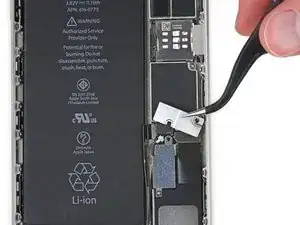

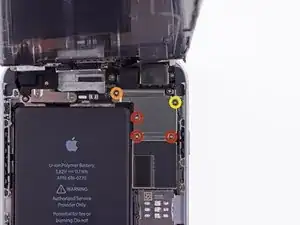

















































Pentalobe P2
Enea Del Lama -
I prefer to remove the SIM card as the very first step since it's safer to do so while the phone is fully assembled.
estebanfallasf -
I stripped one of the two screws - at a dead stop.
Margaret Patterson -
Before you even start: get the iOpener or hairdryer out. You’ll need it
GPZ -
If a lightning connector won’t provide a charge or needs to be wiggled carefully to provide a charge, power off the device, then try using precision tweezers to scrape the innermost wall of the lightning jack in a pinching motion to check for lint buildup. Pocket lint or other debris can accumulate inside the jack, compacting each time a cable is inserted. This can prevent a lightning cable from seating fully. Clearing the lint may restore functionality without replacing the part.
Andrew Dolan -
A few hints:
* heating up the phone works great. I used a heating pad that you put in the microwave to heat sports injuries.
* also, I made a sheet to help you keep track of the screws as you remove them. Print out the page, then place double sided tape below each color-coded listing of screws, and stick the screws to the tape as you disassemble. This helps prevent losing the screws and keeps track of what screws are what for easier reassembly. https://drive.google.com/file/d/1pLSvKvB...
Paul Faulstich -
Additional hints, for anyone who needs them:
* stick the screws to the tape in the same positions as they are shown in the guide. This will make it easier to identify them during reassembly.
* if the screws get mixed together, the ‘mm’ (millimetre, millimeter) measurements given in the guide can be used to identify them. Compare the lengths of the threaded shafts to each other to determine which screw is which.
Friendly Advice -