Introduction
This repair guide was authored by the iFixit staff and hasn’t been endorsed by Google. Learn more about our repair guides here.
Use this guide to remove and replace the rear camera assembly on the Google Pixel 5. Both cameras modules are replaced as a single unit.
Tools
Parts
-
-
Screen seam: This seam separates the screen from the rest of the phone. Do not pry at this seam.
-
Bezel seam: This is where the plastic bezel designed to protect the screen meets the frame. It's held in place by plastic clips. This is where you should pry.
-
-
-
Pull the blue handle towards the hinge to disengage opening mode.
-
Position the suction cups near the bottom edge of the screen—one on the front, and one on the back.
-
Push down on the cups to apply suction to the desired area.
-
-
-
Push the blue handle away from the hinge to engage opening mode.
-
Turn the handle clockwise until you see the cups start to stretch.
-
Wait one minute to give the adhesive a chance to release and present an opening gap.
-
Insert an opening pick under the screen and its bezel frame when the Anti-Clamp creates a large enough gap.
-
Skip the next step.
-
-
-
Apply a suction cup to the screen, as close to the heated edge as possible.
-
Pull up on the suction cup with strong, steady force to create a gap.
-
Insert the opening pick into the gap.
-
-
-
Slide the opening pick back and forth along the bottom of the screen to slice the adhesive.
-
Leave the pick inserted in the bottom right corner to prevent the adhesive from re-sealing.
-
-
-
Insert another opening pick into the bottom left corner of the screen.
-
Slide the opening pick around the left corner.
-
Continue to slide the pick up towards the front camera to slice the adhesive on the left edge of the screen.
-
Leave the pick inserted to prevent the adhesive from re-sealing.
-
-
-
Insert another opening pick into the top left corner of the screen.
-
Slide the pick around the front camera and across the top edge of the phone.
-
Slide the pick to the top right corner of the phone and leave the pick inserted.
-
-
-
Insert an opening pick into the bottom right corner of the screen.
-
Slide the pick up to the top right corner to slice the last edge of adhesive.
-
-
-
Use the opening pick from the top left corner to lift up the left edge of the screen a few millimeters. This will keep the clips from snapping back down into the case.
-
Lift up on the right side of the screen and open up the phone like a book.
-
-
-
Use tweezers to grip the screen connector cover securing the screen flex cable.
-
Push the clip in towards the connector to unlatch it.
-
-
-
Use tweezers to lift up the graphite tape until you are able to grip it with your fingers.
-
Peel off the graphite tape.
-
-
-
Use a T3 Torx driver to remove the two 4.6 mm-long screws securing the charging plate cover to the midframe.
-
-
-
Use the pointed end of the spudger to pry the battery connector straight up and disconnect it from the motherboard.
-
Compare your new replacement part to the original part—you may need to transfer remaining components or remove adhesive backings from the new part before installing.
To reassemble your device, follow the above steps in reverse order.
Take your e-waste to an R2 or e-Stewards certified recycler.
Repair didn’t go as planned? Try some basic troubleshooting, or ask our Answers community for help.
2 comments
Hi! Will this procedure mess with the IP68 certification?
Hi Mariano! That would depend on well you were able to replace the screen adhesive.












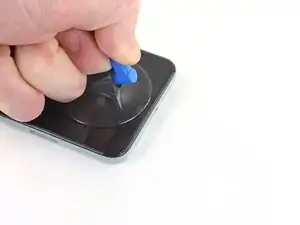
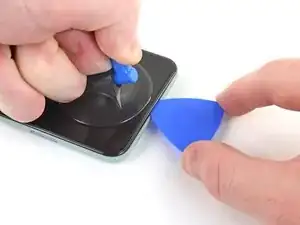





































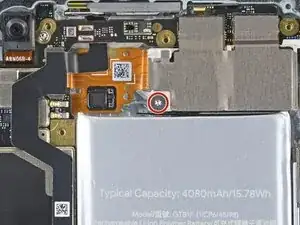







It would be helpful to know for how long ally the heated pad
Yuri Deglin -