
Schwierigkeitsgrad
Mittel
Schritte
23
Zeitaufwand
30 - 45 Minuten
Einleitung
Mit einem neuen Akku kannst du dein iPhone 6 wiederbeleben - es ist ganz einfach und hat enorme Auswirkungen! Wenn dein Akku aufgebläht ist, musst du entsprechende Vorsichtsmaßnahmen treffen.
Diese Anleitung beinhaltet den kompletten Ausbau der Front Panel Einheit. Dies soll Schäden an den Displaykabeln verhindern. Wenn du dich sicher genug fühlst, den Akku zu entfernen, ohne die Displaykabel übermäßig zu belasten, kannst du die entsprechenden Schritte überspringen.
Für eine optimale Leistung sollte der neu eingebaute Akku nach Abschluss der Reparatur kalibriert werden : Lade ihn auf 100% auf, und lasse ihn mindesten zwei weitere Stunden laden. Benutze dann dein iPhone bis es sich aufgrund eines leeren Akkus ausschaltet. Lade den Akku dann erneut ohne Unterbrechung auf 100% auf.
Außerdem kannst du dieser Anleitung folgen, um die folgenden Teile auszutauschen:
]
Werkzeuge
-
-
Vor der Demontage des iPhones entlade die Batterie auf unter 25%. Eine geladene Lithium-Ionen Batterie kann Feuer fangen und/oder explodieren, wenn sie beschädigt wird.
-
Schalte dein iPhone ab, bevor du mit der Demontage beginnst.
-
Entferne die beiden 3,6 mm langen Pentalobe P2 Schrauben neben dem Lightning Connector.
-
-
-
Wir haben die Anti-Clamp entwickelt, um Geräte sicher zu öffnen. Die nächsten beiden Schritte zeigen die Benutzung der Anti-Clamp. Wenn du sie nicht verwenden willst, überspringe die nächsten zwei Schritte und folge einer anderen Methode.
-
Genaue Anweisungen, wie die Anti-Clamp benutzt wird, findest du hier.
-
Drücke den blauen Griff zum Scharnier hin, um den Öffnungsmodus einzustellen.
-
Bringe die Saugheber direkt über dem Home Button am Display an, einen auf der Vorderseite, den anderen auf der Rückseite.
-
Drücke die Saugheber auf den Oberflächen fest.
-
Wenn die Saugheber nicht gut auf den Flächen haften, dann klebe Paketband darüber.
There was only one suction cup in my kit. Why show the need for two if ifixit provides only one?
Do Not Worry. The Islack comes seprate. This guide shows you how to remove the front screen with a normal suction cup.
Owen -
I found that the single suction cup from the kit worked very well. It didn’t take that much force to separate the front panel from the phone. I think any suction cup that you are able to get a firm grip on will probably work as well. There isn’t any adhesive holding the front panel in. It just snaps in and out. If you have a cracked screen and no screen protector, it may be hard to get a good suction seal. If that’s the case, someone else here suggested applying clear tape to the front glass to get a good surface for applying the suction cup. In my case, I already had a screen protector that was still intact so the suction cup sealed easily.
WORKED PERFECTLY… easy, no harm at all…. thanks a lot
Opening my iPhone 6 was so easy using the iSchlack. Well worth it.
-
-
-
Drücke den blauen Griff vom Scharnier weg in die Stellung für den Öffnungsmodus.
-
Drehe den Griff im Uhrzeigersinn, bis du merkst, dass sich die Saugheber dehnen.
-
Achte darauf, dass sich die Saugheber weiterhin gegenüber stehen. Wenn sie sich nicht mehr gegenüber stehen, dann löse die Saugheber ein wenig ab und schiebe sie in die richtige Position.
-
Warte eine Minute, damit sich der Kleber allmählich ablösen kann und sich das Display unten löst.
-
Wenn es nicht gelingt, mit der Anti-Clamp einen ausreichenden Spalt zu erzeugen, dann erwärme die Stelle nochmals und drehe den Griff eine halbe Umdrehung im Uhrzeigersinn weiter.
-
Drehe den Griff jeweils nicht mehr als eine halbe Umdrehung weiter und warte jedes Mal eine Minute lang. Gib der Anti-Clamp Zeit, ihre Arbeit zu erledigen.
-
Überspringe die nächsten drei Schritte .
The iPhone 6 DOES NOT have back glass.
Nigel -
-
-
-
Wenn du keinen iSclack zur Verfügung hast, verwende einen Saugnapf, um die Display Einheit anzuheben:
-
Presse den Saugnapf über dem Home Button gegen das Display.
-
Überprüfe, ob der Saugnapf auch wirklich richtig sitzt.
-
Wenn die Scheibe stark gesplittert ist, haftet der Saugheber möglicherweise nicht gut. Klebe eine Lage von durchsichtigem Paketband darüber, damit er besser festhält. Du kannst auch anstelle eines Saughebers sehr starkes Klebeband verwenden. Eine weitere Möglichkeit ist, den Saugheber mit Sekundenkleber zu befestigen.
This is nearly impossible on a screen that is shattered
You can put clear tape over it. it works.
Owen -
Try putting a strip of packing tape on the screen. That will make the surface smooth and help keep the suction.
Joanna -
Argh!! Don’t put the suction cup over the home button to pull. While it works, it also breaks the screen at the weak point below the home button. Ask me how I know.
-Tom
tombuy -
How do you know Tom>
Shawn -
-
-
-
Halte das iPhone mit einer Hand fest und ziehe am Saugnapf, um die Display Einheit vom hinteren Gehäuse zu trennen.
-
Nimm dir Zeit und übe konstante, starke Kraft auf den Saugnapf aus. Die Display Einheit sitzt im Vergleich zu anderen Geräten sehr fest.
-
Heble den hinteren Gehäuseteil mit einem Plastik Opening Tool vorsichtig von der Display Einheit weg, während du weiterhin am Saugnapf ziehst.
-
Durch einige Clips ist die Display Einheit am hinteren Gehäuse befestigt. Womöglich musst du die Display Einheit deshalb gleichzeitig mit Plastik Opening Tool und Saugnapf bearbeiten, um sie zu lösen.
Pulling up on the suction cup helped get me started, but what worked for me was pulling up gently while sliding the plastic prybar gently along the seam towards the top of the phone (on both sides), and it came open without having to put excess pressure on the suction.
Same here, just open the gap a little with the suction cup and then use the opening tool on both sides.
Tobias -
Along with the suction cup I used some Command adhesive strips to hold the bottom of the phone to a workbench as they easily pull/stretch away when you need to remove them!
That’s a very clever idea, thank you!
I did this too and left it throughout the repair. Super easy, and prevented phone from slipping and damaging the display cables.
Suction cup pictured here is the older version (with ring). I have one from my previous battery replacement on iPhone 5 and used that instead. The new one (gray with blue handle) kept on popping off. Overall, popping out screen was not as hard as it seems with these instructions, but do proceed with caution.
youmingc -
Dion's idea to use removable adhesive strips was great, even better, use it to attach the iPhone to a clipboard. This will allow for a sort of Lazy Susan function while you work. I also used adhesive strips to attach my iPhone box to the clipboard as well and used that as a back rest (with rubber band) for the screen as pictured in steps below. This allowed me to very comfortably skip steps 13-19 as others have commented.
Adam -
The new suction cup (plastic handle) is not so suctiony. Prepare for this thing to pop off a couple of times when opening the case.
Be very careful because it feels that it holds very tight but with the last pull it can fly away.
Be very careful when you pull up the display! Do not keep your other hand on the display surface or you can broke it!
Luke Man -
I did all the suggestions here and it just wasn’t moving until I repositioned the suction cup up over the home button for more leverage. It finally came up enough to slip the plastic opening tool under the edge.
Well, my glass immediately and easily shattered. The only reason I’m attempting this is because Apple didn’t have time and the kids at Best Buy, while they accepted my appointment, admitted they had no idea how to actually do it. So… I’m off to Apple to spend a gazillion dollars I don’t have on a new iPhone.
dont have a panel so idk know cant buy one help please !!!!!!!!!!!!!
Suction cup with blue handle is so stiff it would not hold a suction. I ended up putting it in very hot water for about 5 minutes before I was ready to use it, that did the trick.
lgjerry -
The MORE iFixit plastic tools you have available for this step the merrier. It was effortless with two.
-
-
-
Ziehe an der Kunststoff-Noppe, um die Vakuumversiegelung am Saugnapf zu lösen.
-
Entferne den Saugnapf von der Display Einheit.
-
-
-
Öffne das iPhone, indem du das Home Button Ende der Display Einheit vom hinteren Gehäuse wegklappst und dabei die Oberkante des Gerätes als Scharnier verwendest.
-
Einige Clips entlang der Oberkante der Display Einheit bilden ein nicht durchgängiges Scharnier.
-
Während des Wiederzusammenbaus, lege die Clips gerade unter der oberen Kante des hinteren Gehäuses an. Fahre dann mit der Display Einheit nach oben, bis seine obere Kante bündig mit der des hinteren Gehäuseteils ist.
It's not clear from the instructions but it is shown correctly in the pictures: when the front panel assembly is just open (at a small angle with the rear case) pull the top edge clips out of the rear case to slightly separate the two components, then swing the front panel assembly away from the rear case. I assume not doing so would potentially damage the connecting ribbon and/or the alignment clips. Just a guess...
Yes! I wish I had read this before working on my phone. I read the instructions as they are and slowly started to open the case. This is when I heard my screen crack. So in the future, slowly open and when you are about 40% of the way, pull the screen forward so that the top clips pull away (we are talking a cm at most). Sigh just ordered a new screen
Albert -
Ein Tipp zum Zusammenbau: Das Display ca. in 45 Grad halten und vorsichtig an die obere Kante des Gehäuses drücken, bis es bündig und glatt anliegt.
Dann das Display langsam und vorsichtig anklappen und die Clips von oben nach unten festdrücken.
SAS -
This entire process went smooth. Final step of re-assembly , the assembly does not seat into the framing. The white gasket seats on one side not the the volume button side. Alignment looks good. How much pressure does one apply on the reassembly?
My problem is the front panel does not want to joint together with the rear panel… it feel like the front is too big but it look perfect but does not clip in place… Help…
same problem, in the final step, the screen does not fit entirely. it looks like the size is not 100% correct, but 99%… one side of the case stays open…
Same thing here, with a new screen it doesn’t fit quite right during re-assembly. It sits just a little bit higher and doesn’t look seated.
Some people have noted that the screen doesn’t seat properly on the case. Here’s how I solved it:
The issue is that rectangular brackets on the back of the display aren’t latching with the corresponding clips in the base. I think the brackets are missing the gap between the spring plate and bracket with the latching bumps on it on the base. Here’s my solution:
Position the top of the display slightly below the top of the case so the clips on the back top of the display start to engage with the phone case. Important: don’t push it all the way up!
Now press both sides of the top part of the display until the display seats on the back. Make sure both sides are flush with the case.
Repeat for the middle of the display. The bottom of the display will remain bent up because it will interfere with the bottom edge of the case.
Now push/slide the display up so the top of the display lines up with the top of the case. The bottom should then snap into the base, and the display should be flush with the case all round.
nigel -
Yes - important to get those two rectangular brackets in place first but not all the way as you say.
Hola soy de Guatemala Me pueden ayudar a saber si puedo cambiar las partes de un A1589 a un A1549 iPhone 6
Good thing am reading this prior to beginning any disassembly or re assembly. Thanks guys for the great tips
-
-
-
Öffne das Display bis ca. 90 Grad und lehne es gegen etwas, damit es abgestützt ist, während du an dem Mobiltelefon arbeitest.
-
Zur Not hilft eine ungeöffnete Getränkedose.
-
Befestige das Display mit einem Gummiband, während du arbeitest. Das verhindert ein ungewolltes Dehnen der Displaykabel.
A picture is worth a thousand words! This idea at Step 9 is perfect and you can definitely do the entire rest of the battery replacement WITHOUT having to disconnect the display from the rear case. Just leave it secured exactly as shown in this picture and you're good to go. I just completed the repair and the most difficult part was just lining up the new battery connector! Excellent instructions and generally EASY repair because this step was so helpful!
Ryan -
I did the same. Made the work go so much smoother!
dcommins -
I do NOT recommend leaving the display and the rear case connected during this repair. If you run into any resistance removing the battery, or slip in the least removing it, you risk tearing the ribbon cables that attach the two pieces. I did and now I've got to replace the Front Camera and Sensor Cable. Sadness.
Ergolad -
This procedure does not require the removal of the battery, so your comment is not applicable unless the batter is being replaced.
I'm going to try it this way, because the odds of damaging the connector during removal seem greater than the risk of ripping the cable, however, I plan to cradle the phone in the "L" of simple, sheet metal bookend, and secure it using blue painter's tape. Seems more stable.
If you do this step carefully- (rubber band the front panel, and carefully peel away the battery adhesive) you can SKIP 13 THRU 19!
Rubber band and a large can of soup held the front in place. Go slow, steady firm pressure. Take the vibrator out though. Makes pulling the adhesive tape out much easier. Great video and written instructions!
I do NOT recommend leaving the display and the rear case connected during this repair. If you run into any resistance removing the battery, or slip in the least removing it, you WILL tear the ribbon cables that attach the two pieces. I did and now I've got to replace the Front Camera and Sensor Cable. MUCH Sadness.
Exactly!!!!!
Bunny -
I decided to do the repair on my iPhone 6 without detaching the screen. I ended up screwing two pieces of 3/4” x 3” x 6” wood together at right angles. I used 2 rubber bands to secure the screen to the vertical piece and 1 rubber band to secure the base to the horizontal piece. One of the two adhesive strips broke and I had to really work to get the battery out. The rubber bands held everything together nicely. The wood pieces were slightly wider than the phone which made it easy to hold everything together while I was working the adhesive strip out.
brian -
Mine worked great install went perfect. Was like a new phone… for a couple months. Phone may be failing for other reasons, but there’s a ghost image in the shape of the battery in the display now. Very strange. The ifixit kit did give life to it for a while though.
smahar -
Hey Smahar! If you still have your tools, I’d recommend opening your phone up to make sure the battery isn’t swollen. If it’s pressing against the screen, it’s possible that is the case. If it is swollen, I highly recommend you replace it, it can be dangerous to leave it in place.
I feel like I just pulled off a minor miracle, successfully detaching and reattaching those four connectors. In the past I have also used the lean-against-a-box variant. Now I carefully apply several short pieces of painter’s tape to create a temporary “hinge,” in combo with the lean-against-a-box variant. If the bottom piece could be SUCCESSFULLY SECURED [painter’s tape loops?] to my work surface this should avoid needing to deal with the four connectors. IMPORTANT NOTE: At the end of the day this repair will ALWAYS be about pulling the white stretchy adhesive tape out from under the battery. And again the painter’s tape comes into play. This last battery replacement when I started to pull out the two adhesive strips I also, several times, applied enough tape to combine the strips and form a single grab point. Also, removing the “vibration” block allowed the the pull angle to be insanely shallow. Slowly-but-surely, both strips successfully emerged and battery was totally released.
-
-
-
Entferne die folgenden Kreuzschlitz Schrauben von der Abdeckung des Akkuanschlusses:
-
Eine 2,2 mm Schraube
-
Eine 3,2 mm Schraube
-
Halte deine Schrauben während der Reparatur gut geordnet und achte darauf, dass jede Schraube an ihren angestammten Platz zurück kommt, so vermeidest du Schäden an deinem Smartphone.
#000 needed here
ok well what exactly does 2.2 mm and 3.2 mm mean if a #000 is needed? why even mention those numbers?
Those are the screw lengths. They’re important to mention so that you don’t put the longer screw in the wrong place. If you start mixing up screws, you can end up with permanent logic board damage.
I replace the antenna in the upper left-hand corner an in the bottom middle with the lightning connector because After disassemble it completely i lose my ability to have Cellular. After i replace both antennas i can find i nevertheless have cellular. anybody an idea ?
With the phillips screwdriver included in the repair kit I cannot unscrew any of the interior screws because it is not the right size even though according to these comments all of the screws are #000 and on the product listing it says that the screwdriver I got is #000. Any suggestions?
Sounds like you need to adjust your technique. The included PH000 driver works fine; I’ve done many many phones with it.
Upon reassembly I found the Red 2.2 mm screw won't seat. Is it possible it sheared off? The Orange 3.2 is solid in both holes but 2.2 doesn't securely fit in either.. Should I just leave off the 2.2?
smcgreg -
My phone was missing this screw also!
Duh, had the cover on the wrong way. Switched it around and the screw fit. (:
smcgreg -
When I insert the 3.2 mm screw... The phone shuts down, very weird because am not seeing what could cause this short...
I’m having the same issue. Thinking about just leaving that screw out. Did you ever get your’s working?
Using the Phillips 000 screwdriver included in the kit, I am able to remove the 3.2 mm screw, but not the 2.2 mm one.
None of the screwdriver heads in this kit are big enough for these screws!!! I now have an open iphone and i have to go to the store to buy a different screwdriver..I do not recommend this
I was unable to unscrew the 2.2mm screw with the provided screwdriver. I was able to unscrew the 3.2mm screw but not the 2.2mm
what did you do, i have the same problem i don’t know what to do. I should have read the comments at first now I am left with an open phone
I'm stuck in the same boat here. The one screw came out no problem but the second isn't catching at all.
Stuck with Jameison and Brian here... 2.2mm won't catch with all three provided screwdrivers.
Agreed, the screwheads included in this kit didn’t work for me either. Fortunately my own toolbox has an appropriate screwdriver…. Seeing as how we are paying for this kit so we don’t need to purchase extra tools, iFixit should really include screwheads that actually work!
When putting everything back together, I took care of steps 10-12 (or, more accurately 12-10) after reinserting the SIM (so between steps 20 & 19). It was easier to do before dealing with reconnecting the screen.
why do i buy a kit from you guys but you don’t provide the necessary tools for unscrewing
i dont have any screwdrivers at home the 2.2mm simply wont come off its ridiculous now i just have an open phone
I had to use Phillips #00 for the 3.2mm (orange) and #0 for the 2.2mm (red). The #000 screw driver came in the toolkit is useless on both screws so I had to go out and buy new ones from a hardware store…
My two screws are the same diameter - 1.1mm, taking a Philips PH000 driver. However the one toward the middle is 3.3mm long, the one nearer the side is 2.2mm long.
So my kit didn’t come with the right screw driver, I should have read the comments first before buying.
My iPhone 6 battery connector bracket has 3.2mm which the PH000 works. But the 2.2mm didn’t work with included Y000.
What screw driver do I need for the 2.2 mm screw??
The heads on both of those screws are identical. The included PH000 is the correct driver. There are no Y000 screws anywhere in the iPhone 6.
The Phillips in the repair kit worked fine. I did 2 phones with it.
Just a followup to all the comments above for anyone who is confused: the drivers included in the repair kit work fine, assuming you know how to use a screwdriver correctly in the first place. There are quite a few folks who never learned, and that’s nothing to be ashamed of—in fact it’s common enough that we made a guide for it. Those bits were designed first and foremost to work with iPhone screws and have been extensively, extensively tested. You may come across stubborn screws or strip the heads if you’re not careful, and maybe that’s why some folks here are having trouble. In the very rare event that you actually received a malformed bit of some kind due to a manufacturing defect (which should be clear just from looking at it up close), reach out to customer service and they’ll get you squared away.
I just completed the battery replacement and I too found that the PH000 did not sit properly in either the 3.2 or 2.2 mm screws. Using a magnifying glass it seemed that the PH000 driver bit did not sufficiently fill the space of the screw. I happen to have the iFixit Pro Kit and used the PH00 driver bit instead, and this seemed to fill the space of both screws much better leading to successful extraction and replacement. My lack of experience with phone repair may have been a factor, but it seemed at least for my particular phone the PH00 was the proper driver bit for these two screws.
The PH000 screwdriver I received cannot remove the smaller screw…
So I spend 34 bucks on a kit of tools to repair my phone and they send the wrong sized screwdriver to get the battery cover off. Awesome. I can get the larger screw out but not the smaller one. What a waste of time and money.
@michael_pesenti Those screw heads are the same; the screws are just different lengths. If you have the right driver for one, you have the right driver for both, unless someone put your iPhone together with the wrong screws.
Nope. Actually turns out that ifixit just sent me a defective screwdriver that only was poorly sized and only managed to catch one of the screws. I had to order a new PH000 Screwdriver on Amazon and it got the screws out instantly and I was able to repair my phone.
I used the “Maximum” precision set from Canadian Tire and the PH#00 works nicely for both these screws.
Matt -
Screws in mine required different size drivers also - maybe because refurbished? But have had the same probs on mbps also. Felt silly but followed Jeff’s suggestion to look at the screwdriver best practice guide and realised I was stripping screws by using too small a driver - have a couple either side of the suggested size and use the largest one that catches - I mainly used PH#0 & 00, though some screws needed #000, and there wasn’t any consistency to which screws needed which driver.
Trish -
You’ll want to secure each screw as you remove it - if you sneeze they will fly away and you’ll never find them. I recommend having a small bowl or container for each screw you remove and label them for reassembly.
I was worried about getting the screws mixed up, so I used Sharpies to color-code each screw before I removed it (red, orange, or yellow - corresponding to the iFixit illustrations) When I marked the screw, the bracket got some color on it too, so when I was replacing the screw, I was confident that I was putting the right screw into the right position.
I also made a template-board by tracing an outline of the phone in the center of a piece of cardboard, and then gluing pieces of masking tape onto the cardboard, sticky-side up, one piece of tape for each bracket I removed. I drew an outline of the part on the tape, and made a red or orange or yellow dot for each screw that came from the bracket. It made it super-easy to keep track of the disassembly and reassembly. Took a little longer, but I didn't damage the logic board by using the wrong screw, and I was relaxed throughout the repair.
GPS and WiFi now work perfectly!!!
Thank you iFixit and commentators
Funny my one screwdriver fit all the screws with no problem!
@Paul Austin: colouring the screws is a galaxy-brain tier idea, I will definitely be doing this!
povman -
Are you just out of luck if you start to strip a screw? The first, 3.2 mm came out easily but the 2.2 mm is a little worse for wear. I’d be grateful for any tips you might have.
Turns out the included PH000 head does work with both screws. They are both the same size gauge; only difference is the length. I had the same kind of trouble as most others trying to unscrew them. But if you carefully apply consistent direct downward pressure as you turn, the screw does disengage and unscrew. It helps to stand up over the work for more leverage. And it aids in keeping the screw driver head in full contact with screw head, so it doesn’t slip and strip the head.
I am surprised by all of the comments about the screwdriver bits being the wrong size - I have done several iPhone repairs now with the tools provided by iFixit, and the screwdrivers work perfectly for me every time.
Joe -
I bought the Ifixit tool kit on amazon for $70 and i don't see any 3.2 mm or 2.2 mm in the black box. does anyone know what screw i am supposed to use because i have no idea what i'm doing wrong. I opened the bottom screws on the Iphone 6 just fine but for the inside screws i dont see 3.2 or 2.2. can anyone help me? i hope I didnt waste $70 on the wrong thing.
-
-
-
Entferne die metallene Abdeckung des Akkuanschlusses aus dem iPhone.
Why in the YouTube video do you skip removing the battery connector
The YouTube video could use an update, but unfortunately YouTube does not allow that. Always disconnect the battery before disassembling anything else.
One of the screws is longer than the other, use it for the higher inside hole.
-
-
-
Heble den Stecker des Akkus vorsichtig mit einem Plastik Opening Tool von seinem Anschluss auf dem Logic Board.
-
Achte darauf, dass du nur am Akkustecker hebelst und nicht am Anschluss auf dem Logic Board. Wenn du am Sockel hebelst, kannst du diesen irreparabel beschädigen.
I skipped steps 13-19 and just left the front panel rubber banded while I removed the battery. I just made sure to be careful while removing the adhesive strips so as not to move around the body of the phone too much. Skipping the steps made the whole process much faster and easier.
I wish I had done that.
Thanks for this awesome tip. Made the replacement go much smoother - saved me from removing all those other screws. I also recommend watching the ifixit battery adhesive strip video before proceeding with step 21.
Me too, no need to detach the screen (when you take care),
Tom Long -
In trying to replace my antenna flex cable, I attempted to skip steps 13-19 but eventually gave up around step 31/32 as I simply didn’t have the access I needed - the space was just too cramped with the screen still attached and I was afraid I would break something. If you’re a novice, don’t have good lighting and a magnifying glass, etc. you may just want to go ahead and perform 13-19. (Yes it will take extra time of course.)
I also skipped steps 13-19 after reading the first comment.
youmingc -
I skipped those steps too and was successful. Thanks for this tip!
Can disconnecting the battery connector while power is on ruin the backlight? Or can disconnecting the power connector at a different stage ruin the back light?
You should power down the phone before disconnecting the battery. That said, the backlight should be fine. A blown backlight circuit is most commonly caused by disconnecting the display when the battery is still connected.
I did open the lcd without disconnecting the battery and my lcd wouldn't working
Thanks for that tip Tonima! This is another confirmation that skipping steps 13-19 worked out great!
As an extra measure, in addition to leaving the front panel rubber banded in it's open, vertical position (I secured mine to a can of beans) and being very careful and controlled when removing the adhesive strips; before using the suction cup to separate the front panel from the rear case, I had secured the back side of the rear case to my working surface (kitchen table) with a strip of folded over duct tape (creating double sided tape). Such might not have been necessary as I held the rear case with one hand while removing the adhesive strips with the other, though it just felt safer having the rear case (as well as the front panel) well secured in place to help assure that I didn't accidentally cause any damage to those very fragile looking cables that were left connected, by any possible movements of either of the iPhone's halfs during the pulling to remove the adhesive strips.
It happened to me, by prying the battery connector with another tool I broke part of the socket off the board. However, by placing it exactly back in place the connector could be placed correctly and it works. Lucky.
I'd like a little more explanation on how to re-attach the battery connector. But in the end I lined it up and pressed gently down till it snapped into place.
I skipped the steps removing the screen only because I didn't feel confident at all doing this. For someone who is used to electronics I would really suggest removing it because I imagine the whole process would've been easier. If there's a next time, perhaps I'll do that.
The suggestions that recommend skipping step 13-19 apply to some other repair. We replaced the display, and to do so, steps 13-19 are, of course, necessary.
When replacing the battery you should prepare the cable to sit in exactly as you see it in the picture. I had mine all the way back in (with sticky strips) and had to find a way to fit the cable in with the weird way it bends. Dry fit the battery with cable in place - lesson learned.
Good idea. All the instructions were great until I got to the last thing- reattaching the battery connector! I like your recommendation to dry fit the connector so you can get the right bend to the connector ribbon first.
I wish I had seen this also, I feel like this should be in the guide. Mine seems to be working out but I had to force the connector into place a little bit.
I wish I had seen this first! I also had the issue, now I have a permanent discoloration of the screen where the connector is pushing against the back. Hoping that it doesnt lead to other problems. This site is really lacking on the reassembly steps… shame..
I'm just wondering if my computer would still recognize my phone with the battery disconnected?
Sare -
It appears that I haven’t properly connected the battery back up, since the hard reset didn’t work. I did my best to connect the battery before adhering it to the battery spot, but the connector doesn’t seem to “click” or otherwise confirm that it is properly positioned. The left side of the connector (closest to the battery) seemed slightly raised, which made me wonder if I had done it correctly. So I’m probably going to have to try using my last adhesive strips to lay it in better to allow for a better connection. I’m also worried that I may have damaged the connection spot. Is there anywhere on here where this is discussed? This is my second battery replacement, but first on this particular phone, which is apparently a refurbished one (and which has a slightly different looking connector cover).
Ah, it helps to discover that it’s actually a 6S rather than a 6.
For those of you replacing the Digitizer you to need follow steps 13 - 19.
Doing a lightning connector replacement - skipped steps 13-19 as well. No problems.
Hello, Is it necessary to do step 13 to 18 if I only want to change the battery?
What does can happen if I don’t make all step?
Juan -
I can’t seem to get the battery connector to connect to the logic board. Is there some reason it doesn’t click or do something to hold it in place before the battery connector bracket?
@lrambjor No special technique; just line it up and press down, and it should snap into place. Make sure there’s no dirt/debris in the socket; give it a blast with some compressed air if needed. And make sure you’re not trying to jam an iPhone 6s battery into an iPhone 6 (or vice versa)—they aren’t compatible.
So her guys I skipped 13 but when attaching the ribbons( which is the LCD,camera etc ) I got a little smoke while trying to attach the ribbons and now i am not seeing anything but the phone is vibrating and coming on but i cant see anything
What is the reason
Who are you kidding? Plastic tool” is cute, but totally useless for lifting that battery connector off the logic board. But the smaller of the four long-handles Metal tools iFixit sells as a set worked perfectly well.
Reattaching the battery connector was one of the more difficult parts of this repair. Once you place the battery on the rear cover and the adhesive sticks you cannot make any adjustments to position (even though I tried to just place it as lightly as possible at first). I did a dry run attaching the connector and placing the battery before removing the adhesive cover but I did not get it to sit the quite the same after removing the cover. I had to fiddle with the battery connector quite a bit to get it in place.
-
-
-
Entferne die folgenden fünf Kreuzschlitz Schrauben, mit dem die Abdeckung der Displaykabel befestigt ist:
-
Drei 1,2 mm Schrauben
-
Eine 1,7 mm Schraube
-
Eine 3,1 mm Schraube
-
Eine falsche Platzierung dieser Schrauben führt zu einer permanenten Beschädigung des Logic Boards.
Be careful when replacing the screws, not to accidentally put the 1.7mm screw into the center hole, where the 1.2 screw belongs. This can cause "Long Screw" damage, and render your phone unusable.
I don't have the magnetic pad but use duct tape face up in a tray. I write the step number and color of the screw on the sticky surface and let the screw stand heads up on the goo. The screw is presented for the driver when reassembling.
griffn -
I seriously draw a picture of the part, and mark where the screws belong, then place the screw on its location on the drawing! I so don’t want to screw it up(no pun intended)
Can't stress enough how important it is not to mix up these screws! Using the 1.7mm screw for the lower left fixing will cause "long screw damage" and kill the backlight on the phone. I believe @damianodessgillett made the same point. Wish we could display a small warning message here to be extra careful for future fixers!
kev -
I use a screw ID technique similar to griffn's; I print out the PDF version of the guide, then Scotch-tape each screw type to the guide at the step where the screw was removed. The screws are then distinguished by size and type at the point where they need to be reinstalled.
adlerpe -
i am trying but only could open 2 screws and cannot open the rest of them, can you help me??
@girlsrock742 - I'm new here, but from what I've seen, questions like yours don't get answered. I have 2 suggestions:
# Be more specific about what your issue is.
# Make sure you're using the right screwdriver. (Get a magnifying glass & make sure the screwdriver fits nicely in the screwhead.) This guide is included in a guide I'm looking at, and my guide has a comment that #000 phillips is required for the battery connector bracket above, not #00 as documented. (That comment did not convey to this guide....)
Good luck!
Nate, you are my hero at the moment! Phillips head screw driver PH000 resolved my issue. Greatly appreciative of your chiming in on this comment! Appreciatively, C.
Carol N -
Thanks to @griffn & @adlerpe! I've updated the tools list to include the magnetic pad, and -- for us infrequent fixers -- I made a note in the intro text to describe the sort of thing you two noted here in place of the mag pad.
Also, to @damianodessgillett & @kev - I've submitted an update to the instructions to add the caution you recommend to the step. Hopefully others will avoid the pain of the Long Screw damage.
It's possible to damage only a slot of flex cable ? I've opened my iPhone 6 but now front camera, speaker and the proximity sensor are not working. I've bought a new flex cabe to test it, but I have to be sure about that.
I'm so worried I'm going insert the wrong screw. Does anyone have any suggestions to knowing how to properly tell the size of each screw? I bought a screw set and a magnetic pad but still have the same issue. Not knowing the correct placement of each screw. I'd definitely appreciate any help.
Patric -
Hi Patric! We use a set of calipers to measure our screws, failing that you could use a very fine ruler. If you don't have any kind of measuring equipment, line the screws up on the magnetic mat and sort them by size there. Ideally you only have screws from this step! If you are trying to determine the size of all the screws in this guide, it's probably best to get a real ruler/caliper for the fine distinctions.
Do you have to remove the display to replace the battery?
It's not absolutely necessary to remove the display, I kept my display propped up throughout the operation. Removal of the display doesn't seem to offer any particular benefit, unless you have problems with the adhesive strips.
Adam -
I agree that it is not necessary to perform steps 13-19. I just successfully replaced my battery and skipped steps 13-19. I kept the screen assembly out of the way be securing it with a rubber band to a heavy candle jar. Note that even Gwendolyn, in the video for this batter replacement, does not mention disconnecting the screen.
I can confirm it's not necessary to remove anything other than battery bracket. If you support the screen against something as in the picture, just make sure you hold the iPhone absolutely still with one hand while pulling out the adhesive strips with the other. I also used a small piece of tape to hold the screen in place against the box while I worked.
I am now a very happy customer and am looking forward to another few years life from my awesome iPhone 6!
There is no need to do this step. No need to remove these 5 screws. Just make sure the screen is propped up against something strong and this step is unnecessary for the proper removal and re-insertion of battery.
arunhn -
100% agree. Step 13-19 are totally unnecessary and just adds the risk of breaking the display connector. “Don’t disassemble stuff that doesn’t need disassembling.” Just ensure there’s no strain on the display cable when removing the battery, i.e. by placing the phone on a non-slippery rubbery surface and fix the display to something sturdy with rubber bands.
Dormouse -
I left the front panel connected and it was much quicker. But, if you have to wrestle with the battery, it is much safer with the front panel removed. If you have worked on a few phone before, I'd try removing the battery with the front panel connected. If the battery is giving you problems(like if you tear the strips and have to heat the backside), you can always come back to this step.
I strongly recommend you leave the display connectors alone if you can. My battery came out without a fight, but I found the display connectors to be almost tragically delicate, and I had white lines in the display when I booted it. During the subsequent attempts to remedy that situation, things went down hill and now I'm waiting for an entirely new display to try to rescue the phone from repair oblivion.
I also skipped all of the screen-removal steps and had nary a problem. Just rubber band the screen around whatever it is propped against and I believe you'll be fine.
Hello! I put the screws on in the wrong order and I believe my backlight is dead, iTunes still recognizes my phone when I plug it in, but the screen is blank. Is it possible to replace the logic board or is the phone useless forever?
You probably connected the cables wrong, try doing this step again and carefully correct your cables.
Remove each screw, tape it to a piece of letter paper, mark what spot it came out of. red, yellow, orange and the 3 reds. This way you can not possibly put them back in the wrong spots.
smahar -
I totally recommend doing this step first before removing the battery connector bracket, it will be much easier and comfortable with the screen out of the way.
Also I recommend drawing the bracket on a piece of paper and place the screws on top of the respective position on the drawing, this way you won't be confused when putting them back.
I accidentally lost a 1.2mm screw while doing a screen replacement. Will this make the phone malfunction in anyway after I close it back up or its fine?
DO NOT DO THIS STEP. It is totally unnecessary to remove the connectors, and they are a really big pain to put back in, and there is risk of damaging them, and it adds a lot of time to the process of replacing the battery. Just securely prop up the front panel, and then if you gently heat the back of the phone when removing the adhesive strips, the battery comes off easily. I could have saved myself about 2 hours and a lot of frustration if I had just left these connectors in. I wish the instructions here would just include this step (connector removal) ONLY IF the battery doesn't come out easily.
J Marr -
Exactly, just like J, Marr indicates, this step is not necessary. Just make sure you're careful to not move the phone too much, otherwise you can damage the film connectors. Other than that I even heated my phone to remove the adhesive, and thank God, nothing bad happened to it.
Mc Floyd -
It’s only necessary if you’re like me an need to fix the screen or water damage (mine fell in water…)
I do NOT recommend leaving the display and the rear case connected during this repair. If you run into any resistance removing the battery, or slip in the least removing it, you risk tearing the ribbon cables that attach the two pieces. I did and now I've got to replace the Front Camera and Sensor Cable. Sadness.
Ergolad -
How can't you do step 33 if you don't do 13-19? iPhone 6.
This procedure is for replacing the iPhone 6 battery and there is no Step 33. You may have been referred to this page from another procedure. Keep that in mind while reading the comments here that may or may not apply to your original procedure.
I'm missing something here, I want to swap out the screen. How does one skip steps 13-19 if wanting to remove the screen?
BW Lee -
This procedure is for replacing the iPhone 6 battery. You may have been referred to this page from another procedure. Keep that in mind while reading the comments here that may or may not apply to your original procedure.
Any tips for removing the 1.2 mm screws? Mine won't budge at all with the PH000 and I'm afraid I'm stripping the screws.
MClare -
I had to use the larger bit for ALL of the screws as the small one was too narrow at the tip to actually grab anything. It worked but made it a bit more difficult.
Is it really necessary to remove the front panel at all, can't you just ask a friend to hold it in an upright position while you work on the battery?
Peter -
I also skipped steps 13 - 19. Just be very careful not to apply to much stress to the connectors in between the screen and the base. For me I also used another box to keep the base from sliding around while removing the battery.
You cannot skip these steps, of course, when you want to replace the display (which was the kind of repair we did).
When putting the little connectors in place again afterwards, I can recommend to hold the connectors to the display using a little rubber band. That way, they don’t get in the way when you put them in place one by one.
You SHOULD do the steps of removing the display. I have done battery replacements on several dozen phones. Of the ones I did NOT remove the cables, 2 of them had issues directly related to components related to these cables (front facing camera, earpiece speaker, etc.). Although tedious, I recommend removing these connectors to prevent any short circuit when reconnecting the new battery.
ACMT - 4 years.
I skipped this step and just affixed the screen to the Iphone box with a rubber band during replacement. I decided to take this risk to prevent some of the other issues that have been discussed when removing the screen. I understand it is risky because if you slip or need to use any significant force to remove the battery, disaster awaits. On my repair, it worked out fine and I ensured that I took my time and kept the bottom of the phone held to the worksurface.
There are only 2 screws when i opened mine.The centre one and the left top corner one..Is it okay to use it like that..Please help
If you can try to leave your display how it is. I removed it and it ended with white stripes and touchscreen not working. After a while it touch started to work and stripes went away. I think it was static electricity.
If you decide to go ahead with this step… I did it prior to removing the battery bracket and found it to be easier. Having the screen off made things a lot easier during the battery removal process.
Two of the screws are damaged and I can’t open them. What can I do to remove the bracket?
L He -
Stay organized with the screws with just a piece of paper. Lay them out, mark ‘em up. Go slow, take your time.
I'm noticing some questions I have that others are asking yet no one is answering. You're all talking about the same problem that I find completely pointless. If you skip steps and it works, good for you move on. There are real questions being asked. Someone asked about losing a screw, would that effect anything? You all talk about the importance of having the screws organized, yet don't explain if someone either loses the screws or have them put into the wrong places. Since no one talks about it, I figured it wasn't as important as you all claim it is. Now my phone seems to not want to do anything anymore. Stop arguing with each other about something so miniscule like skipping steps. 40 comments on this part and 5 people actually have real problems but no answers. So, if anyone actually took the time to read this, my questions are; what happens if the screws are put in the wrong order?(other than the obvious long screw damage) and what happens if we put the phone back together without some screws?
Sare -
@sarery I’m a little puzzled by your question. If you’re not willing to put the screws back in the right place as instructed, despite all the warnings in both the guide and the comments, why would you want to attempt this repair in the first place? But nevertheless I will try to answer. Some screws, if left out, have no noticeable effect. That’s the best you can hope for. Other screws perform a vital function such as providing a path to ground. Some screws are made of nonferrous materials—getting those mixed up can interfere with things like compass functionality. And putting a wrong screw pretty much anywhere can result in cross-threading or component damage. The reason we go to the trouble of providing all these screw markings and measurements is to help you put your phone back together in perfect working order. Which you may still be able to do, if you are careful, and patient. Good luck.
Thank you very much for that information. That's all I and I believe some other people were curious about.
That's what I thought this website was for, not post fighting over who's the smarter one and not putting others down. This isn't Facebook
Sare -
well said Sare - perhaps if folk stuck to the subject instead of proving how clever they are (not) there wouldn’t be 44 comments to scroll through to find an intelligent answer
philbjh -
For those who are removing the digitizer, you do need to remove the bracket to get access to cable.
Definitely do NOT disconnect the screen for the battery replacement!
The battery replacement worked like a charm but now I am left with whit e stripes in the screen and touch screen functionality is lost despite many tries to get the screen reconnected.
Hello, well I accidentally put the screws back in the wrong order after replacing the charging port, phone turns on but stays on Apple screen, any suggestions? Thank you
i have replaced my iphone 6’s screen twice now, first the phones fingerprint sensor wouldn’t work ( the original one ), so i replaced the entire screen ( new fingerprint sensor), but still doesn’t work and now the phones brightness is extremely dim on both screens. So now both screens now are dim and finger print sensors dont work.
I have some issue with the 3.1 mm screw. Only this one can’t put it back, but I take off the metal that can turn it on. (I just feel 2~3 circle to turn the screw.) What it’s happen?
AndyKao -
Bottom left 1.2 screw assembly broke off from the mother board and now my phone will not power up . Can there be another reason for the phone not switching on . How important to the function of the phone is the broken screw assembly ?
The phone will power on and work just fine without any of the screws in this particular step—the screws are for securing the bracket and keeping the connectors from popping out. I’m not sure what your issue could be, but a missing screw isn’t it! I’d probably start by reseating all the connections and giving it another try. Check the board carefully for damage. Try posting your question in our Answers forum with all the details and you may be able to get some troubleshooting help there. Good luck!
Thanks for your reply
even though the screw assembly has broken away from the mother board, this screw assembly was soldered in would not damage the back light or power to the phone ?
Initially thought I would skip these steps, as many people said to skip steps 13-19, but I tried proceeding without removing the front panel, and my adhesive strips simply would not remove, even with heating….so off the front panel came. Putting it back (connecting the cables back) was definitely a little panic-inducing, but managed to do it without damage - definitely watch some youtube videos!
Most companies standardize the screws on their products, but since Apple does not want you to fix your phone on its own, it has set a trap for you to damage it. I think that this criminal action may be entailing a lawsuit.
I have to use PH000 right?
Xmas day here 2020 and i decided to skip separation of the screen from the base. got the battery out no problem. did remove the vibrator plate and felt that really helped to remove the adhesive strips. just keep the screen nicely propped up and you should have no problems. not seeing any reason at all to remove the cables and screen.
Are there any other alternative i can use to unscrew the 1.7 mm screw?
-
-
-
Entferne die Abdeckung der Displaykabel vom Logic Board.
I can’t get the top left screw back in if the cable bracket. Any reason why. My phone has power and back light is coming on. But screen is blank
In my case the top left screw - the orange screw - stayed in the front panel assembly cable bracket and would not come out. Later on I realized that the standoff screw which is underneath stayed fixed in the 1.7 mm screw. In fact this was no problem and I didn’t need to figure out how to remove the standoff screw at step 36. I just put it back in altogether and it worked fine. I actually removed both screws at once.
Anja S -
-
-
-
Achte während der nächsten vier Schritte darauf, nur an den Kabelsteckern zu hebeln und nicht an deren Fassungen auf dem Logic Board.
-
Verwende die flache Seite eines Spudgers oder einen Fingernagel, um die Frontkamera und den Sensorenkabelstecker zu trennen.
I can not get these electrical connections to reconnect. If there is some secret to this it should be noted. I now have a phone all taken apart and can not get it back together. It makes no sense to only give directions to take a phone apart and not to put it back together.
Use sideways bright light and peek underneath as you mate the contacts to align properly. Press very gently and evenly. Others have written that too much pressure in the center may warp the contact.
I'm having the same problem as above...really upset and frustrated at this point. :( 2/4 connectors (top and right) will 'click' just fine...the other two (bottom two) for the life of me wont connect!!!! :( any suggestions? i feel like i have tried everything. Sucks that is only thing stopping me screen from being repaired....
Hi alyssa. Were you able to connect the cables? I am having the same problem
regarding cable connects - if two of the ribbon cables are not properly overlapped around each other, then it will appear as if cable #2 will need to plug into the closest jack, which is actually for cable#3. Look at the two connectors carefully - they are opposite gender and can't be interchanged.
This is good advice, and usually the problem people experience here. There is a very specific way the ribbon cables are layered, and if not correct when reassembled, the reach of the cables will cause you to assume which cable goes where and to try to insert the wrong plugs into the wrong sockets. Please do not try to force them. If they don't snap in easily, examine them closely, and you'll see the plugs and sockets are slightly different sizes, with one wider than the other. Better to take care to note how the cables layer during disassembly, or perhaps mark them to avoid this frustration on reassembly.
gybeho -
omg…. thank you!!!!!!!!!!!!!!!!!
Check order of cables. From screen replacement.
my problem is that the connectors are different the screen i replaced it with the connectors were longer than the broken screen even though there the exact same type of screen
Probably just have the cables out of order. Check the posts above.
gybeho -
"gybeho" Ok, but it's impossible to install flex cables out of order. Each one has diferent sizes of docking...
it is very possible to install flex cables out of order. to most people working on their first screen replacement they do not have the experience to notice that their flex cable connection is different than the dock connection. this causes them to press harder and force the connection into the dock, ruining the connections, if they do not think the they have the cables out of order
I'm with Andrew Midgett. The connectors are just plain different in size and orientation. My phone matches what's shown in the picture above. You can see an example of the replacement part if you search Amazon for "Sanka LCD Touch Screen Digitizer Frame Assembly Full Set Screen Replacement for iPhone 6". And Sanka isn't the only iPhone 6 replacement that looks like that, so no hating on that manufacturer here.
Does this mean that some iPhone 6 phones have one set of connectors and some have a different set? FWIW, the model on the back of my phone says A1549.
Update: Searching for iPhone 6S instead of 6 on Amazon, I see lots of replacement screens with connectors that look a lot more like what I have and what's shown in the picture above. (One connector has a horizontal orientation, the other is vertical. I can't be sure whether the pins or dimensions match otherwise.) Any wisdom here?
Had the same problem with the correct layering of cable harnesses. Perhaps an additional photo showing the correct layering would be helpful for 1st timers?
+1 for a photo showing the correct layering and routing of cables. I accidentally routed the home button ribbon above the digitizer ribbon and beneath the power and backlight ribbons. The uneven pressure it put on the digitizer connector after tightening the plate caused my digitizer to not recognize touching the display or made touches appear off center.
drpotter -
For everybody who thinks they can skip these steps I commend you. No way I would have been able to get my battery out - two broken strips - without removing the screen. Re-inserting these cables was not really difficult - once the first one is back in place the rest follow quickly.
I tried to reconnect these for ages until I watched a video of someone else doing it.
Don’t try to line up the connectors by looking at them with the screen leaning on a soda can, just hold the two halves in each hand and line the first one up by feel. Really. After that it’s plain sailing.
Even with great lighting I couldn’t make this work with the bits on the bench - yet when I picked them up it was really easy to feel them line up. I had all four popped back on in about 60 seconds.
Please how much is the battery if converted into Ghana cedis?
1 Ghanaian Cedi equals $0.19 United States Dollar. Therefore, the $30 USD iPhone battery kit equals 161.04 Ghanaian Cedi.
Got it all connected properly but front facing camera won’t work. I heard that connector snap into place but it just doesn’t work anymore. I even took it all apart again and redid that connection but nothing. Bummer, but I’m not a selfie person, I only used it when I was holding my dog on my lap. Everything else works fine after the battery re-install so…whatever.
-
-
-
Verwende das flache Ende eines Spudgers oder einen Fingernagel, um den Home Button Kabelstecker zu trennen.
Muy buenas....una pregunta tecnica...si el botón falla o no está bien conectado...al conectar este conector ¿ se apagaría el teléfono?. Repare mi iphone y al conectarlo se me apaga el movil, sin embargo si no lo enchufo el movil enciende perfectamente.
Gracias.
I have the same problem. The phone turns on when I disconnect the home button cable, but turns off some seconds after I reconnect it. Does anybody have a solution?
If you look in the prior steps , it clearly says to disconnect the battery when disassembling and reassembling.
-
-
-
Achte darauf, dass der Akku abgesteckt ist, bevor du die Kabel absteckst oder wieder ansteckst.
-
Trenne den Display Datenkabelstecker mit einem Spudger oder einem Fingernagel.
-
Wenn du dein Mobiltelefon wieder zusammenbaust, springt das Datenkabel möglicherweise vom Stecker ab. Dies kann in weißen Linien oder einem schwarzen Bildschirm resultieren, wenn du dein Mobiltelefon wieder anmachst. Wenn das passiert, schließe das Kabel einfach wieder an und starte dein Mobiltelefon erneut.
you missed the name of the second connctor. there are four total
copykatt -
My screen is completely black and i can see the lights turning on when i press the home or lock button. Maybe this cable got damaged ?
Perhaps you bought a faulty screen. Often this is the case when it shows completely black.
When I was preforming this step, while reassembling, I had to connect the digitizer cable four times. On the last time, before screwing the Front Panel Assembly Cable Bracket on, I reconnected the battery connector and turned my phone on (ensuring that I was careful not to damage any cables!) to ensure that all cables were connected correctly and that the screen was fully functional.
NO NO NO ! i am a professional iphone repairman and i strongly recommend against using ANY tool to disconnect the flex connectors if u slip or use to much force you will damage the connector and may cause permanent damage to the phones logic board rendering it completely UNrepairable! Instead gently use the edge of your fingernail and pry up and the connectors will usually come off with very little effort .
Fingernails work great as well! However, there's nothing wrong with using a tool, as long as you exercise a little caution. If you've ever seen one of Apple's iPhone service manuals, you'll note that they use the exact same tool as iFixit (Apple calls it a "black stick" and iFixit dubs it a "spudger.")
I'm pretty sure ifixit are pros, I used them 4 times to fix phones and no problems with using tools for flex cables.
Dave -
If you still have white lines after you've tried reconnecting the connectors and power cycling. Just do a hard reset a few more times, let the phone stay on and wait a while. As long as it's not damaged, the lines will fade over the next hour or so. Your phone will be as good as new.
grjos -
If my screen is giving me white lines and occasional ghost clicks on the right side does anyone know if it’s possibly only a faulty cable vs needing a full screen swap? I’d rather not waste a perfectly good screen.
what if my phone wont turn back on even after following all these steps carefully . i even put the old screen back on and it wont turn on still???
what if the batery was not disconnected?
Re-connecting display data cable was trickiest part for me - my eyes are old! I had to do it a couple of times as the cable had indeed popped off its connector, resulting in a black screen when turned on. Needs lots of patience and good lighting, also helped to have a really good look at plug and socket under magnifying glass to see how they fit together, and to reconnect using finger rather than tool - this helped me feel when I had eventually connected properly.
Trish -
Followed steps to a “T” - got phone up and running successfully! However, there is a vertical line in the center of the screen that changes color with whatever button is being displayed in the center screen. For example, a dead battery icon shows a red vertical line, acknowledging a blue “OK” button when setting up the phone shows a blue vertical line, etc. Essentially it’s not a black screen or white lines. Could it be that the display data connector is not correctly attached or perhaps a faulty connector?
Cyndi -
I finally got the cables to reconnect. I actually was being to gentle pushing them down. Line them up gently then firmly press them in place.
halac6 -
i went through all the steps, except i forgot to disconnect my battery, now my phone has lines and i can see horizontal pixels (as in the images are not smooth anymore). when i performed power cycle, the screen is still the same. What can i Do
During the reassembly, the ordering of the ribbons on the iFixit part at the top of the phone were mis-layered. The display data cable connector and the digitizer cable connector (steps 18 and 19 in the guide) were swapped in there ordering. This was fixed by my disassembly of the camera bracket following the guide 'iPhone 6 Front-Facing Camera and Sensor Cable Replacement'. This allowed me to fix the layered ordering of the connectors.
Ryan -
-
-
-
Verwende das flache Ende eines Spudgers, um den Kabelstecker des Digitizers zu trennen.
-
Achte beim Wiederanschluss des Kabels darauf, nicht in der Mitte des Steckers zu drücken. Drücke erst an einem und dann am anderen Ende des Steckers. Wenn du in der Mitte drückst, kannst du den Anschluss und das Kabel des Touch Panels beschädigen.
Reassembly was harder than other i devices I have worked on. A bench light from the side helped a lot with the first cable, the digitizer. The others went a bit better in this crowded space. I had screen lines when testing it out before closing the top, so reinstalled all four connectors here with the aid of a side light and happily, that worked!
griffn -
i crossed over the first two cables initially, when re-assembled; make sure by the WIDTH that you are trying to connect them in the right order.
awr -
How many times can i peel these connections without braking the connection between screen and logic borad
Is this the breaking down process for the Verizon version of the iPhone 6s? I know the flex cables were different for other versions and with my last iPhone I made the mistake of ordering one that had completely different cable places. Someone please send me a link to one that fits the Verizon 4.7 display!!!
This break down isn't for a 6S. It is for a plain 6 (no S). Yes there is some differences because of the 3D touch feature.
So what is the fix if there is digitizer damage? Replacing the screen?
After reinstallation, I am encountering issues with an area of the screen that is not responding to touch. Everything else works fine.
Anyone have any ideas how I should proceed?
I had the exact same problem. I tried 10-20 times and the screen had vertical lines in the middle and the touch function didn't properly work. Then I discovered the issue. I had damaged the first connector (lcd connector) when reassembling the screen.
What I did was to carefully with a tweezer press the damaged ones in to the correct position. Than I heard a solid "click" when I attached it and I got really hopeful.
I finished with the rest of the connectors and put the bracket and screws back to Place and hit the powerbutton. IT WORKED!
So, look at the first connector with a magnifying glass, the shortest one, closest to the camera. Maybe I got a little lucky when I managed to fix the connector without replacing it. Good luck. I feel your frustration all the way to Sweden.
// Simon
I mean digitizer Cable= the first connector (lcd connector).
I had the most issues when reassembling with this step. The plastic tool is a fail in my experience since not enough pressure could be applied using it. I just ended up using my finger and that worked 10Xs better. My advice, watch a few YouTube videos of people reconnecting the connectors and you'll be fine.
grjos -
I have dis-connected and reconnected several times with the white line appearing each time. The screen however seems to be responsive. I did lose a 1.2 mm screw. Is it the missing screw or did I damage the digitizer connection?
I had the exact same problem. I tried 10-20 times and the screen had vertical lines in the middle and the touch function didn't properly work. Then I discovered the issue. I had damaged the first connector (lcd connector) when reassembling the screen.
What I did was to carefully with a tweezer press the damaged ones in to the correct position. Than I heard a solid "click" when I attached it and I got really hopeful.
I finished with the rest of the connectors and put the bracket and screws back to place and hit the powerbutton. IT WORKED!
So, look at the first connector with a magnifying glass, the shortest one, closest to the camera. Maybe I got a little lucky when I managed to fix the connector without replacing it. Good luck. I feel your frustration all the way to Sweden.
I had three screws left when I did some repairs on my iphone 4 and that didn't matter. It worked like a charm :)
// Simon
I mean digitizer Cable= the first connector (lcd connector)
Be especially careful in this step or your iPhone won’t respond to your touch after reassembling.
My home screen button is not working after reassembly, not only the Touch ID but the actual button doesn't work. I have iPhone 6S . How can I fix this? Thanks
Sissy -
I noticed that I had bent this connector. Barely. After about a dozen connect/reconnect attempts, bent it back and everything works as intended. Prior to bending it, was getting white lines and touchscreen was unresponsive. After bending and reconnecting, fired up exactly as it had prior to disassembly.
Heywoz -
I had the exact same problem. I tried 10-20 times and the screen had vertical lines in the middle and the touch function didn't properly work. Then I discovered the issue. I had damaged the first connector (lcd connector) when reassembling the screen.
What I did was to carefully with a tweezer press the damaged ones in to the correct position. Than I heard a solid "click" when I attached it and I got really hopeful.
I finished with the rest of the connectors and put the bracket and screws back to place and hit the powerbutton. IT WORKED!
Thank you Simon - this was really helpful. I too suspected I had broken the digitizer connector also. Tried reconnecting 5 times before I saw your comment with resulting white lines and no touch screen. Applied moderate gentle force using long nose tweezer across width of connection and clicked and worked. Glad I read the comments as was looking at new digitizer purchase prior to reading your comment.
Will -
I Had two repairs on separate phones, and got sloppy on the second one and pressed the middle of this connector with my finger. It bent the right side ever so slightly. I thought I’d read the comments before ordering a new screen and I’m glad I did. I then took a closer look and saw on the right side the two rows of points at the end weren’t running parallel anymore. Using the tweezers from the kit I squeezed the misaligned rows back true and tried one more time to install, focusing on the right (previously damaged) side first to ensure it snapped into place. Voila! All is well.
Excellent instructions, great products, and REALLY HELPFUL COMMENTS! Thanks!
This was the hardest step for me. The iHold helped a lot. Used my fingers for all the connectors. Just make sure the cable that goes to the lowest connector is placed above all before trying to insert any.
Pau -
I’ll strongly agree that this is the most difficult and time consuming step of reassembly. As Pau has stated it is vital that the cables are layered in the correct order before you begin attempting the connections.
Check back to Step 21. It’s not clear from the photos, but the ribbons can be run under each other. The display connection and the home button connection can become transposed at Step 21.
If in doubt, check the size of the connections and re-order accordingly.
After reassembling I have 3 letters on the virtual keyboard that don’t do anything anymore. It is the B, H and U. Could this be related to this (another) connector. (the screen is also broken but this time I only replaced the battery an it worked before this
Bonsoir je voudrais savoir si c'est possible que l'a ou l'on coche la nape de l'écran tactile peut se de fixé
Et comment faire si c'est le cad
My first attempt resulted in loss of touch response to a vertical column of app icons on the screen. From the Safari app at the bottom to the top of the screen, every app icon in that column was unresponsive to touch. Couldn’t open them. And this was true for every screen, including a corresponding bundle of letters and numbers in the same screen location when trying to use the keyboard. I did a hard reset any number of times without success until I finally realized the pattern: the vertical column of unresponsiveness.
I remembered the caveat about connecting the digitizer cable — don’t press the center, do each side — and figured I must have made a bad connection. So I opened up the case again and went all the way down to the digitizer connection and did it more carefully, as advised. Sure enough, problem solved. Take the precaution.
Replacing the digitizer cable was accomplished by moving the base to line up with the flexible connection then using a finger to press into place feeling that the connection was correct worked, then pressing into place with a click of confirmation. the rest of the cables fell into place afterword.
-
-
-
Entferne die Display Einheit vom hinteren Gehäuse.
Is it not possible to start here? Just leave the screen assembly attached and only replace the home button?
Please don’t do that. You will break your cables almost assuredly if you leave it attached to your phone trust me
Is front camera supposed to be attached to the digitizer?
It would be worth noticing, either at this step or below, the order of the stripes. Reassembling the fron panel requires them in the correct order, and “follow the instructions in reverse order” is not enough if there is not a detail on how the cables are ordered.
Roger -
I successfully left the screen assembly attached while replacing my battery. I even had my adhesive strips break off and had to spray isopropyl underneath the battery and then grab the strips with tweezers, but I was still ok. I can see why it’s recommended to detach the screen assembly, but if you rubberband it to a stable support and are careful not to jerk the lower case, it’s possible to accomplish the repair while skipping several steps.
eswecker -
-
-
-
Ziehe den ersten Akku-Klebestreifen, ausgehend von der unteren rechten Ecke des Akkus, nach unten weg.
-
Benutze deine Finger oder eine stumpfe Pinzette und sei extra vorsichtig wenn du in der Nähe des Akkus arbeitest – einen Li-Ionen Akku aufzustechen kann gefährliche Chemikalien freisetzen und einen Brand verursachen.
-
Bevor du weiter arbeitest kannst du aber auch die zwei Kreuzschlitzschrauben entfernen, welche den Vibrationsmotor sichern. Dadurch erhältst du mehr Freiraum, um die Akku-Klebestreifen erfolgreich abzuziehen.
Before you start on the battery, jump ahead to step 27. Click the "this guide" and read and watch the video. Then come back and start on the battery. The adhesive strips are difficult the first time. They work like 3M Command Strips products, if you've ever used those. Stretching them lengthwise makes them release.
The “This Guide” link is in the STEP 25 text and in the Conclusion text. There is no Step 27 in the current (03 Nov 2017) online guide.
Several comments below attest to the benefit of heating the back of the phone (thus heating the adhesive) before attempting to remove the adhesive strips. See below.
Definitely easier to remove the adhesive after using the iOpener to warm up the phone!
My phone did not have the tabs or peel off adhesive. I had the pry, yes pry, the battery out of the phone while heating it. The battery was glued in place and came out shaped like a banana. I’m just glad it did not puncture during the process. On the plus side, I didn’t need to install the new adhesive pad, as it looked like that is what was in there, and they were still sticky. As I think back, this phone was replaced by Verizon under warranty, and they gave me a refurbished phone. I bet it already had a repair battery in it…
CAUTION! As I already had the tools I bought only the battery, not the kit. It was not evident that new adhesive strips are needed. Having only replaced a 4s battery before, even reading this Guide did not alert me that new strips were needed.
I too was able to skip steps 13-19, by securing the display at a 90 degree angle. I used a soup can with a microfiber cloth between the screen and the can. I secured it with a rubber band and worked very carefully. I do recommend heating the back of the phone as it made the adhesive come up with relative ease. You just have to be slow and apply constant pulling pressure, but lightly. I was able to remove the strips without removing the vibrator. I was going to remove the vibrator but the screws were unwilling to come out, so I just proceeded to removing the strips and had no issues. I expected this to be much more of a project than it was but had no problems or issues and it was a breeze. Now just waiting to see if the battery is good, but so far everything is fine. Phone came back on and everything is as it was before. No glitches or issues there either.
If you have patience and can be gentle and follow the instructions, you should be able to skip several steps.
Katt -
Thanks for the info. Although it’s unclear if the iPhone 6 has adhesive or strips present in it or not. As people keep saying both iPhone 6 and 6s. If they kept the guides separate even for near identical guides and setups it would be prudent.
Shawn -
Dear God, I really made a mess of this part, probably the most difficult with the possible exception of putting the data interface plugs back in. But I kept going on a hope and a prayer, having finally to resort to the hairdryer trick in the end and somehow managed to get the blighter out. Not very pro. But everything is now back in place and the iPhone kicked in first time and away she goes. Yeah look at the video a couple of times before starting this…
Unless the video comes with a “magic” Time Travel Component that allows the bogus adhesive strips to be better designed so they had any chance a all of releasing in a reasonable manner, I’ll pass. After the stripes snapped off, again (this is my second 6 battery replacement), leaving the battery 90% adhered to the iPhone, the only thing that got me out of the pickle was plenty of heat (my Thermalon Dry Eye Moist Heat Compress, microwaved 10 times) on the underside of the iPhone. That, and insanely CAREFUL prying with two of the FLAT versions of the four long-handles tools sold as a kit by iFixit, so as to not puncture the battery and create the loathsome flaming mess.
If you replace the iphone 6 battery with out using heat gun, will it spoil the battery?
-
-
-
Halte den Klebestreifen bei diesem Vorgang glatt und knitterfrei. Verknickte Streifen kleben zusammen und reißen statt ordentlich heraus zu kommen.
-
Ziehe den Akku-Klebestreifen langsam vom Akku weg in Richtung des unteren Rands des iPhones.
-
Um zu vermeiden, dass der Klebestreifen reißt, achte darauf, dass der er sich nicht mit dem Vibrationsmotor oder anderen nahegelegenen Komponenten verhakt.
-
Ziehe gleichmäßig und halte den Streifen unter konstanter Spannung bis er zwischen Akku und Gehäuserückseite herausrutscht. Am Besten ziehst du in einem Winkel von 60 ° oder weniger.
-
Der Streifen dehnt sich dabei auf ein Vielfaches. Fahre mit dem Ziehen fort und fasse in der Nähe des Akkus nach, falls nötig.
-
Sollte der Klebestreifen trotz allem beim Entfernen reißen, nutze die Pinzette, (keinesfalls den Akku dabei beschädigen!) um den Rest zu greifen und weiter zu ziehen. Falls er unter der Batterie unerreichbar reißt, fahre mit den nachfolgenden Schritten fort.
I suggest removing the vibrator before attempting to remove the adhesive strips. It makes the process much easier. I broke both tabs following this step and recovered both the strips by removing the vibrateor and using a tweezers and fingers to pull the remaining strip. I grabbed a corner of the strip underneath the battery and pulled very gently until I was able to recover the entire width of the strip. This required holding the corner of the strip with my fingers and using the tweezers to grab the stip closer to the battery, allowing me to grab more width.
kkm113 -
I had to do this, so I will vouch for this step. It made things a lot easier and is a pretty simple removal/installation.
Dan -
This should be a required Step in this guide. I've replaced two batteries now, one without removing the vibrator, and it took me about a half hour of using a blow dryer because I ripped the adhesive strips. Removing the vibrator allows for the "down-right" / "down-left" pulling of the strips MUCH MORE EASILY - just removed both without any problems...no blow dryer needed now!
My iphone 6 will not power on. I started it with 30% battery can you suggest solutions?
It was that dang data cable. Awesome, thanks!
I did this but it doesn't charge. I'm concerned that I may not have attached the new battery cable properly. It didn't snap into place very well. It looked as if the new cable had some plastic that may have been blocking the connectors I'm not sure how snug it's supposed to go on. It definitely did not click into position the way the screen cables clicked in. Anyway, I connected as best I could and put the metal cover on and it doesn't work. Was I supposed to do something to the new battery's cable connector so that it would connect better?
My phone had some water damage and I was hoping that replacing the battery would solve the problem.
epetner -
When 'reversing the steps' to put it back together, where do the adhesive strips come in? And where do you get them? How do you put them on?
TJE -
Hi TJE, you won't be able to follow every step exactly in revers ;) You can buy the strips here, iPhone 6 / 6s / 7 Akku Klebestreifen, or just use a piece of double-sided tape. For the adhesive strips, just peel off one layer of the backing, align the strips as they were in step 20, press them onto the battery and remove the outer backing, and put it in the phone, making sure the connector can attach to its socket, then head up to step 19 attach the connector etc.
The strips need more instruction/picture. As soon as I tried to peel the top layer the strips stuck to each other and created a mess. I salvaged part of the strip, but not pretty. Used double sided tape. Much easier.
eschrank -
AGREED! I bought the iFixit kit and this instructional is great, for sure... buuuuut it really would have been nice to see how you guys apply the new battery adhesive. I had no idea and just about botched mine. Thankfully I figured it out before it was a total loss.
leon -
Yup, I agree! The only bit of information that is missing.
I hope I do not have to remove the battery again as i put the strips on the wrong way round.
The kept folding themselves under the battery, so next time not tabs. I did not pust hard on the battery though so that may save some ball ache.
I did not need to remove the screen, so all in all a simple process. I think once you have done one or 2 batteries, then it becomes easier as you are learning by doing.
That information isn't missing exactly, it's just a separate guide. It's linked in the last step of this guide. It pays to read all the way to the end ;)
There is another guide that explains it, here is the link to it. iPhone Akku Klebestreifen anbringen
IFIXIT should point in the right step to avoid issues on adhesive missteps.
Heat helps. Got lucky pulling both out full length from the bottom. A few minutes with a hair dryer prepped the aluminum case to surrender the stretchy sticky tabs. Be sure to click the tape install link so that you apply the new double sticks correctly. I also 'dry fitted' the battery first to see where the connector lined up. With the battery all the way at the top of the opening, the connector took a bit of effort to align. With strips attached, I allowed some space and the connector fell into place.
griffn -
why do you need to secure the battery with the strips in the first place? Will the battery slide around?
jsimons -
We recommend readhering the battery to the rear case with some form of adhesive. You don't have to use the adhesive strips we sell, but if your battery is just bouncing around inside the case you risk damage to the cell itself or the ribbon cable. There's also circuitry at the lower edge of the battery that is not meant to take a lot of abuse. It's not likely that your battery will explode, but it could become damaged and leak, or stop working prematurely.
I didn't secure the battery with anything and after completing the installation, my battery bounces around inside the phone. Personally, I don't see any problems with this and if anything, it gives my iphone 6 a haptic touch type feel :) I'll let you know if it explodes.
Be careful when placing the new battery. The compartment is a little bigger than the battery, but the cable to the connector is pretty stiff. I had to do some serious adjusting of the cable to get the connector to align. I suggest connecting the connector before laying down the battery.
I was able to pull the right strip completely out just from the bottom of the battery. Pull straight out with a low angle (just slightly above the black chip so it doesn't get caught or break) and the adhesive will pull right out. There's no need to go around the sides of the battery unless the adhesive is dry and not flexible. If the adhesive is very flexible, you'll be able to pull it out very easily as long as you take your time and are careful. It also helped that I started with 100% battery and drained down to under 25%, so the iphone was very warm from doing this and that helped make it very easy to pull the adhesive out. I did not need a warming kit, I just used the heat from using the iphone to drain the battery before shutting it down for the repair!
Ryan -
I managed to pull the strips out without using any heat. I pulled maybe 25 degrees from the vertical, carefully avoiding the metallic parts around. However, after starting to pull with an even pressure, and seeing that the strip was stretching without coming out, I found that it helped if I gave small, repeated tugs, rather delicate but abrupt. This way I could actually hear the strip pulling out from under the battery, with a rubbery vibrating sound. It must have taken maybe 100 small tugs for each strips but they came out easily. Also, as the extracted part got too long, I held it with the other hand and grabbed it again further down the exposed portion, to always have a shorter section to pull on.
Pulling straight down towards the bottom of the phone at a small angle worked well for me. I highly recommend taking your time to prevent breakage. I think I spent over 8 minutes on each strip just slowly stretching it out so it would not break. Just keep it straight and dont twist. I was able to remove both strips intact and thus did not need to pry the battery. Because I was able to do this method, I left the screen attached and saved a few steps (I was not trying to save time, just did not want to create additional problems by removing and reconnecting various ribbons). I think slow and steady will be your best friend. I did not heat up the adhesive or case.
This is a straight up BS instruction - both of my strips broke IMMEDIATELY. I ended up with a blow dryer, dental floss, credit card and about a half hour of swearing. This step needs to be re-written\improved.
Sorry you had such a tough time. I’ve had them break on me instantly as well. Unfortunately that can’t be fixed with better instructions—sometimes the strips get brittle and practically disintegrate when pulled. I’m not sure if it’s an issue with the strips degrading over time, heat/moisture, manufacturing tolerances, or something else—it seems a bit random and it’s definitely frustrating when it happens. That’s why we have the additional instructions for the card, floss, etc. Better luck next time I hope ¯\_(ツ)_/¯
Same thing just happened to me. Had to use a guitar string and slid it underneath along with heating and prying with a card. My phone is about 4 years old though so it was expected as the adhesive dries out and becomes incredibly hard to remove. Even after the battery was out I had to scratch constantly at the adhesive to get it off the body.
One of the trickier parts, mine tore as soon as I tried on both.
I would definitely recommend heating the back of the phone with a heating pad for 15 minutes prior to this step. The first time I tried pulling the first strip, it broke off almost instantly. I then heated the back of the phone with a heating pad for 15 minutes and was able to remove the 2nd strip as described in the instructions above. I was then able to retrieve the 1st strip using a pair of tweezers and remove it as described above.
The first white strip ripped right off before any of it pulled loose. I was extra careful with the second one and got 2/3 of it off before it broke. Heating the back side of the phone probably would have helped. I didn’t think there was any hope of getting the battery out until I read the comments here. Here is what I did, I took an iron and used it to heat up a 5 lb metal weight so it would stay warm for a while. I put the phone on the heated weight to keep it warm. I took dental floss and worked it under the battery to try and work the white strip loose. At the same time I used a plastic credit card/door key to work the battery up from the side. I eventually worked the plastic card under the back edge and worked my way deeper in until I was able to get it loose. When I got it loose it looked like the white strip was wadded up underneath the battery. I don’t think I had a chance of getting the strips up by just pulling.
Both my strips broke at about 5-10 cm of pulling. Heart sank. I repeated the following: heat from hair dyer for about 1 min until the case was hot to touch, IKEA card edge to pry the battery along its length, reheating when the case cooled. Moved onto a stiffer/ thicker credit card type item once I could get it under the battery. Took me about 20-25 mins but with new confidence it could easily be done in 10 minute; I erred on caution since first time. I just used two 3 mm wide strip of double sided tape to secure the battery. Once i removed the film I heated up the case once again the soften the new adhesive before placing the battery. Working fine.
Richard -
Just broke the two strips of double sided tape. Look at the pictures well here. Pull the strips out a long way (i.e. the length of the battery or more) before you try to move them around the sides of the battery. One they are pulled out that far, becareful as you try to manurer them around the batter as they are now fragile and can break / tear easily. I was able to use a very thin flexible but strong ID card to wedge under the battery and with some effort (careful effort) I was able to pry the tape from under the battery. Half of the tape was still too strong and the battery came out with half of the battery casing left on the bottom case of the phone. Very strong tape the original tape
Ron -
2 - iPhone 6 devices to replace batteries on. First was a total MESS! Strips broke - immediately! After much gentle prying, plastic cards, blue picks and dental floss, I got the bloody thing out! Second iPhone, I came at it differently. Used my iOpener (heater) to warm the whole phone for about 40 minutes. Peeled up the black “top edge” of the first strip, and it was then I noticed the top side white adhesive is NOT connected to the bottom side. Only the black film makes the connection on the factory battery. I was very gentle with that tab - until I saw the white strip start to appear from under the battery. I then became MUCH more deliberate with my pulling. No going back in (sticky stuff gets stuck on the battery edge) just smooth, steady pulling of the (warm) strip. As about an inch was exposed, I replaced my pulling fingers back near the edge of the battery without allowing any slack. More and more adhesive came out, and each time I repositioned my grasp. Finally - snap, and the strip was gone!
The iFixit youtube video (www.youtube.com/watch?v=KtK7b_pqnCU) shows a method of pulling the adhesive around the bottom, side, and top of the battery. I did this for the first adhesive. The one caution with that approach is that, as you’re pulling the adhesive, it could get caught on surrounding components and that could cause a break if you’re not careful. For the second adhesive I pulled it only in the direction away from the bottom of the phone (as shown in Step 21) and that was MUCH simpler. As you’re pulling the adhesive, even if a slight tear occurs in the process, keep at it with a slow and steady motion to remove as much as you can. Thankfully the adhesive strips came off completely in my repair.
That was fun!! I removed the volume side adhesive strip first. It broke immediately, but I was able to get it started again with the tweezers. It came right out. The inside strip was another story. It also broke immediately and I couldn’t get it started again with tweezers or anything. Since the volume side strip was out I used the black spudger tool to slowly start wedging the battery up and then I used a gift card to work the battery the rest of the way out. The gift card was not as thick as a credit card but was stiff enough to work the adhesive without bending the battery too much.
brian -
Just completed the battery replacement on 2 phones. Lessons learned from this step on the first phone allowed me to complete the 2nd in about 10 mins:
- WARM THE PHONE FIRST. I used a regular heat pack.
- Don’t bother removing the screen. Leave it attached and prop it up with a small box or something to stop the cables being stretched/damaged.
- DO remove the vibrator component (small black rectangle at bottom of battery). Simply unscrew the 2 phillips screws and pop it out.
- Carefully peel back the tab on the battery using tweezers then get a good grip on the tab with your thumb and finger.
- VERY SLOWLY start pulling the tab back at a 45 degree angle. Use a constant, slight pressure, allowing the strip to detach itself. You will feel and hear the strip slowly coming unstuck, just let it do it’s thing. BE GENTLE AND PATIENT.
- I did not need to bring the strips around the battery. Just keep pulling gently back at 45 degrees out the base of the battery, adjusting your grip on the strip when it gets too long.
I decided after reading many comments etc., that I agreed with your conclusions. I was going to remove the vibrator component, however the screws were not cooperating, so I proceeded with removing the adhesive. It went well and I had no issues.
Katt -
I think I had the extra-sticky and seriously old tape on my phone. The tape disintegrated at this part for me. Very frustrating. Use a double strand of dental floss and if need be, that black plastic scraper. Be patient and keep working on it. Set it down for a few if you’re ready to chuck the phone across the room and come back when you’ve settled down. Crying is optional.
Actually the stripes come off very easily. All u need is a little Patience. Keep´em low around the edges when you pull. What helped a lot was grapping them very thight and close to the battery.
The most important part is to stay Patient. Changing the battery and the Display took me about 2 hours including cleaning up in the inside. Thanks a lot for the manual guys !
Removing the vibrator and heating the phone before removing the old adhesive strips was the ticket! The extra room was good and the strips pulled right out after heating. I just used my wife’s hair dryer.
I didn’t see the part about removing the vibrator till after snapping the ends off the adhesive strips. I don’t think I snagged the strips on it, but extra room to work is a good idea. The strips didn’t stretch hardly at all before the ends snapped off. The tweezers that come with your repair kit are pointy, while in the video, they are blunt with rounded corners. I think the points punctured the strips and caused them to rip. I had to heat it over a light bulb and use the long black spudger to pry it loose. I ended up bending and puncturing the battery, but no harm was done. I recommend, lots of heat to soften adhesive, remove the vibrator and use blunt/rounded tweezers.
I been doing electronics for forty years now the battery strip adhesive if possible must be applied correctly as it aiding heat transfer from the battery through back casing being like a heatsink it’s white in colour similar to heat transfer compounds in normal use the phone will have moments when it gets a little warm this adhesive strip for battery must be the correct strip for the battery using double sided sticky tape does not do the same thing as the correct battery strip
dvbow930 -
At the end of the day this repair will ALWAYS be about pulling the white stretchy adhesive tape out from under the battery to release it without damage to the strips or the battery. I have not always been successful in this exercise. But this time, as recommended, I removed the “vibration” block and used a number of short pieces of painter’s tape to created a series of better pulling “devices.” After getting a slow-but-reasonable start, once several inches emerged I used the 3/4” wide x 2+” long pieces of tape, carefully applied to both sides of the two strips, to “combine” them and form a unified “grab point.” Removing the “vibration” block allowed me to reduce my pull angle to an wonderfully shallow degree. I was then able to slowly-but-surely pull out both adhesive strips. Moving those strips in tandem allowed me to successfully release of the battery from the iPhone.
Removing the sticky strips: Take the head off a matchstick. Lift up the end of one sticky strip as per instructions. Hold the matchstick so that it’s parallel with the bottom edge of the battery and wrap the end of the sticky strip around the matchstick. Pull the matchstick+tape up/back a bit. Roll the matchstick to wrap more tape around it and pull up/back on the strip using your middle fingertip. Wrap, pull, wrap, pull, repeat until the end of the tape comes through.
Use a new matchstick for the second sticky strip.
It’s like how bakers roll a Swiss roll, in reverse.
JL Walsh -
-
-
-
Wiederhole für den zweiten Streifen.
-
Drücke den Akku nach unten, während du den zweiten Streifen entfernst, er könnte sonst den Akku heraus schleudern, wenn er sich vom Gehäuse löst.
-
Wenn der Klebestreifen abgerissen ist und nicht herausgeholt werden kann, dann tröpfle ein wenig hochkonzentrierten Isopropylalkohol (mehr als 90%ig) an die Stelle mit dem gerissenen Klebeband unter die Kante des Akkus.
-
Lasse den Alkohol etwa eine Minute lang einwirken, bis der Kleber weich ist. Hebe dann den Akku vorsichtig mit dem flachen Ende des Spudgers hoch.
-
Versuche nicht, den Akku mit Gewalt herauszuhebeln. Tröpfle mehr Alkohol hinein, falls das nötig ist, um den Kleber zu schwächen. Verforme niemals den Akku und stich ihn nicht an.
-
Heble nicht gegen das Logic Board, das iPhone könnte beschädigt werden.
-
Schiebe die Karte nicht im Bereich zwischen der oberen Kante des Akkus und dem Lautstärkeregler (-) ein, sonst riskierst du, das Lautstärkekontrollkabel zu beschädigen, das direkt unter dem Akku in das Rückgehäuse geklebt ist.
-
Wenn einer der beiden Klebestreifen gerissen ist, kannst du auch eine der Alternativmethoden aus nachfolgendem Schritt benutzen.
First adhesive (component side) broke during removal, but enough of it was hanging out to finish the job. 2nd strip (vol side) broke and snapped so far back I couldn't retrieve any part for pulling. HOWEVER, I proceeded with wedging a health care card, which is more flexible and thinner than credit card, and continued to push the adhesive from component side to edge of case. Once I have gotten enough adhesive bunched up and battery is showing signs of being lifted slightly, with health care card still in place, carefully swap a credit card and continue to leverage battery out slowly. (I did all of this without taking sceeen off, so be careful and do it at your own risk)
youmingc -
The correct way of taking off the adhesive is not how it's shown in the picture (that is exacly how I broke both strips): it should be pulled out by tearing it away and right (to the speaker direction) and as flat as possible, and as the strip grows thinner move up but still pulling "down-right" until all comes out, same movement: " down-left" for the left strip
Definetly aided in the removal. Thanks!
This comment refers to an out-of-date version of this guide. The current photos are correct. ;)
just wanted to comment i followed this method and found it to be the easiest. as i got more and more adhesive out, i wrapped the excess around my finger like you would do with excess dental floss to keep the firm grip. worked perfectly. the total job was roughly 5-7 minutes from the first screw to the last.
Highly recommend using your iphone to do high power consumption tasks before shutting it down. This will warm the inside of the iphone and warm the adhesive strips. Doing this allows you to very easily pull the right adhesive strip completely out from the bottom of the battery. I just pulled straight out at a low angle and kept pulling until the strip was completely removed. You do need to take your time and be careful, pull slowly and it will eventually come out completely. If it is dry and not flexible, you'll will most likely fail, so make sure the inside of the iphone was warmed prior to starting your repair.
Ryan -
The white "Command" type adhesive band broke, but was able to reach it with tweezers in the First Aid kit. Winding the adhesive around the tweezers with gentle tension allowed me to pull it all out and then the battery was "free".
The 2nd one did break loose on me, but I was able to pick it up with the sweet tweezers provided with the Repair Tools kit. It took a few tries, but I was able to snag an edge and pull the strip back successfully.
smahar -
Heat the back of the phone before trying to pull the adhesive, makes it much easier.
To heat the back of my phone I opened a console on my laptop and had it run a ridiculous computation, then put my phone underneath.
Before you put in the new battery (with the new adhesive strips on it), be sure to bend the pre-bend the battery connector cable!!!! (In the same pattern as the old battery!!!!) Will save you a big headache when trying to reconnect the battery connector cable.
Pull slowly, do not rush it and it will be fine.
info -
I agree with Jonathan MacIntyre . Heat the back of the phone with a heating pad for 15 minutes prior to do this and the strips come off much easier! I didn’t heat it at first and I almost broke off the first strip. (I was able to recover it later on with the tweezers after heating it with a heating pad.) The strips came out much easier after heating!
-
-
-
Du kannst als Alternative auch das iPhone wieder umdrehen und ein Stück Zahnseide oder Nylonschnur hinter den Akku einfädeln. Ziehe den Faden nun in einer sägenden Bewegung langsam vor und zurück, um den Klebstoff aufzuschneiden.
-
Eine stärkere Alternative zur Zahnseide ist eine abgewickelte Gittarensaite, zum Beispiel eine 0.009E Saite eines 12-Saiten Sets.
-
Wenn der Akku immer noch festklebt, dann kannst du auch einen heißen iOpener oder einen Haartrockner benutzen, um damit die Gehäuserückseite direkt hinter dem Akku zu erwärmen. Sie sollte so heiß sein, dass du sie kaum anfassen kannst.
-
Wenn das iPhone zu heiß, wird kann der Akku in Brand geraten.
The bad news was that the adhesive strip ripped on the logic-board side. The good news is that recovery was not as difficult as I thought. By using a hair dryer, and some very patient wedging with a credit card, I was able to separate the battery from the adhesive, and then remove it. Some simple cleanup with tweezers got the adhesive sticking to the case. Just make sure you get it right on the edge side, or this technique will be a lot harder to pull off.
I screwed up the peeling part but I managed to get it through with a credit card.
Important, do not force the card down. Just take your time pushing and moving the card left and right. When the battery was up I just kept going with my hand, reeeeeally slowly and with constant force (so that it peels off the remaining straps).
Emanuele -
The left side adhesive strip broke where I couldnt reach it. I tried dental floss but it wasnt strong enough in my case to cut through the adhesive, but I had 20lb fishing line that I had used to remove an emblem from a car and that worked well. I think the key is to pull the adhesive strips nearly straight down and not to the side.
Both adhesive tabs broke for me. I ended up starting with the hairdryer then trying floss and then a plastic card which was too flimsy. In the end I used the plastic wedging tool to pry the battery up and hold it there. With the battery raised, on the side closest to the phone edge I was able to scrape the adhesive strip together enough with the tweezers and then my fingers to pull at it laterally stretching it so that it came away in one piece. The battery was slightly dented and bent, but not punctured at this point. The second strip near the logic board was much higher and necessitated bending the battery much more and just holding it there. I couldn't get the battery up enough for fear of a puncture so I just held it there as the adhesive slowly detached itself and in the end the battery just popped free. Not sure if the warming from the hair dryer made any difference.
I used an ID card (without magnetic strip) just like the picture above to wedge the battery up to reach the broken adhesive strip.
This part is where I almost gave up. The strips broke, I tried to pry it out, then I heated the back with a hair dryer. I used an ID card and got under it and shimmied left and right until the battery was able to break look from the strips. Afterwards the battery was bent which concerned me it could just break. At this point I realized, yes, Apple does not want you to get in their phones. After it came out all went well and was glad to have finished this.
For me the strips broke and I had to use credit card to detach the battery. This is quite tricky thing.
Cool trick, used hair dryer and gentle persuasions.
Be careful if you have failed to pull out the adhesive near logic board. Since the cable responsible for power button and mic near the back cam lays above apple’s logo plate, when you pull out the battery with logo plate sticked with it, you may damage the cable. Mine cable was damaged in this way.
Used the floss technique and damaged the volume control cable. Fortunately complete cable and button assembly is a $9 part on Amazon.
If u read the instructions in advance this is where u consider not doing this. Getting the battery away from the adhesive strips is a bear. The floss idea is a joke.
Battery removal with adhesive stuck under the battery using floss personal record was around 10 minutes.
using fishing line worked well for me. the wire was cutting into the battery pack and dental floss would not work.
I too found that fishing line, specifically 10 lb test Fireline braid fishing line, is an excellent alternative to floss or wire due to its strength and small diameter. I tied washers on each end using a Palomar note to provide a secure grip.
Both adhesive strips broke despite heating. Then the floss broke. Likewise, here is where I almost gave up. Used an old credit card gently, and bent the battery a little bit with constant fear that I would be starting a fire. Some patience, and with a few minutes, it was out.
If you need to use dental floss, use the thin type and double strand it. Have extra on hand in case that breaks.
If the adhesive strips break, take your time removing the battery. Yes the battery will turn into a big fire ball if it is bent too much or punctured with a screwdriver while trying to pry it out. Not sure which one was the culprit. It gives a new meaning to the term “Burn Phone”. Luckily, only the volume control ribbon cable needed to be replaced. Even after the battery caught fire and was removed, the adhesive strips remained on the case and I had to scrape them off. I also had to remove some of the melted plastic so the new battery would fit in properly.
So, as you are trying to blow out your flaming battery like a giant birthday candle, remember to blow the flames away from the logic board and other sensitive components.
Paul -
This is why the instructions say to discharge the battery before you start. Battery fires are really dangerous! Stay safe out there. If you do somehow end up with a battery fire, do NOT blow on it or get your face anywhere near it. Have a bucket of sand ready to pour on top of it if you’re doing something risky. But seriously, just drain the battery first and you’ll have very little chance of a problem.
Hardest part. The adhesive is extremely… adhesive. Dentalt floss didn’t work, credit card bent out of shape. By this time the battery was already bent to the point where I could use the tweezers to pull the white tape sideways from under the battery. Being strong tape, I was able to pull it out along the side of the battery all the way. That was actually easy. Strangely there seemed to be only one strip.
YOU have to remove the VIBRATOR so it does not CUT the strips. Keep grabbing up close after pulling some out. these are over 2 feet long so be gentle..pull low and away, not up ever. Good Luck!
That was hard to remove but I did it. Be careful about the lower frame edges, it’s so sharp, it cut my finger.
Ich habe gleich den Weg gewählt, den Akku zu erwärmen (mit dem Föhn von unten) und dann denn Akku vorsichtig mit einem Kunststoffspachtel rausgehebelt! (Das riskante entfernen der Stecker für Display und Touch habe ich nicht gemacht...ging auch so gut!)
-
-
-
Nimm den Akku aus dem iPhone.
-
Sollte dein Ersatzakku in einer Plastikhülle geliefert werden, entferne zuerst die Plastikhülle vom Akku, indem du die Hülle vom Flachbandkabel abziehst, und setze erst dann den Akku ein.
-
Wenn noch Reste vom Alkohol im Smartphone sind, dann wische sie sorgfältig weg oder lasse sie abtrocknen, bevor du den neuen Akku einbaust.
-
Stecke vor dem Festkleben des neuen Akkus den Akkustecker vorläufig in den Anschluss auf dem Logic Board ein. Dadurch nimmt der Akku die richtige Position in seiner Vertiefung ein.
-
Klebe den Akku fest, löse den Stecker wieder ab und fahre mit dem Zusammenbau fort.
-
Wenn an deinem neuen Akku noch keine Klebestreifen dran sind, dann folge dieser Anleitung, um die Klebestreifen korrekt anzubringen.
-
Führe nach dem Austausch einen Hard Reset durch. Dies verhindert einige Probleme und vereinfacht die möglicherweise dennoch anfallende Fehlersuche.
This was very helpful
I got the battery out but what if it the battery bends a bit????
babyuk76 -
A bit of bending is probably fine as long as you are planning to replace the battery. Don't try to reuse a bent battery. In any case, try not to bend it any more than necessary, as bending increases the risk of fire.
I need a little help... I've been through your tutorial and success... all gone smoothly.
But.... I've had it on charge for 25 minutes... no charging symbol, no life at all... how long does a new battery take to charge before you notice any life?????
It can take a little while. If it doesn't power on after a little more time has gone by, open your phone back up and double-check your cable connectors. If that doesn't work, try plugging in your old battery to see if it behaves the same way. If you continue to have problems, drop a post in our Answers forum for more detailed troubleshooting. Good luck!
Well, the screen removal step is completely unnecessary and cost me the functionality of my front facing camera. I would remove it from the guide altogether.
There's no way I could have replaced the battery without removing the screen. It took a fair amount of wrangling to remove the battery.
It depends on your experience level. If you don't successfully remove both pull tabs, it's much easier to pry the battery out if the screen isn't connected. Most professionals probably leave the screen connected to save some time but we recommend beginners remove the screen to minimize the risk of damaging the display's ribbon cables.
Got it working turned it off now it doesn't want to turn on!!
You should add a comment about the best way (environmentally) to dispose of this battery.
You should add the final step of connecting the battery cable and finishing the install. I followed these steps and my phone is dead and no longer works, so not sure if I connected the battery cable incorrectly. It doesn't secure as tight as the original was, but there is no guidance in this guide on how to reinstall it. The youtube videos skip past the final steps too.
Jay -
@jaybytez Sorry you're having trouble! Installation for the most part is just the reverse of removal. There's a link in the final step and the conclusion for how to install new adhesive strips and stick the battery down. To reconnect the battery to the logic board, just position the connector over its socket and press gently until it clicks into place. Same goes for all the other connectors. I'd suggest going through the guide a second time and checking your work carefully. If you're not sure whether the battery is connecting correctly, try the old battery again for comparison. If you continue to have trouble, reach out to our customer support team or try posting your issue in the Answers forum. Good luck!
("Never" part 1 of 4)
If you are only directly interested in the current instructional steps for iPhone 6 battery replacement, please know that this 4-part comment simply upvotes/supports Jay's post above. (4-parts needed as ran up against the character limit for this box.)
This is a commentary on this specific guide, yes, but it really applies to all guides I've read so far on iFixit, so I am not critiquing the author per se. This turned into a global recommendation for possible improvement in the fundamental approach that iFixit takes in writing ALL of the guides.
I agree with Jay 100% and I think the iFixit community would benefit tremendously if this suggestion were taken more seriously, namely that reassembly should be addressed as a separate instruction. Here is my further claim:
Reassembly is NEVER simply following disassembly instructions in reverse order.
It is never “just the reverse of removal.”
(Cont'd)
Paul -
("Never" part 2 of 4)
If you tend to disagree with my statement, simply try dragging the included YouTube video in reverse. Then try to follow that along while reassembling your phone. As just one example, see if you have great success reconnecting the battery connector to the logic board using the opening tool in the same manner as you used it during disassembly. Heck, try using the opening tool in a different manner if you like, but go ahead and reattach the connector using the opening tool. It is even called an “opening” tool - the very name of the tool shows you that it would NOT be included in a reversal of the instructions. That would require a “closing” tool. In this case, the “closing” tool is actually wisely recommended to be our fingers, applying gentle pressure, and in one case (I believe it was for the display connector) even pressing on the connector in a very particular manner (not much in the middle).
(Cont'd)
Paul -
("Never" part 3 of 4)
If you still question my claim that reassembly is never simply following disassembly instructions in reverse, it might be a very interesting exercise to record yourself actually reassembling the item (you already have the cameras present and rolling anyway, why not for a little while longer?). If you did that, and watched the assembly video side by side with the disassembly, you will quickly see all the many differences there are. I imagine that would be all it would take to convince "the powers that be" at iFixit that it would be a very good recommendation to authors that they complete the full round trip. Alternately, as I said, you could simply watch any of the current videos in reverse while actually performing reassembly, and could then at least add notes to existing content regarding the differences (as was done with the display connector NOTE found in this article above - I thought that was a really nice touch, BTW).
(Cont'd)
Paul -
("Never" part 4 of 4)
In closing, I really, really like iFixit, so I hope this recommendation is helpful and I hope it is received as such, as constructive criticism. Just trying to make iFixit even better, on its way to becoming an indispensable resource to all. :-)
(End of "Never" comment)
Paul -
@spacemanspiff2 As you seem to have noticed, there are reassembly bullets sprinkled throughout each guide specifically to mark the areas where additional instructions are provided for reassembly. Hence the qualifier, “Installation for the most part is just the reverse of removal.” When it’s not, reassembly tips are added to the appropriate step. In those cases where more is needed, you’ll find reassembly steps or even a full-blown reassembly guide.
Pre-bend the new battery connector cable! If doing this again I would make sure I had pre-bent the connector cable the same way as the original battery is bent. I did not and then once the new battery was glued down I could not get at it well to bend it properly. I had to wedge the extra cable in a bit and then the very small extra thickness left a small color distortion on the screen due to the additional pressure on the back of the display.
SC -
Es posible que al instalar una batería no original falle a continuación él detector de huella en un iPhone 6 ?
Well, I disassembled my work phone after buying just the battery. Now I find out the battery doesn’t come with these adhesive strips. Too late, I need this phone. Nice.
Hi Wesley!
I’m sorry to hear about the trouble. If you ordered just the battery and not the Fix Kit option, then the adhesive strips are not included and are sold separately. This is mentioned on the product page. If you’re still in need, you can find them right here: iPhone 6 / 6s / 7 Akku Klebestreifen
However, the battery should still technically perform just fine for you without the adhesive strips, as these are primarily used to keep the battery structurally adhered to the inside of the phone. If you are mindful of how well you handle your device (ie: Don’t throw it across the room, or go running with it in your hand), you shouldn’t have too much to worry about. Otherwise, it would be best to replicate the way the batteries come in all iPhones and get yourself a set of adhesive strips.
Yeah, the glue tab part is where this is not realistic to do yourself… mine tore off and now the battery is stuck in there, with no way to get it out and now voided. Your special tools are a joke.
Assuming I get through this procedure, are we supposed to cycle the battery a certain way?
Assemble in reverse needs update because I fix it now includes a screen gasket with no instruction. I’ve got a feeling I need to disconnect screen again in order to install it???
@docwild There is no screen gasket on the iPhone 6. If you’re working on an iPhone 6s, the instructions are here, and there’s a link in Step 21 with instructions for replacing the gasket.
I agree with the comment about pre-bending the cable first. I didn’t look close enough at the original battery and it looked like the replacement battery had a completely different cable. Then I realized that the cable turned up 180 degrees and then bent over 90 degrees.
brian -
I’m amazed my phone works after all this. I must have done just about everything wrong. Good luck to everyone attempting this. My next phone will be an Android, just not yet now that I’ve successfully replaced the battery.
ifixit needs to change their product configuration to include the adhesive strips with the battery only option and not just with the kit. Stupid to make people buy all the tools again just to get the adhesive strips…
@mts04a60 You can buy the strips separately. They’re linked in the parts list at the top of the guide.
Warming the back of the phone was the only way I could remove the adhesive strips. If cold, the adhesive strips do not release and break easily. Once warmed up, the improvement in ease of removal was amazing. I think this should be the starting point unless you live in a really hot place
The battery replacement went off without a hitch, but now I have no speaker sound. I still have earpiece and headphones sound, but no speaker. I’m trouble shooting now, but does anyone have any ideas? I’ve cleaned my headphones jack, checked my ringer is on etc. etc. Doing the most recent software update now ( hadn’t done it yet), but could just replacing the battery cause my speaker to be damaged? I didn’t even touch anything near where the speaker is housed. ???
Katt -
Replacing iphone6 battery with out using heat gun, will it spoil the battery? Thank’s
Great kit! Simple to follow instructions made an intimidating task a breeze to accomplish. I highly recommend this kit to any owner of an iPhone to replace their own battery. An added bonus is the tools you have after the job for future use. They’re handy for glasses and other items with miniature screws besides phones. Overall an easy task with everything needed to complete the job in a professional manner. AAA+++
kmoomoo2 -
A few weeks I brought my 6S to Best Buy and let them replace it for $49. They are a certified Apple repair agent. Not worth my time or risk of breaking the phone. Just my preference and opinion.
my phone doesnt turn on and without a charging cable is the only time i can see the apple logo and then it retries and reshows the logo every 10 seconds. not sure what i did wrong
Have you already replaced your battery?
I found it beyond helpful to have the old battery and its connector to compare it to the way the replacement arrived. This told me approximately what the exact shape the replacement cable ought be configured/pre-bent into to successfully reconnect it to where it must go in the iPhone.
Just be warned that the Battery I received was absolutely dead flat- no residual charge at all.
Just to check that I hadn’t messed up any connections I dismantled it again.
In desperation I put it on charge and it worked!!!!
The iPhone 6 that I replaced the battery in did not have the dual adhesive strips at the end of the battery but rather a single narrow adhesive strip under the center of the battery. I had to heat up the back case and then pry the battery out by wedging a spudger tool under to work it lose.
-
Vergleiche dein Ersatzteil mit dem Originalteil. Möglicherweise musst du fehlende Teile übertragen oder Schutzfolien vom Neuteil abziehen, bevor du es einbauen kannst.
Um dein Gerät wieder zusammenzusetzen, befolge die Anleitung in umgekehrter Reihenfolge.
Entsorge deinen Elektromüll fachgerecht.
Die Reparatur verlief nicht wie geplant? Schau in unser Forum zur Fehlerbehebung.
Walter Galan
685541 Reputation
407 Kommentare
Ok so battery extraction went a little bad and ended up cutting into old battery. When I pulled it out it was smoking a little. Got new battery put in and everything back screwed. It's charging up now (I'm assuming the battery is shipped dead) so heres hoping I didn't kill my phone.
roiegat -
Is it absolutely necessary to do step 11-15
Or is it possible to lean the front panel up while still connected and only removing the battery screws and the battery
eldan -
I strongly recommend following ALL of the steps as shown. The cables are extremely fragile and can tear easily. It will only add about 5 minutes or so to the project, but could save hours and dollars. Also, take your time removing the battery adhesive strips. If they break off underneath the battery, they are a bear to get out.
I definitely skipped ahead and left these attached. I just held the screen up and only laid it down to apply the adhesive to the new battery.
leon -
I stuck the screen on to an iPhone box (just like in the photo) and did not have to remove the display cables.
BUT, you need to be very careful -- especially if the white strips break on you. If you need to use the plastic card and/or heat to remove the battery, I recommend disconnecting the display.
Carlos -
I left the display attached. I made a stage for the phone using the Amazon box the phone shipped in. Cut off most of four sides of the box, leaving the bottom and one end. Left enough of two sides to keep the end upright, Then I set the phone in my stage, taped the display at 90° to the upright box end, and proceeded with the replacement. No issues. Maybe helpful hint: Make sure you know exactly how to place the new battery before applying the adhesive. If you stick it in too high, you won't get the cable connected. I needed to form my cable to get it plugged in and was glad I did a trial run before sticking everything in place.
Well, you could buy a [verlinktes Produkt fehlt oder ist deaktiviert: IF145-296-1], which would hold the display up, which would allow you to keep the screen attached.
Excellent tutorial. worked like a charm for me without the iSlack & the iOpener.
yes, same here. no need for those fortunately
I've done all the steps as you said but may wifi doesn't work anymore is it related to the screen cables or its anothoer issue?
you most likely disconnected the small little cable next to the battery cable that is for wifi on accident simple solution open it up then remove the plate that covers the bat connector there are 2 cables that sit staged the one on the bottom of the phone is alinged to the right the one on the top is to the left in the lower left corner below the battery cable there is a small wire sitting right next to the second connector the one aligned to the right you could have bumped it when you popped the bat cable out
Accidentally punched the battery getting it out and it caught fire, so just be care pulling it out guys!
rclum150 -
same.. it blew up right in front of me. green flames and all. i did not throw water on it and after about 60 seconds the fire went out on its own. be very careful
aa ron -
Same just happened to me. Did you try putting in the new battery to see if it was still workin? Do you think it is worth trying?
Completed battery replacement with no problem at all. Read carefully the guide and watch the videos before trying to repair it.
iphone 6s battery can fit in iphone 6 ? thank you.
No-they are not cross compatible
rannez76 -
No. They are not interchangeable.
Please be very careful on removing the battery, i accidentally broke one trying to take it off with a metal tool and it was about to burn. So today I've taken another on off, but i bent it, and as well seems that is warming up. I guess the right way to do this job is using the iopener. Thanks.
Talk about a Mission just to replace a battery!!! Gawd....this tutorial makes me appreciate my Galaxy even more; simply slide the back cover off, pull out the old battery (with a finger nail...gasssp!), put the new battery in, slide the back cover on, charge and you're back in business.
parr70 -
You don`t have to open a Galaxy, it burns open :D :D
Klausi -
Ooooooooooooo!
Apply water to burning phone LOL
Apply water to burned galaxy I suppose :p
Pulling the adhesive tape from under the battery is extremely tricky. I wonder how many people get this right when they do it for the first time.
Don't forget to have the 'official' tapes at hand. I did not, so I have used doublesided tape. It will be impossible to remove this next time without heating.
Well, I hope I need to replace the battery only once...
Worked perfect. Thanks for the manual.
One strip snapped on me, so I ended up using the hairdryer, which is oke, but stay patient!! It took a while before the heat really went into the adhesive ( because you can't get the phone to hot - and you can't bent the battery to force its release - so here is where the patience kicks in). Then assembling back you need tremble free hands to get the connectors back in but those are about the only two challenges I faced. I got it back on and everything works perfect! Geert
I replaced my battery without the iSlack & the iOpener. Steps 22 and 23 are definitely the most difficult. The left adhesive strip broke immediately, and I had to reach under the battery with tweezers to pull out enough adhesive to grab onto to finish the job.
The kit came with some black double-sided adhesive, and I cut off some small strips to secure the replacement battery with a small amount wrapped around the side, in case I had to remove it again.
I forgot to replace everything when putting the phone back together, and when I had to open it a second time, the pentalobe screw head was already stripped. To work around this, I used a pair of scissors to shorten the head of the pentalobe screwdriver a bit, which made it grip the screw a bit more.
Everything seems to be working now and the process took about 45 minutes.
I followed the steps to the letter, only area I had a little struggle was getting the adhesive strips out from below the battery, but using an old credit card slid in the side like mentioned i got the battery out, a little bent but undamaged otherwise.
My only annoyance was after purchasing the the kit iPhone 6 Akku i found that the phillips screwdriver was the wrong size, luckily i had my own at hand so could proceed.
I too would recommend you take the extra time to release the screen as the instruction guide you to do so as the battery is stuck in quite well and you would most likely damage the ribbon cables to the screen if you were struggling to get the battery out.
Brilliant suggestion. It’s pretty clear that if you try to “short cut” this repair the major up-shot will be an inability to get the proper leverage for battery tape removal. Removal of the screen from the case sounds tedious, but WELL worth doing to make the rest of this repair go well. And iFixit’s 1st Step comment about DRAINING the battery being replaced to less than 25% seems like genius v. playing-with-fire. For anyone who thinks more-information-is-power, Gadget Fanatek has a sweet little video on YouTube about how his iPhone 6/6S battery replacement went. Spoiler alert: even a pro like that had to revisit the cable connection portion of the repair. He also had a nice tip about temporarily powering up the iPhone before buttoning up the case, specifically to discover whether or not the cable-connecting went well. Between iFixit and the Fanatek, if I’m not ready for this battery replacement I’ll never be ready…
This was not even close to being moderately difficult. It took me less then 5 mins and I'd say was easy... Just pay attention to what you're doing and make sure to organized the screws on your work surface by step. I see a few people complaining about the adhesive strips , READ the entire article! Theres a line that says: "When installing the battery, refer to this guide to replace your battery's adhesive strips." $35 for a fix! Worth every penny!!! Thanks iFixit peeps!
Can I replace my iPhone 6 battery with a better battery? If yes which one?
Aamir -
I think you'll find the capacity is the same on all the available replacements. My advice: focus on getting a high-quality part from a reputable vendor, preferably one with a written guarantee. There are a lot of second-rate and/or secondhand batteries on the market.
Having trouble with reassembly... The white bars at the top of the screen and down the middle have not gone away despite multiple disconnect and reconnect attempts of the data display cable and power cycle of the battery. I can feel it snap into place but the lines are still present when I power up the phone. Any help?
I'm Having the same problem, did you find a solution?
Manuel -
Same with me, white bars and no touch screen.
Alright, I was able to fix the issue. After reading very scary stories about microsoldering and level 4 and 5 repairs. I pulled out a lamp and started looking around at all of the connectors.
Starting with all of the display ribbons plugged in, the three that are in a row is where the problem lies. The first one I believe is the front facing camera, the second one killed the display, but it was the third one that had the issue. I noticed that the ribbon cable at the connector was slightly convex. I threw on some rubber gloves and very carfully straightened out the ribbon connector. To be honest, it took a few attempts after that, as I could never feel a good "click" to get that third connector seated. So I would try to straighten it out, then try and seat it, over and over making very small changes until it fit. Once it went in, the white bars were gone and the touchscreen worked perfectly.
I think that third connector is just a very tight squeeze, and you just have to be careful when trying to seat it.
Same issue here - white lines on dim display, digitizer failure (and quite a bit of heat on one little section on the upper display after powering up for a minute). I noticed the digitizer and display connectors would not "click" satisfyingly. Noticed they were not exactly straight, slightly convex face into the socket (I guess from the initial pry-off). Tried very gentle bending with fingers to make straight, and still, no luck. Had to make the connector faces ever-so-slightly concave into the socket before success, using very gentle and careful bends with fingers. Connectors "clicked" into place nicely again, and display and digitizer working again. Took about 2.5 hours of fiddling (even after perfect extraction of battery/adhesive!)
I replaced the battery on 2 iPhone 6's today . The first one went perfect. After putting together the second one, it had small white vertical bars on the top. It drove me crazy. I cleaned, brushed, hooked and unhooked the connections over and over for 1-2 hours. I read on line that it could be static electricity and that it might work itself out over a couple of days. I was skeptical but could do nothing else. I put it together. Over then next 6 hours of use the bars went away. Now it is perfect. If, or when, I have to do it again I would not take the top cover off. I would put a ribber band around the cover and the box to hold the cover at a 90 degree angle (step 9) and gently pull the adhesive. I had no problem with 4 strips. I pulled SLOWLY and steadily. If you go slow you can hear and feel the tape releasing. I did not need to pull the tape around the corner and did not need heat. It took several minutes to pull each one. Just be patient.
Likely cause ESD micro electronic surfaces are extremely touchy to ESD and Most likely you will not see any improvement you either just need to live with it or get a new phone ESD safe work are ESD safe tools all are helpful but even I as a pro- still have this issue sometimes
I had exactly the same problem. I re-read the comments and instructions and was drawn to the extra advice on Step 18 - when reconnecting the digitizer cable, do not press in the centre of the connector. I re-straightened the connector which was concave and then pressed on one end - it clicked ever so slightly - hurrah! After that it was plain sailing.
Nice tutorial. Changed battery in one go.
Thanks
while replacing the battery everything worked perfectly fine but my finger scanner stopped working what do i do?
Same thing happend to me any one know how to fix?
Alex -
@hu1 Disconnect the battery and then disconnect the cable in this step. Make sure the socket underneath is clean and none of the pins are bent. Reconnect carefully, making sure it’s fully seated. Reconnect your battery and test the home button again. If it still doesn’t work, something was damaged and you’ll need to do some additional troubleshooting—visit our Answers forum for help. Good luck.
replaced iphone 6s battery without any complications put phone back together only to find screen has horizontal and diagonal white lines across full screen and screen will not unlock, you can read wording in the background (i.e. time, date and slide to unlock) although screen is very dark. screen will not respond, we have carefully repeated the process three times but nothing has changed. Any ideas. Thank you
Everything went very well. I did take a short cut and did not disconnect the screen form the body and was still able to extract the old battery and install the new one. The adhesive tape that holds the battery in is very strong and the old battery got a bit contorted (literally was bent) during removal. I did use a hairdryer to heat up the adhesive, which did help. Fortunately, no leaks. New battery install was easy and everything went back together easily. Total time, about 15 minutes.
Was nice replacement but the finger scanner has stop
You reconnected all of the cables when putting the phone back together right?
Mike C -
Great step by step instructions. Removing the adhesive strips were a little more difficult than anticipated. Actually had to use a hair dryer-not pleasant, almost broke the battery trying to pry it out. Also had to scrounge around the house for a tool to remove the tiny tiny screws. Would have been nice to have that included in the kit. In the end, all's well that ends well. Thanks again for the write up.
Good tutorial. The hair dryer to remove the battery didn't work very well, I ended up forcing the old battery out, and bent it but didn't break it. Be careful with the adhesive strips. I messed mine up, but I'm not planning on doing another battery replacement on this phone, so it worked, not quite as described.
jpholmes -
I usually work on computers, specifally laptops! I am older and can't see as well as I used to! Considering these facts I have to say that I had no problem whatsoever fallowing this tutorial and had the best outcome possible! The teacher in this class was outstanding!
If you remove the vibration module, chances of the strips breaking are further reduced as it doesn't drag on the corner of it. Hold onto the battery so it doesn't fly away when the last strip is peeled out. Hope this helps!
Fantastic guide, went super well. I did not have the replacement strips, so I carefully removed the second one and reused it. Not recommended but it seems to work. The first one just got into one big messy ball so that ship has sailed. anyways I'm keeping it until it breaks so not worried.
Follow the guide, slowly but surely and be amazed that those strips stretch to nearly 30cm / 12in! it's fantastic. Got it the first try, no breakout and certainly no damaged battery! Very eager to see how the new one holds up, or if the OS has become more demanding!
Cheers and congrats!
The metal backed connector closest to the top of the phone bends very easily... Use the medium wide plastic pry tool to pry up very gently all the way around in tiny , tiny lifting movements. You are trying to retain the flat shape of the connector as much as humanly possible. Try to spread the prying force out across the whole connector as best you can...if you bent it a little, you must use your fingers to get it back as flat as possible. Try to align the short side edge of the connector up as good as you can and GENTLY press the whole connector back down all at once. I usually use my thumb nail and push in the center of the connectors when reassembling a phone...this will almost certainly bend the connector and cause the contacts at either short end to not touch the mating contact...this gives you the dashed bars and lines on the screen...the connector must be absolutely flat to make good contact.
Rob -
ممتاز جدا والله
sultan -
bent original battery like a skating ramp, NO fire and flames but HELLLLLL removing battery is really hard! those adesive strips are SUPER STRONG.
I managed to get the battery out with some careful levering after one of the glue 'strips' broke and could not be rescued with tweezers. However, I had tried to save time and trouble by not disconnecting the screen first and came a cropper. I had used an elastic band to hold the screen vertical against a small, heavy box and that worked OK until the glue strip snapped and I nudged the box sideways a small amount. It didn't move far but it took the screen with it of course and that caused a tear in the cable going to the front facing camera and earpiece which resulted in me not being able to hear the caller in telephone conversations. The replacement cable and attached bits (camera, mic and one other sensor) was a ridiculously cheap £5.99 and the replacement, though fiddly, was successful installed but I would urge you to disconnect the screen as advised. I didn't primarily because I was concerned I may have a problem reconnecting the cables but it was no problem with good lighting and a steady hand.
Tutorial is very good, I changed my iPhone 6 battery but the touchscreen doesn't work after changing the battery !!!
Any solution?
Just keep fiddling with the cables on the top right! I had the same problem, undo each little bracket and re attatch until each one makes a snap noise
I replaced my battery and when I turned it on the first time the touch screen was no good. Lines everywhere.... but I was able to fix that by making sure that the connectors for the screen and back of the phone made s good snapping noise before I closed up. The only thing I notice now is that my phones wifi doesn't work. I've tried unconnecting and reconnecting the cord below the battery connection on the bottom right of the phone but that didn't help. Any tips?
The procedure went well, until the adhesive strips. One came off, eventually, with the proper teasing, but the other snapped off and was inaccessible to retrieve, so I had to use the hair dryer to heat the back. A credit card is way too flexible to exert meaningful leverage, so I used a steel cabinet scraper, about the same thickness but much stiffer. The battery did flex a bit but thankfully did not explode, and finally came free.
I think there should be a reference right at the top of Step 20 to first read the linked strip installation instruction so you understand what the strips look like before you start pulling, and some comment about how stretchy and strong they are would be appropriate.
Reconnecting the connectors was very difficult, it took a lot of patience and gentle maneuvering to mate them, but all turned out well in the end. I powered the phone up to check it out before closing it up again, in case I had to re-do anything.
Completed the replacement with no problem at all, following the guide. The battery adhesives came flawlessly, the only thing I was worried about was reconnecting all the display cables, specially the digitizer cable, as it kept poping out a few times.
Thank you very much for the guides!
I've done plenty of other under-the-hood upgrades. However, I could not get battery unstuck. I used hair dryer to attempt to make the adhesive let go of the battery, but it's a touchy procedure, as you want to loosen glue without melting other plastic components. I slid pryer under side and tried to lift up battery. Ultimately, I must've bent the battery too far, and it combusted! Wrecked iPhone. Not sure why so much adhesive is used. I fear the days of DIY upgrades is winding down, as apple seems to want to use more and more glue and components soldered to the main board, so what you buy is what you're stuck with for the life of the product.
If you can't unstick battery, DON'T pry so much the battery starts to bend! I now wonder if I could've vacuum-sealed the bag and boiled the phone for a few minutes to really warm up the adhesive, but it's an expensive procedure to do trial-and-error on...
Well, at least maybe I can sell the front screen on eBay to recoup some of the cost of a new iPhone...
koelpien -
Same thing happened to me last night. I was ib too much of a hurry and one of the adhesive tabs broke off. I thought, being the smart ass that I am, that the battery wouldn't need heating and i could just lever it out. Well I urge you all to follow the above proceedures very, very closly !! The battery in my iphone 6+ combusted in my face and fortunately it dropped on the the floor and went up like a flair and litterally filled the house with smoke. Goodbye iPhone 6+ and I havnt backed it up for two months, thats another thing you should all be religious about. World of Pain here I come
sewren -
a Blow dryer does not apply enough heat to remove the glue some 99.7% pure isopropyal alchol will get it free you will need a credit card or something as such and have to work it in to get it to remove I recomened a heat gun they get much hotter and are able to heat the glue up enough to give you some play
Please don't use a heat gun to remove a lith-ion battery. There are far less risky methods.
Hi, i'm just about to order a new battery to fix my iphone 6, just wondering if the APN number is important?
The APN doesn't matter as long as you order the correct battery for your model iPhone. (There are multiple compatible APNs for each model.)
Superb guide! Had a very difficult time loosening my battery though... Had to use a hairdryer and heat up my iPhone really more than I felt comfortable but it worked! :)
I also found a guitar plectrum is very usable for carefully removing connectors!
Ich habe meinen Akku gestern ohne Probleme entfernen und den neuen einsetzen können. Das Display habe ich jedoch nicht dafür abgebaut sondern nach hinten abgestützt. Das beigelegte Werkzeugkit war top!
Danke Ifixitteam!
Hi guys - good instructions and rather tough work, in my hands.
One but of extra caution: Underneath the right top end of the battery there are connector wires attached to the rear of the case. When using a plastic card to scrape the adhesive off the rear case take extra care at the right top corner of the battery.
My connector wires ended up crumpled from the push of the card but were still ok. When using a lot of pushing force in this area the connector wires may be pushed off the case and could rupture/break.
Mike L -
Battery and adhesive came out as advertised. I must be blessed or lucky or both ;) My suggestion is to have patience with the adhesive! I pulled out each strip extremely slow. The entire process took 7 minutes total on my iPhone6. I was sent a battery with 65% charge and will have to eat-up all my battery life on Real Racing 3!
P.S. Apple has a battery replacement program for the 6S but not my 6 :(
Great tutorial! As others have mentioned take your time on the adhesives. When they are attached under the battery you will bend gate your phone trying to get them out. Also I would recommend using the iOpener underneath the phone before you make your first attempt at removing the adhesives. That would have saved me 15 min. As other have mentioned you can forego steps 11-15 until you take off the connectors of the top part of the phone, but you will have to the steps to remove the battery so there is no harm in doing them first.
Hello All, change of battery on a 6s plus: battery settings, no consumption app's & no discount estimate autonomy if not recharged at 100%
Kaartman -
Excellent guide, thank you iFixit. Took me about an hour start to finish with no issues. If you have the proper tools and exercise patience, this is a pretty easy procedure. Slow and steady is key with the adhesive strips.. I found that a gentle back and forth motion (top to bottom) as I pulled the strips up toward the top of the battery helped to safely remove them from the underside of the battery. I used double-sided tape for the replacement and it's working like a charm.
Yep. Excellent guide and photos. I did use a piece of white paper for the hardware as I removed them. Added a simple drawing with marks for the screw locations. Then left each screw near it's place on the drawing. Some techs also use a piece of masking tape (looped with the sticky side up) to keep the tiny hardware from...escaping.
Thomas -
So what do I do now? I removed the old battery following all the directions. The old battery is bent up & not usable. I put the new battery in & nothing works now. I tried doing a hard reset then charging it for half an hour & then a hard reset again. Nothing!!! I connect the old battery & it starts right up fine. How do I get a replacement battery overnighted to replace this defective piece of crap!!!
jamchris -
Same trouble here :(
Same problem here :( Everything looks attached properly.
FWIW, I found that loosening the screws on the protective cover over the battery connection by a turn fixed my problem. I think it can be a little tough to get that connection lined up properly.
Old battery a pain to remove but done it without puncturing it. Hardest part for me was to reconnect battery connector. Lower part doesn't seem to fit anymore so connector is not seated flush. Upper part clicks ok and snaps in but lower part of the connector never clicked in properly. Tried and retried but to no avail. So had to secure it with the screw on bracket. Not ideal but seems to hold so far. No one had this problem on reconnecting new battery? Feels like new battery connector seems slightly different from original battery hence hard to properly seat on board contact receiver
This was SOOOO Easy!!! We were done in about 5 minutes. We did not complete steps 13-19.. But everything went smooth as could be. My phone is now back to perfect working order!
Heather -
Just finished doing this! Definitely recommend to do steps 13-19, if you have trouble removing the old battery like I had those steps will svae you money for sure. Removing the old battery was the harder part for me, the adhesive strips broke and had to use the hair dryer and some brute force to remove it. The battery bent but I didn't puncture it. Also be carefull when placing the new battery so the conector is aligned with the slot.
Mint. Worked as stated. However, getting the adhesive tape out was a bastard and I had to get the hairdryer and pry the sod out with a credit card, supllemented by brute force and ignorance. The battery got bent but didn't rupture.
cdavies -
I ran into the same issue as cdavies. It seemed no matter how patient I was with tugging the adhesive as well as heating it up with a hair dryer, it came to a point where they wouldn't move further, eventually breaking. Slightly bending the battery is inevitable with going the card method so be careful, but it worked fine.
Another issue I ran into after putting it back together and turning the iPhone back on is a blue-like spot would slowly appear on the display after a minute or 2 - this spot being exactly where the battery's ribbon cable is positioned before connecting to the board. It seemed I didn't tuck it in completely when I put in the new battery and it was putting a slight amount of pressure (I assume) against the display as a result. I just had to open it back up and position it to where it should've been and slightly tucking it in more. That blue-like spot disappeared.
So unlike me, make sure the ribbon cable's position looks like how the old battery's ribbon cable looked like and it'll be fine.
Here's a tip that helped me get the adhesive tape out. Take your time on the tape. It runs the length of the battery. If it breaks you can use the ifixit tweezers to grab the edge of the tape and start pulling on it again. Once both pieces of tape come out the battery easily comes out. If at any point when using the credit card to remove the battery if you can grab the tape with tweezers, go for it and it will save you lots of time and hassle.
Ended up screwing up the LCD because I did not align the battery connector with the socket perfectly. Do not make that mistake or you will be paying $140 like me to fix it.
Adhesive on the old iphone6 was very strong, so I had to use a credit card to wedge on the side of the case, and then use a big screwdriver to wedge it up, really mangled up the old battery while removing.
Behind the screen it's just the machined aluminum so it's ok to wedge on it, except towards the top where there's the antenna, see the diagrams above. It's just the battery with strong adhesive against the aluminum base.
* big FLAThead screwdriver. More details on this guide indicating there's no circuit board on the back, etc would be nice becuase removing the battery from the strong adhesive is a non-trivial matter. But otherwise awesome, thanks guys.
Actually there are cables below the battery that you can and will damage Heat gun and Isopropyal alcohol 99% pure or greater
I am feeling sick right now. I also used the tutorial on Forbes.com instead of this one which was sort of close. I pretty much followed all the steps except I didn't keep the screws separate when putting them back in. I just knew that 2 of them were bigger than the other ones, when in fact it was 3 of them :-( . I also didn't remove the top screen during the replacement and could have damaged all kinds of stuff. I went through the steps twice and nothing. My phone is not charging so I either screwed up big time or the battery is a dud. I tend to think that I messed this up and will end up having to get a new phone anyway (which I was trying to avoid). My stomach hurts. Hope you guys have better luck.
Candace, do not give up hope quite yet! First of all, it is okay if you didn't remove the screen. If you didn't unscrew the bracket seen in step 13, it is unlikely that anything display related got disconnected. Check the cables and see if anything ripped. If you were gentle, this is unlikely the case. It is very possible that you didn't connect the battery connector correctly. Remove the screws and bracket again seen in step 10 and 11, measure the screws so you know where they go (cross reference this guide), and check the battery connector (see step 12). Also, you are talking about more than a couple screws, but if you didn't remove the screen as is done in step 13, you should only have 4 screws total (The pentalobes holding the screen in place, and the screws holding the battery connector bracket). If you did remove the bracket in step 13, measure the screws so you know where they go, and check the connectors that sit underneath that bracket. I am sure you will prevail! Good luck!
Read Jason Erickson's solution above to the Vertical Bars. Once you've checked the connectors are seated properly leave the phone on for a few hours and the bars just start fading away. I can barely see mine now unless I rack up the brightness to full, but only been a few hours.
I finished the battery replacement some hours ago. All went well except by the adhesive strips removal. It took way more time to remove it as I imagined. After reassembling it I had to plug the phone straight direct into the power outlet because the new battery was dead and the phone started up with everything working as it should (camera, screen, speaker, touch). I left the phone charging until 100% and I was using it normally while plugged in but when I removed the cable the phone died. I was trying to get it to power up without the cable and after some tries it powered up asking to connect to iTunes for an update. That's what I did. It powered up again and the phone was working again, but instead of showing the battery at 100%, it was around 60%. I let it charge until around 85% and decided to give another try of removing the power cable. The phone died again. Sometimes it works without the power cable, sometimes it doesn't. I can't understand why.. Do you guys have any idea of what I could be?
have you tired disconnecting and reconnecting the battery connector? also maybe a hard reset of the phone after might help reset the system,
Yes, i did both. I just opened the phone again to tried to check if everything was well plugged it. Now the phone won't even start. Screen black. LCD not even turning on. Even with power cable connected. Btw all the cables are intact and don't seem to have any damage. I treated it very carefully.
might need to email customer service. maybe the battery you received is no good
Yeah.. i also think so.. the funny thing is that the phone boots in DFU and recovery mode normally. It appears in iTunes and i can ask for a recovery. It ends not recovering it and ending in Error 4005. I'm starting to think about the screen itself. maybe i broke it..
Just realised its not the screen. If I plug it directly into the wall (not to my pc) the screens powers on but it won't initialise. It stays on the Apple Logo and goes black, then back to the logo and black again repeatedly.
My iPhone boots to the Apple logo and then turns itself off..
seems like these folks had the same issues you are. read through this. i noticed they said try hard reset will its plugged in the wall. if not try going into recovery mode whilel its connected to your laptop. (you might lose all your data on your phone) seems the phones firmware might need to be updated. hopes this helps
Good guide, I followed all the steps except for when it actually came to remove the battery strips and the battery itself. Those adhesive strips are a pain to take out and both of them snapped while I was attempting to remove them. I went off script and had to "delicately" pry the original battery out. The whole time I was afraid I was going to puncture the battery but if you are slow and methodical it can be done, my battery ended being bent considerably from me trying to extricate it.
Also, not an absolute requirement but I wish iFixit would include an extra set of adhesive strips for the replacement battery.
andrew -
Followed everything step by step. Reconnected and tried to charge. Screen is just black and white lines and phone very hot. Thoughts?
I would disconnect and reconnect all the connectors. And the ones by the top of the screen where it folds up inspect the ribbon strips. Make sure they did not get twisted. The ones iam talking about are in steps 16-18. Step 17 does say if you get display issues it's prob because the display connector isn't fully seated. As for the battery getting hot. I would reconnect that connector as well. If it's depleted might just be juicing up.
I followed the tutorial step by step, managed to damage the old battery which followed with a little bit of smoke. Installed new battery and reassembled but now my phone doesn't turn on, or even show its charging. Can anyone help?
Was the Battery still connected to the mainboard while it shortcutted? If yes, then maybe it is damaged. Otherwise, maybe the connectors are not really fixed to the sockets.
Klausi -
Excelente! Aparelho arrumado com sucesso
I did not go thru all of the comments, but I had to vent somewhere about this.
The adhesive strips used to attach the battery to the chassis of the phone are at least 1000 times past the ridiculous point of necessity.
First of all, when would the battery ever fall out of the phone while it is all together. Some very weak 2 sided tape should have been more than enough to attach the battery strong enough for any situation.
OH WAIT! I forgot, what if you were replacing the screen and while the screen is detached from the rest of the phone, there is a TORNADO.
I guess in that situation I would be glad that the adhesive is so strong so that my battery doesn't fly away and get lost.
Chalk one up for the secret department at Apple that makes it as hard as possible for end users to fix their phones.
I attempted this last night. I got the left side of the battery adhesive to come out in one strip but the right side broke. I used a credit card and dental floss to get it free. I thought the battery removal would be the hardest part, but it turns out that applying the adhesive would be. I even watched the video. Still failed.
So, I was determined to get the project done. I went to home depot to look for double sided tape. I purchased double sided foam tape. I put it in and discovered it was too thick. I then panicked because the battery was stuck in and I didn't leave myself much slack on the left side to get a credit card in.
I tried to remove it by gently prying from the bottom left but noticed it wiggle so I decided that wasn't safe. I finally was able to successfully remove it again but I'm worried I may have damaged the battery. Is there any way I can know that the battery is safe to use?
I ordered a 3 pack of adhesive so I've got 3 chances to get it right. It should be here tomorrow.
Hey kbrown488, As long as the battery hasn't been too badly bent/wrinkled, it isnt' swollen, there are no holes in the casing, and there is not a funny smell, you should be okay. However, if the display begins to separate from the casing, or the home button starts acting up, this could be a sign of a swollen battery, so keep an eye on that!
OK, I got my adhesives in yesterday and I was able to complete the project. It powered up and everything looked good, home button functions, fingerprint scanner works. Only one small weird issue though. I let the battery drain to below 10% then charged it. I waited all night for it to get to 100% but at 97% I fell asleep. I woke up early in the morning and saw that it was still at 97% and thought that can't be good but forced a reboot and when it came back up it said 100%. Anyone know what that means? I took it off the charger and used it some this morning and it seems to be draining. My original reason for replacing the battery was that the battery percentage would be completely wrong, most of the time it would get stuck at 100% but then suddenly die. I believe that using the Apple smart battery case may have been a contributing factor to this. The battery didn't seem to wrinkled when I installed it. Could it still swell up if there is a problem?
Simple, straightfoward guide... completed the whole process in about 20 minutes. And now my daughter's iPhone 6 is alive again. Great!
I just did this repair today with almost complete success. Battery seems to be working well. However when I reassembled the phone and powered on, there was a faint blue pressure spot on the display just a bit smaller than a dime, 3/4 of an inch above the home button.
The only two things I think that could be causing this pressure spot is the battery cable itself, I noticed when I installed it that it wasn't exactly a perfect flush fit below the body of the battery...OR the new battery adhesive strips that I installed show a tiny bit of the white sticky part (I think I applied them a few mm too high) and that might be sticking to the display?
If it's the battery cable I don't know what to do to fix it. If it's the adhesive strips causing the problem, is there anything I can apply over them to stop them from being sticky in that one spot?
I also had the blue dot, screen issue. My battery cable length was too long and getting it to sit flush was not possible, impacting the screen negatively. I was disappointed in the replacement battery’s design compared to the OEM.
Really unhappy with this product! I messed up my iPhone and now I need to get a new one. I hate that they give you instructions on how to take off the battery but nothing to put it back on. Just says to do everything backwards. What a waste of money!
Instructions on how to remove adhesive strips and reconnect the battery: iPhone Akku Klebestreifen anbringen
Carlos -
Easy , I have replaced the battery in 20 minutes !
I managed to replace my iPhone 6 battery with more or less difficulty - everything works but I can't hear anything in the earpiece when making phone calls. Does anyone have an idea why this may be? Static electricity??
I'd open it back up and make sure all the connectors are seated properly, especially the one that connects the speaker/front-facing camera/sensors. Inspect the flex cables for damage, and make sure nothing is blocking the earpiece speaker.
I chose the method to not remove the front panel, propping up the front with a beverage can and rubber band. For heating the adhesive, I used a "gel heat pack" heated in the microwave. I placed the phone on the heat pack to warm the case. This is not the most ESD safe practice, since the pad is plastic. During adhesive removal, I broke both of the strips. I must not be patient. I used a plastic card to get the old battery out, with quite a bit of effort. Had to be careful not to put stress on the front harness. The old battery pack was slightly bent when I was done, but no smoke or fire, so that is good. I would recommend starting the repair with a battery that is almost fully drained to reduce the fire risk. Anyway, got it back together and after the hard boot, phone is fine, and THIS message is being sent via the phone's wireless hotspot, so things seem to be going well. By the way- back up your data before starting in case things don't go well and you need to get a new phone. REPAIR IS NOBLE!
Amazing guide. Everything is perfect. New battery came 60% charged. And btw for a first timer will take more than 10 minutes, Took me around 35 minutes to complete.
I just replaced the display and the battery a few days ago. The new battery did not come with new adhesive strips, do I decided to replace the battery without any adhesive strips. Everything else went smooth. Now the phone turns off by itself and only works if the charger is in. Any idea what might cause this?
jvalaamo -
I bought the battery set from Ifix and changed the battery on an Iphone 6 and it's just not charging , I tried with other ones and it's the same issue , it's not the lightening port since it was changed and it worked before , any idea if it's becuase the battery doesn't come with the tiny sponge aislator on the battery connector?
Thank you iFixit, I ordered the battery and got it shipped to India, a bit complicated to Install it but the guides were very helpful. Keep up the great work :)
I replaced my battery without any issue, however once reassembled the touche screen does not work. The display is ok but I cannot swipe to turn off or type my passe code.
The home bouton is working.
Any idea ?
Ready for a joke? Ifixedit ...
Reopened and checked the screens connector, obviously the digitizer was not plugged properly the first time
Getting the adhesive strips out is REALLY tricky. I broke both of them and ended up heating with hairdrayer and bending the original battery, no fire and i managed the reassemble first time.
Otherwise a very good guide and I would recommend disconnecting the front as in step 13 onwards.
The adhesive strips are not all that hard to remove. Watch the video. The pictures don't do this portion of the procedure justice. Pull the adhesive *perpendicular* to the battery edge and pull slowly and steadily. Don't pull towards the bottom edge of the battery: perpendicular. Once the strips are removed, the battery just falls out. You will need new adhesive strips; my replacement battery came with it, fortunately. The adhesive strips are not reusable as the instructions kinda-sorta imply.
battery still loses its charge and i seem to have lost my volume up and down, any ideas??
kellie -
when the adhesive strips are broken , you can try using fishing line to remove the adhesive from under the battery - https://www.youtube.com/watch?v=gkCyl7kR...
also this method using steel wire seems even better - https://www.youtube.com/watch?v=W5GzU11q...
My mothers iPhone 6 started to lost its power too quickly. So i had bought battery kit from ifixit and iSlack (what a great tool).
30 minutes and - my mom was happy - she can now play her cards more and more )))
Yan -
Great stuff, thanks again for a great tutorial. Beware puncturing or bending the battery--bent that which I just replaced whilst removing it from my son's iPhone, and it quickly became extremely hot.
If I'd just read through the guide first, instead of relying on the video alone, I would've used floss/wire/monofilament to saw my way through the battery adhesive instead of prying it out, curling it over, and nearly burning down the house. .
Daniel P -
Easy Peasy! Lemon Squeezy! Thanks for the great tutorial, it went off without a hitch!
Great illustrated steps to changing the battery. The battery was a booger getting out as both adhesive strips broke off. I did use a credit card, hair drying to loosen the strips, and string under the battery to get it loose. Great guide though!! Very happy with my battery replacement.
I did this lastnight on my iphone 6. I echo the sentiment about those adhesive strips under the factory battery, what a pain. The tension needed to pull them out was more than I thought it should be and I didn't have enough pulled out before they broke off.
I heated up the phone with a hair drier and used the ifixit credit card to "Pry" it out. From the image it looks like it just pops out with heat. My experience was more "OH DEAR GOD IS THIS THING GOING TO EXPLODE" because the battery was bending while I was gently prying it. It did eventually come out with the alternating heat/pry/heat/pry and there was no conflagrations to be had.
I really do recommend the isplit tool. That make QUICK work of splitting the case.
I had WAAAAAAAY more trouble than they did getting those stupid adhesive strips loose from the back...I ended up grabbing a piece of paracord, pulling one of the strands of core out, and used it to break the adhesive loose...dental floss didn't work (broke too easy), fishing line didn't work (again, broke simply), and copious quantities of screamed vulgarities as only an infantryman can do also didn't work, though, it may have in fact caused it to harden up a bit, so, there's that....but in the end, everything is back together, and my new battery is awesome...and not draining nearly as quickly as the OEM one was (apple said it had roughly 790 cycles on it...big surprise when the battery only lasts an hour or two off the charger, you recharge it a LOT....)
just did the install, new battery wont work, cant get anything to light up... followed all steps perinsrtuctions........dunno what to do now
ok so i plugged in old battery, tried to turn on and it gave me the "need to plug in screen : symbol....ok so that tells me i didnt muck up the other cables and logic board
so i plugg new battery back in and then also plug in lighting cable and the phone turns on, and shows 62 percent
if the new batttery came with 62 percent, then why did it need to be zapped with the lighting cable to turn on,...doesnt make sense to me
Holy smokes. I really enjoy taking things apart and consider myself reasonably handy with things. Doing these things help me relax a bit. But this was intense!
I skipped one critical step which was to drain the battery. Like a few others, I have an iPhone 6 battery that was very difficult to remove. Both adhesive strips broke before I could take them off. So I used a blow dryer and then tried to pull it out. The battery combusted and left a mark on my hardwood floor. It was incredible. The whole phone turned into smoke and the house too. I'm surprised my smoke detector didn't go off. The phone remained very very hot for another 10 minutes. Just for giggles I decided to wipe off the phone and tried the new battery in. Everything worked just fine, I couldn't believe it!
Anyways, I don't recommend trying this unless you are really really handy with tools. Especially on the iPhone 6 which from reading on here seems to have an extremely sticky battery.
I got the battery+tools from iFixit and they were shipped very quickly - thanks for that.
Removing the battery and replacing it were no problem. The problem was reconnecting the 4 cables between the screen and the phone. The connectors wouldn't engage after several tries. On the last try, I broke the screen trying to push it into place. Arrgh!
So, two hints: 1. The screen is VERY delicate, so only push on it gently. 2. Other online instructions say to push the connectors in from the *sides*, not the center, otherwise you can damage the connectors. Not sure if that would have helped in my case.
Anyway, a replacement screen from iFixit costs about as much as a local repair shop charges ($70), so I just used that service instead. The iFixit battery is in the phone, though, and so far it works *very* well.
Replaced the battery today and it went pretty smooth with the exception of one battery adhesive (right side) which broke when I got to the battery cable. I was able to get the left side off completely so the battery removal overall was not to difficult. Great guide and tools helped things go smooth and the battery and phone are working great. Thanks IFIXIT!
Got this done! Had to use floss to remove battery adhesive, but it worked! I did not have the spreader, but I did have the toolkit from ifixit. I strongly recommend that you used some sort of warming on the back of your phone to soften the adhesive strips. I used a rice bag that we have for muscle aches. I also recommend having a set of spare adhesive strips. I ended up needing them. Everything's back together and working fine.
Battery is extremely difficult to extract!! I was able to get it out via carefully prying it out with the spudger! Install was easy!! Battery lasting much longer now!! Thanks iFixit!
Was a bit nervous doin repair but all is good now. Thx for tutorial and video.
Bought the iPhone 6 Replacement Battery / Fix Kit did the steps, had a bit of a hard time getting the adhesive strips off, but other then that, not too bad. I do have the white lines showing up only at the top of the screen, but the thing that is worrying me now is that the side where the new replacement battery is on is overheating rather quickly. I mean, I'm browsing the internet on safari and it gets really warm after 3-5 minutes. Any advice as to what I should do for the overheating?
szaldi -
its working ? Im scarred to try it
Seibors -
The touch on the middle part of my screen is not working. I feel like I might have bent the digitizer on accident. I tried to be very careful. Is there any fixing this?
Try disconnecting the digitizer connector and reseat it carefully to make sure it's fully connected. If you still have the same issue, try a different screen—if it's a damaged ribbon cable or connector, swapping out the screen should resolve it. If that fails, my guess would be damage to the connector socket on the logic board, which will require a microsoldering expert to repair/replace.
i replace my battery but now its stack in 1 percent won't charge more. help
I have the same issue. I have gone back in and redone all the connectors but the battery will not go past 1%
Good guide. Easy to follow. Adding heat to the back to loosen the adhesive is a _must_ though - I was lucky the Li-Ion battery didn't pop as I bent it prying it out with an old credit card in the end.
Shame iFixit don't ship batteries overseas - had to buy the parts & kit through eBay.
lucanos -
Shipping lithium-ion batteries on airplanes has gotten a lot trickier lately! But rest assured, we're working on it. Thanks for your comments and congrats on a successful repair!
Very easy repair, I was very concerned after using the suction cup to open the iphone. When it finally opened, it opened WIDE and I thought I broke all those display cables at the top of the phone. Fortunately, the parts inside the phone are secured with metal plates. No damage and no problems. In fact, I kept the display and all of those connectors at the top connected throughout the repair. This made the repair so much easier than it otherwise would have been. I saved a lot of time and effort and was done in 30-45 minutes on the very first try! Excellent guide, very helpful, and thanks for all the helpful comments that made this so much easier for me!
Ryan -
I replaced the battery and the instructions were perfect. I ended up having to use dental floss on the back of the battery to free the battery from the adhesive strip. Also, the battery connector was a little bend, but I just bent it in the correct location. If you use common sense, this is an easy repair. These are the only issues I ran into and took about 30 minutes. I used a long strip of really wide tape to keep track of all the screw locations. Also have to be really careful with this installation as you could easily tear/break something. Just take your time, and you will be fine.
DON'T BEND THE BATTERY. People try removing the battery and there is still adhesive tape connected, bend the battery, then it explodes everywhere. Just don't be an idiot and remove all the adhesive tape under the battery before trying to remove it. It will just pop out.
Resulting battery is like new!!! Couldn't be more happier and will use the toolkit in the future for sure.
Not to bad. Hardest part for me was the tape and battery removal. Screwing those little screws back took a little time to get the right technique.
Replacement went well. Hardest part was getting the old adhesive strips out and new ones in place. Good instructions . Take your time and go step by step.
Thanks for this, got my new battery in. Yeesh, that adhesive removal was even tougher than anticipated, despite all the warnings. Note that this guide and the adhesive replacement guide suggest different techniques for pulling out the old adhesive. Here it says to pull around the corner, while the adhesive replacement guide says to pull straight down. I tried one way with the first strip, the other way with the second -- both broke. But a hairdryer, two credit cards (thin one for pushing the adhesive, thick one for prying up the battery), and some loud swearing got it done.
I had no problems installing the battery and now I get a full day charge, actually it usually still has 50% at the end of the day. Yay!
But, Settings - Battery no longer shows Battery Usage by app. I read elsewhere that some 3rd party batteries are not fully compatible and this issue can arise. Has anyone else experienced this? No big deal and I'm happy with my like new phone again.
I was so scared I had screwed something up when I first tried to start the phone after replacing the battery. I plugged it in and my phone went to the white screen with the apple logo, then a blank "blue" screen (just a faint backlit screen, not bright but not blank either). No one else here seems to have had this particular issue so far, so I searched online and apparently this is called a recovery or restore loop. The solution is to power off the phone, hold down the home button while the phone is still off, then plug your phone into your computer to do a restore from iTunes. Then, iTunes will come up with a restore prompt and you can do a restore from there. I am in the midst of recovering my iCloud backup, but so far the phone's hardware is all working correctly--home button, touch ID, wifi, screen functionality. I'll update if I run into any other problems.
Do I need to re-format my phone after new battery changed?
Great guide! Thank you!
I bet that Apple's repair centers have a custom-machined hot vise in which the rear of the phone is mounted. At higher temperatures the adhesive strip pull is likely more predictable. Both of my strips broke midway.
I used a heat shrink tubing gun to warm the aluminum backing but it's ineffective while holding the phone.
I think the advice to discharge the old battery fully is an excellent safety precaution. I bent the old battery getting it out.
I've had good results by screwing a wood block onto a 1' square piece of sheet metal. Put rubber bands over display/block. Place this over a light bulb. Pry lightly with the case opening tool from the bottom, not side of the battery (probably worth taking the vibrator out) while pulling the tape. Comes out easily. Connect the new battery, then push it down on a few dabs of RTV. Push in the ribbon cable which avoids blue spots on display then close it up.
My cable appears to be too long to possibly re-form it to sit into place and not impact the screen. I I also had the blue dot, screen issue. I was disappointed in the replacement battery’s design compared to the OEM.
WHY?! WHY DO YOU NOT HAVE INSTRUCTIONS FOR CONNECTING THE NEW BATTERY??? It's NOT obvious! I have no idea what to do with this connector? Should it click in? Have I just damaged my phone by forcing it? WHY WOULD YOU LEAVE THIS OUT??? WHYYYYY???
It will probably not make a click noise. It should push on and be "stuck" when seated. It shouldn't move easily and should be level. If it is not level, or is still free when you touch it, it is not attached properly.
what the !&&* are these two additional screws behind the adhesive strips in the pack that aren't mentioned anywhere?? wtf?!
They are replacement screws to replace the 2 pentalobe screws that you removed in the first step. Because these screws are designed to prevent tampering, they are easy to strip and Apple replaces them when they remove them (if I remember correctly). The battery kit comes with 2 replacement screws that are philips head instead of pentalobe so a special screw driver isn't needed for future repairs.
This was helpful for connecting the new battery. The sleeve needs to be bent away from the phone not towards it (which is more intuitive) to connect properly and snap into place. If anyone else was stumped see this video around the 19 minutes mark . https://www.youtube.com/watch?v=XZcYIwBG...
Worked like a charm. I was careful with the battery removal and no damage resulted. Hardest part was dealing the the 1mm screws and the old eyes but it just required some patience. I also wonder about the necessity to remove the display. I did and had no problems with reconnecting it but would be frustrated if I had to reopen things to reseat the connectors. If I do one of the other phones in the house, I may attempt to leave the display on when removing the old battery with increased care on my side and a nod to the additional risk.
My attitude to all of these repairs is wanting to experience the satisfaction of fixing it myself. I always realize that I may fail and brick what I'm fixing.
It wasn't too difficult, but I do now have some slight rainbowing in the LCD display when firmly pressing on the screen, mostly in the center 1/3 of the display. It's doesn't occur during normal use, so it's manageable - but it wasn't there before the battery change.
As for the adhesive strips. Don't pull up toward the top of the phone! Always pull down and toward the bottom corners of the device (left for the left strip, right for the right). Using this technique I was able to completely remove them using the pulling technique. The strips never broke and did I not have to slide a card under the battery.
I bought the iFixIt kit to go along with the battery. It was a big help mostly because of the tweezers that come with it. I got 1 adhesive strip off okay, but the 2nd snapped and hid under the battery. By prying the side of the battery up slightly and using those tweezers, I was able to get a hold of the adhesive strip and pull it out. It ripped a few more times, but I managed to get it out without bending the battery too much. I also left the display attached, by propping it up against a heavy box and holding down the iphone with a lot of pressure (on the sides to avoid hurting any internal componenets). I would definitly recommend beginners DO NOT do that, as those ahesive strips take a lot of effort to get out and it would be easy to slip and rip the cables. If it weren't for the adhesive, I'd say it is pretty easy to just leave the display attached.
Wow, this was so much easier than. I thought on an iPhone 6. Screen came off easily with the suction cup, no iSclack necessary (I understand the 7 has waterproof gaskets that make it much harder, so 6 is probably easier without them). I thought I broke the adhesive strips, just know that you can pull the black tabs easily if the white adhesive breaks, It's connected. Heating with a hairdryer definitely helped with adhesive removal and I got it all out without it getting stuck under the battery.
The hardest part of this all to me was seeing everything! I wear bifocals and I needed a magnifying glass to see better. Getting the screws back in was the toughest part, use tweezers to stick the magnetized screws onto the screwdriver.
$20 gets me through to the iPhone 8 launch without problems, and my wife or kids can use the iphone 6 after I upgrade!
This is super useful and I loved doing battery replacement project using the toolkit. Whoever developed this concept, its working out really well and hats off to the detailed guides / videos. Super helpful.!!!
Thanks for the guides, I succeed in replacing my iPhone battery at my very first try.
PRO TIPS
I've done this replacement many times and I've decided this guide is missing a few steps;
1. Before you start pulling on the tabs to remove the battery adhesive, just take out the two screws that hold down the vibrator and remove the vibrator just below the battery. This gives you a MUCH better angle to pull.
2. Also before you start pulling on those tabs HEAT THEM UP. Just a bit of heat makes them come off SO much easier. DO NOT try and pull them without heating up the iPhone as you will most likely break the adhesive strips and regret it. Just hit the back of the iPhone with a hair dryer / heat gun / heat sack for a minute or so until its warm to the touch. Just a little bit of heat, if you can't touch it, that's way too hot.
3. DO NOT try and use the card trick they mention to pry up the battery as you will fold over / cut / weaken the adhesive strips so they won't simply pull off. And you could also potentially cut the lock button / flash cable that is underneath the the battery.
Great tutorial. Toughest part for me was reattaching the battery connector; the lead on the new battery was very stiff and had a lot of extra material that had to be folded away. The connector does give a solid "click" when it connects, so I knew when I finally got it.
What do I do with my old battery?
I just changed the battery and now my iphone randomly restarts and while charging dosent go above 1%. What could have gone wrong and what to do?
Nabil -
me too! did you find a solution?
c kim -
I realized that the battery wire was partially attached to the battery connector. I readjusted the connecting wire and then the battery was able to charge completely and didn't restart randomly.
c kim -
What and where is the groundingplate?
Nabil -
Highly recommend pulling the adhesive strips straight out like in the video for "iPhone Battery Adhesive Strips Replacement," rather than trying to go around the corners. I went around the corner with the first strip, and it ended up breaking off and I couldn't get to it again. For the second strip, I just slowly and steadily pulled it straight out and it didn't break at all. My new battery works great! No more random shut offs at 80% charge.
Shira -
Very easy to replace the battery. Only if I know I needed to buy the adhesive strip separately when I order the battery. I have to wait for the strip to arrive. It should have a notice or warning on the page to but it. It only has a parts listing and does not mention it needs to be bought together.
Yong Ra -
My replacement only had one issue, and that was reconnecting the display cables. The first two times I tried, i did not get the first one to seat right, so I had to redo it several times. I wish they thought of the sideways opening like on the iPhone 7 two years earlier so I didn't have to take the display off. The instructions worked well, and the replacement parts from iFixit worked perfectly.
Numerous problems with the iFixit kit. First of all, the Phillips screwdriver did not fit the screws on the plates. I had to use a flathead jewler's screwdriver instead. Then, nobody seems to mention the new adhesive strips. They stick to everything, even the backing they come on. When I was trying to apply them they stuck to the backing as I was pulling it off and then snapped back down on the battery, bunched up into little balls at the end. Now the battery won't lay flat in the phone. Going to have to re-assemble as is, order new strips, and do the whole thing again.
jeff -
I just did an iPhone 6 battery replacement in about 10 minutes. very easy but do be careful removing battery tape. I did not completely remove the screen and the plate and connections at the top of the phone. no problem. one more hint, I watched several youtube videos as well as the ifxit video. Thanks ifixit!
Hey, I replaced battery in iphone 6 for a client. Everything went well. But everything looks fine but screen is unresponsive, can't enter pass code, I touch the numbers but nothing happens, also can't turn off phone. If touch id isn't disabled would this cause screen to be unresponsive???
Andrew -
So, it all went smoothly when removing the battery. No broken stickers. I found it more difficult to place the new stickers, and in fact a bit of it overflowed on the bottom of the battery :S. Anyway the phone closed just fine and no problems.
Paul -
Is it possible to do this if the glass digitizer screen is cracked or will I have a hard time putting the screen back on?
Very glad that I read the comment about removing the screen, that would have been very difficult. All went well, very smooth. One issue that could have been bad but fortunately worked out. When you put the battery back in with the adhesive strips, be sure that it is aligned to the left of the case. There is a surprising amount of leeway as to where to position the battery. When I first put it in it was too far right and interfered with the battery connector. I was able to get it off with credit card even though the new strips were there. Battery repositioned on the left and all is well. Great stuff.
I messed my phone! I’ve done every step in the right way but when I put everything back the main central button stopped to work… any idea on how can I fix it or what happened?
Melissa -
Screwed up my phone too … now won’t turn on
Peter -
Great stuff iFixit, the only place I got stuck on was the removal of the adhesive strips. It just did not want to cooperate and pull out along the sides. I had to go to plan “B” to try to pry the battery up enough to get the white tape out. I used a prying device to delicately lift it, then I used the tweezers and a small exacto blade to carefully scrape the tape off the inside aluminum pan. This is the “stickiest” part of the procedure. I got it done and then the rest of the repair was just as described, reassembly was non-incidental, phone powered up, and I proceeded to calibrate the battery. You might consider another tutorial for step by step to calibrate the battery, (maybe already here?) I had to go off this site to find those instructions, which are also simple, just have to follow the proceedure!
One more thing concerns safety. Do not throw the old battery in your trash, not even in your garage, it can cause a fire if there’s enough charge left and it shorts. Dispose of this at a local battery recycling place! That’s important and should probably be included in the instructions. Thanks iFixit community!
Thanks iFixit, battery replaced. Aside from the adhesive strips (they broke initially, but thanks to the heat of the initial battery drain, I’ve managed to pull them out in one step), the hardest part for me was reconnecting the screen cable connectors. I didn’t want to press too much because of the various advices, but doing that, there was some problem the first time I turn on the phone: white lines on the bottom of the screen, and the touch was not working from the middle center to the left. So, I’ve reopened the phone, disconnect all the cables, and reconnect them again, this time with a little bit more pression on the side (but not excessively).
It worked like a charm!
sosandre -
What is the secret to removing the 2.2mm screw that holds down the battery connector bracket? The PH000 driver provided in the battery replacement kit does not fit - too big. Is there even a smaller phillips driver?
I just finished my iphone 6 battery change. Yes, read and watch videos all you can before starting. Suggest making a few drawings and place the screws in the proper location on that pc of paper. I had one place that a screw moved from, and I stopped the re-install until I made sure all screws were in the proper locations on the paper. Do not tighten any screws until all are in place. IFIXIT needs a re-assemble video and steps, mostly alignment of the connectors. I left Electronics 24 years ago with heart problems. I worked on the first 9 pin dot matrix printers, impact printer, ION printer, thermal printers, since 1985, and Laser printers of all brands. The connectors are now very, very small. It was very hard to determine if the connector was on correctly. Maybe adding a sample connector setup with the tools, so we can really see how it fits. I wouldn’t let some tech person touch my phone unless I was able to see him do several before mine. I could just see him pushing on the connector wrong. Iphone WORKS!!!
I had no issues using the guide. My old strips came out as advertised and the new ones went on flawlessly. Everything went back together like I was on the Apple payroll. Thanks again IFixit!
jocull1 -
Fantastic walkthrough for the battery replacement! I could not have done it without the very detailed guide, took me about an hour for the whole process. TAKE YOUR TIME. Don’t rush any part of this process as there are so many fragile parts of the phone, but after all said and done I got it replaced and new battery works great!
You should check if the battery connector has an insulator layer on the upper side. If the connector and the battery connector bracket touch each other, you will have charging issues or even the phone will refuse to boot up. I purchased an ifixit replacement battery and the battery connector doesn’t have that insulator layer on it, so I put a piece of electrical tape.
I followed the guide for battery replacement and everything worked well. My only problem is with the tools used in the guide or should I say the ‘description’ of the tools in the guide. I purchased the 64 piece tools kit just for the purpose of repairing my tablets and iphones when necessary. the tool kit is laid out very well in its case, however, the guide doesn’t use the same nomenclature as the bits within the kit! The guide uses 1.2 mm screw or 1.3 mm screws but the kit labels screws as P00 or P000. It is a matter of guess work in FEELING the resistance or slippage while working with each connector. I would like to suggest that the size of tools in the toolkit match the guide within the teardown.
arherrod -
Hey there arherrod!The millimeter lengths listed in this guide refer to the lengths of the screws, the head size should correspond to the kit driver and guide labels, PH00 etc. The lengths are specified so that you can put all the screws back in the places they belong, should the screws become mixed up, which is very important!
Seems to have worked. The instructions should include removing any protective film from the front display first. Otherwise your suction cup technique will not work. Two complaints: that adhesive is a pain to remove even with a a hair dryer. Took me forever and like many commenters had to destroy the old battery. On the bright side, I managed to lose two screws. Par for my hardware messing around; I’ve never reassembled anything with a full complement of screws. So far, so good, though.
Brilliant do it yaself instructions
regards John
Excellent instructions and the toolkit was perfect. Make sure to keep track of what screw go into what hole.
Getting my battery out was a bear…The tape things broke. I kept heating it and used a wire to finally get it out. I did remove the top part of the phone as instructed. By the time I got to rehooking everything back up I forgot about checking the smaller screws that go over the connectors. I put the long screw in the right hole but the next largest one I put in where the small ones went. I went back to your instructions and saw my mistake. Took it out and did it right. Reconnected everything but now my phone wont connect to the wifi or my 4g and the right side and bottom of my screen isnt responding to my touch. So frustrated…any ideas how to fix it? or did I mess it up putting the one med size screw in the wrong hole?
Ok just an update…I took my phone apart and reconnected everything and it is working fine. What a nightmare and I pray I never have to do it again!!!
Worked great!
Get the NEW ADHESIVE STRIPS! Watch that video too!
Worked perfectly. Make sure you pull the old adhesive strips sloooowly. Now, on to the install steps.
I just completed the job were all talking about. I did remove the vibrator assembly. Super easy to remove and pulled on the tapes with constant pressure and not allowing them to twist or stay anything other that completely flat. Both tapes out intact. Just takes patience and constant pressure. I held the chassis of the phone. I resisted the temptation to hold the battery. I also did all this with removing the screen. Super easy repair. Very pleased. Just now draining my battery down to about 5% so I can do the uninterrupted re charge to 100%.
Couldn’t be happier.
Wow - That was a bit more intense than I expected, but successful. My only recommendations are:
1) Use a clean and organized workspace with plenty of time, don’t rush.
2) Take your time separating, identifying, and organizing the tools and parts you remove.
3) Be precise with your tweezers and go SLOW when removing the adhesive. When your pulling the adhesive strips with your fingers, go very slow, then a bit slower than that. It will prevent a major headache if the strip rips.
Good luck!!
Step by step instructions are great. A few pointers:
1. Pay attention to the screw locations when they come out. The guide is perfect to identify the sizes of the screws and the location, pay attention to this.
2. In most of the cable reconnections, I did hear a small “click”. I did not hear it on the digitizer cable connector
3. Pull the strips, straight out and don’t pause, just keep going
Thanks to the author for the time to assemble this detailed instruction procedure.
This was the best repair kit and guide…straight forward and complete. My only addition is when putting in the battery:
1) before applying adhesive - dry fit the battery to ensure the connector is aligned, or
2) place the battery to the outside edge of the battery area, to give you room to maneuver the battery cable into place.
Thanks
Replaced my Iphone 6 battery in August, the instructions were great. I have a couple friends who want me to replace their battery and screens. I just ordered a fix the world bundle …(It’s on sale). They want to pay me…. Can you say free dinner, you buy the parts!
This is an awesome guide. I have been just buying a new iphone when things goes bad until now. What a waste it has been
Replaced my Iphone 6 battery in November. Everything runs ok without problems. Thanks to FixIt
This is a very good tutorial, the problem I’m having is that the two replacement batteries I ordered for my iphone 6s
had the wrong connector for my phone. I had to send them both back and re-install the old battery. The new battery
connectors would not snap in no matter how hard I tried. The old battery snapped in easily. Any ideas why?
Linden Holderbein.
Double check that you’ve got the correct battery for your phone (the connector profiles are different from model to model, not to mention the battery specs themselves). Make sure the connector is aligned perfectly and that the attached ribbon cable isn’t pushing it out of place—sometimes it helps to hold the cable with a pair of tweezers and use that to line up the connector. The connector on a new battery may require a firmer press than the old one, but nothing too scary. If you bought a battery from eBay or Amazon because the price was lower, you’re more likely to run into quality issues—all aftermarket batteries are not created equal. Good luck!
Great kit. Be careful with the adhesive strips. This was the most difficult part of the removal and install. VERY sticky little suckers. Other than that, great tutorial and very easy to do with the right tools.
dfhooks -
I replaced my battery two days ago and while the battery life is good, my phone shuts down under CPU load. I didn’t get the chance to do a full calibration as the phone was shutting down before I could get below 60% initially. I figured out that if I keep it in low power mode it seems to be able to stay on. I’ve opened the phone up and reseated the battery connector and am going try and run it down below 10% for calibration today but that takes all day, especially in low power mode. I didn’t have random shutdown problems like this on my old battery, just low capacity. Was this iFixit battery kit.
kphsc -
Calibration is more about getting an accurate reading on the digital battery meter; your phone shouldn’t be shutting down under load. This might be a defective battery. Please reach out to our customer support team and we’ll see if we can straighten it out. Sorry for the trouble!
I skipped steps 13-19. As long as the display is supported and you get the double sticky tape out on step 20, this is a nice time saver and less chance to do damage during re-assembly. Of course if you have problems with the double stick tape, then removing the display is probably a good idea. It’s a risk either way. The main reason for replacing this is slow sluggish performance. I would be texting a msg and the phone could not keep up with me typing. I used Geekbench to run before & after numbers and here’s what I got:
Single Core before 1064 after 1554
Multi Core before 1811 after 2679
The after numbers were typical of other iPhone 6 results. The sluggishness of the phone is gone and it’s back to its regular performance.
Good luck and take your time with any repair!
I also skipped steps 13-19. Most difficult part of the whole operation was getting the battery out. Ended up using a hair dryer to loosen adhesive. Luckily some prying did the trick and I didn’t puncture battery or ruin anything lol. Hooking the battery connector back up wasn’t exactly a treat either. All in all. 20 minutes in and out!
OK réussi. Résultat sans équivoque au niveau de la performance de l’iPhone après le remplacement de la batterie (voir ci-dessous).
2 points d’attention :
- Le premier lors du retrait de la batterie (ETAPE 21), il faut faire chauffer assez bien le dos de l’iPhone au sèche cheveux afin qu’il soit bien chaud et que les tapes se ramollissent bien. Le retrait de la batterie a été une vraie galère pour moi car j’ai déchiré les 2 tapes en tirant dessus et je ne savais plus les récupérer.
- Le deuxième est lors du collage des nouveaux tapes sur la batterie est du repositionnement de cette dernière dans l’iPhone. N’essayez pas de décoller et recoller les tapes, car ils vont se déchirer. Cette étape nécessite assez bien de dextérité pour réussir du premier coup.
Résultat :
Single Core CPU : 836 (AVANT) contre 1570 (APRES) maintenant
Multi Core CPU : 1381 (AVANT) contre 2731 (APRES) maintenant.
Le changement est hallucinant ! :)
Bonne chance.
S.
xSter -
ifixit is awesome. Thanks for helping with replacing my iphone 6 battery. Worked really well. Clear instructions.
the capacity of the brand new iPhone 6’s battery is 1810 mAh, can I replace it with a larger one? for example a 2400 mAh battery (but design for iPhone 6 so they have the same size and conductor) the seller claimed it is design for iPhone 6 but I have no idea if there have any incompatible with my phone. I do not want to tank any risk so ask. Thanks.
Excellent guide; extremely helpful. The crux is the adhesive-strip issue; one of them came out just fine, but the other broke instantly. A heating pad and dental floss solved the problem.
Nice guide with constructive comments. Thanks.
Richard -
Phone turns on but some apps don’t work
ok i can make this! But me question work this? The iPhone speed go up? or just a simple fake step?
Using the free app Lirum Device Info Lite on my iphone6, I noted that the actual CPU clock speed was equivalent to the max CPU clock speed so there was no throttling (slowing of the device). For me, my battery would die after just a few hours and the phone would go into low battery charge mode which slowed everything down. Now with my new battery, the phone seems like it’s running faster but it may just be me since I can go all day without charging the battery.
Completed this battery replacement on my iPhone 6 on Saturday, overall it went great and my phone works so much better, as the old battery was completely dead basically.
A couple of points from my replacement:
1. I didn’t remove the display, to me that seemed like a greater risk of damaging something, i supported the display with a box and it worked great.
2. watch the video guide especially around removing the adhesive strips, they show a different procedure there for the actual removal and that worked great for me compared to what the images show above.
3. the ribbon cable on the new battery is certainly not formed as accurately as the OEM battery and required some wrestling to get it into place and to connect and to get the connector cover back on.
Overall its a great How To and definitely a trust worthy place to buy quality parts and I enjoyed the DIY side of it.
Though with apples new lower price, I’d just take it there if I had the time over, I saw their new price within an hour of finishing my install off.
Matt -
OK, some advise for everyone. Read over ALL the comments before attempting to replace your iPhone 6 battery.
1. Don’t remove the screen cables or their shield, I didn’t, just hold it in your left hand (assuming your right handed) and focus on keeping the display perpendicular and open. When you’re tired or something, simply rest the screen again the body and open it again when needed!
2. Unhook the battery connector and bend it away as the FIRST thing you do and reconnect as the LAST thing.
3. My inner adhesive striped worked, my outer broke. I bent up the corner of the battery and fished out the white stuff with bent tweezers, then wrapped it around the tweezers and pulled, and wrapped, etc..it worked. Next time pulling the adhesive AROUND the permitter of the battery would have worked better!
4. The replacement battery is missing the foam pad on the top of the connector, reuse the one on from the old battery!
5. Dry-fit test and pre-bend the battery connector first, THEN add the adhesive and re-fit it.
Joshua -
After reassembling my iPhone, the LED flash doesn’t function either when taking photos, or when turning on the flashlight.
Any clues as to what I might have done wrong?
Scott -
Did you do a hard reset? Also make sure the battery is charged enough. Had the same issue and worked fine after doing a har reset.
I was successful but found battery extraction very difficult. Pulling on the tabs of the adhesive strips at the angle described just resulted in the tabs ripping off, even though I tried to apply even tension and not jerk on it. I had to resort to using a plastic card to gradually break the battery loose. The process, and then cleaning the old strips out of the case, was very tedious.
iphone 6s has a very simple process this tutorial is an excellent guide. also used a few other videos i found on YouTube. total time to complete was about 20 mins. a word or wise to the first timer. there are different size screws everywhere in these phones. id recommend laying out all the screws as you remove them in the locations they belong next to the parts they hold down. steps 13-19 are not 100% necessary but will help you to not damage the screen or its attaching ribbons. also the battery tape is not as easy to remove as shown in any video iahd to pry my battery off after tearing the tape strips.
battery seams to be working perfectly after a nights charge. after a few hours of use i dont not see a considerable difference in the speed of my phone processing. i am running a iphone 6s with ios 11.2.5 beta with a apple watch series 3 in tow.
I successfully replaced my battery, though I have one concern about the installation of the new battery. The connecting cable to the socket was a bit too long so I had to bend it down to secure the screen back in place. In the original battery cable, it was able to wedge between the battery and the board with the socket. Should I be concerned about needing to bend the cable in order to make it lie flat? Nothing seems to be signifying it could be a problem. Just want to be sure this is ok to do as it was not included in instructions. I’m new at phone repairs so any advise or reassurance is greatly appreciated! Thanks,
Laura
why is there no notice that you need to buy the tape which fixes the battery to the inner case extra ???
Successful replacement of iphone 6 battery today. Removing the adhesive tapes under the battery is a bit difficult, i broke both tapes off after pulling and repositioning my fingers on it. I suggest slowly pulling the tapes in continous motion making sure it is flat and not twisted while pulling.
Also, the kit i got did not come with ifixit plastic card to push under battery if adhesive tapes broke. I used the spudger instead to pry off the battery at bottom end and grab the end of the tapes underneath with tweezer. Luckily i was able to pull remaining adhesive tape without them breaking again.
So remember to pull slowly and continously.
Glad you figured it out. Any old credit card will work just about as well as the plastic card shown here. I personally prefer the floss/wire method as there’s less chance of deforming the battery. Congrats on a successful repair!
Good tutorial easy fix but now have blue mark on screen, Phone jiggled a bit when removing adhesive not sure if this was cause. Screen already had tiny dim patch in the corner may need to get a new display.
Declan, if you search these comments for “blue” you will see that the battery cable is not sitting flush or down far enough into the void between the battery and the logic board. My replacement battery’s cable seems to be a faulty design or incorrect size.
Pull on the adhesive tapes slowly and continously to avoid breaking them, it a PITA removing the battery if they break as you will have to pry up the battery with risk of damaging them. Damaging the battery can cause a fire.
I broke both tapes on mine and had to pry off the battery, lucky i didn’t puncture it.
So like many others, I had to bend the connector band on the new battery, but looking at the original, it seems to be that way too. My problem, or rather question is: is the battery connector supposed to click in? All the other connectors for the screen and such clicked in securely while the battery one didn’t want to hold in place.
I’m having some issues with the phone rebooting every few minutes after having replaced the battery and I have a feeling it’s related. Any help would be appreciated.
@jtremblayc It should click in and stay in. Could be a defect—if you ordered from iFixit, reach out to customer support for an exchange.
Advice to others… be patient and take your time. Removing the adhesive strips was a challenge… both snapped off with the ends way under the battery (no getting them with tweezers). when pulling out tape pull very slowly. I had to GENTLY pry the corner of batter up (against frame side, not where all the connectors are), then once able to get under the corner, I could reach the adhesive tape with supplier tweezers in the kit. After getting one side out, pried GENTLY again to get to other strip.
Reassembly was a bit of work too. The connectors are so small. Take your time and press gently. If lined up correctly, they’ll snap back in. I did lose one of the smallest screws (1 of 3) for the panel that holds the (4) connectors down… but I felt there were enough screws there it would be OK.
So far so good… phone is charging and everything seems to work fine.
Thank you iFixIt for doing such a thorough job documenting procedures. I feel confident enough I could do it again!!!
This went perfect! The guide and video were very helpful and informative. I did not fully disconnect the display from the phone. I left it connected during the entire battery replacement. I did align the battery at the top first then set the rest of the battery. The battery connector did not line up perfectly but with a little cable adjustment it worked out fine.
I put everything back together and all works well with the exception of the Private speaker is now dead - speaker phone works fine. Any ideas?
Same thing here.. anything work?
I just determined the front camera next to the phone speaker isn’t working either. I have disassembled and reseated all 4 ribbon cables with no change, everything else seems to work.
Just finished and had the same problem…
I was able to complete the repair without the iSclack or iOpener. However, one of the adhesive strips did not pull out; I think the iOpener would have very handy at that point. I was able to heat with a hair dryer and eventually unstick the battery. It took more force than was probably necessary and made me feel like I was going to damage other parts. Also I was really concerned with the battery exploding or the like, but it was very durable and pliable as I was taking it out.
Easy to do. No problems at all. Finished in less than an hour. It can be done faster, as there are no particular difficulties, but there’s no need to hurry and loose one of the tiny screws…
The iPhone runs smoothly (not as fast as an iPhone X, obviously) but I can now again reach low battery levels. With the replaced (old) battery, the device was turning off with approximately 23% of battery left. Now I have full battery capacity again. This is a real gain.
As has been said before, the new battery conector has to be adjusted a little bit to fit, but it can be done with no fear.
Take your time to carefully remove the adhesive tapes from the battery. This is the only step that has to be done really with care to not breaking it while pulling. If I could do it, anyone can ;)
Thank you ifixit!
The hardest part of the whole process was getting the adhesive off. The second hardest part is controlling those tiny screws! Otherwise this repair is a breeze!
Julie -
I was pleasantly surprised at how easy this turned out to be — despite the fact that I opened the phone to discover no exposed adhesive tabs at all!
Turns out my daughter had her battery replaced at a third-party vendor at some point, without telling me. Apple refused to change the battery since it wasn’t theirs. (Didn’t just refuse special pricing — refused to do it, altogether!) Perhaps that was because there were no exposed tabs. But I used the microwaved rice in a sock trick from the comments on step 23, and battery removal was pretty easy. (Battery held in with just one adhesive strip, entirely under the battery.)
Reassembly was a snap, and all seems to be good. Ready to hand off to my mother; hopefully the battery quality will be good, and it will last a long while!
jsg68 -
holy crap. it was tedious but watching the videos to start with and then reading through the guide while doing the actual repair got me through it. My first problem was breaking the 2nd adhesive strip. Had to heat it the phone and then use a flat card (with no numbers engraved). i did bend the battery (no rupture) so I should have been more patient. A side to side motion with the card worked best for me. you can also put the card in at an angle using a corner as long as you’re careful.
The second problem I had was bending the battery connector in the same way that the original came to make sure it fit in. It takes some trial and error. Do NOT crease the cable.
Patience friends! good luck!
Alex Kim -
Alex, I had a similar issue with the battery cable length and getting it to sit flush and not impact the screen negatively. I was disappointed in the replacement battery’s design compared to the OEM.
Ordered the iPhone6 battery replacement kit. The kit was okay. The battery was not. The battery’s cable design is flawed. The cable extends into the logic board too far and causes issues with fit and placement.
Several others here have comment about both the battery cable and the blue spot where the cable is negatively effecting the screen. Upon first installing I also had the screen impact issue. It is noticeable when on white screens and when pressing home and bottom frame.
So the cable should orient along side the battery and then over to the right, connecting to the logic board. When taking out of the package the cable was mashed on top of the battery. I corrected to the side, but then it extended too far right.
I attempted to fix the placement of the battery cable by aligning it along the battery and then using the spudger tool to bend a radius into a small void between the battery and the logic board. This is not an ideal solution as it still impacts the screen. iFixit needs to source a better battery.
Thank you all for your feedback, and thank you @mjv_fixit for sharing your insight as well!
Our Support team is here to help! If you encounter trouble getting your iFixit battery to fit in your device, or if the cable is not wanting to align the way it should, let us know. We’re willing to send free replacements for these issues.
We’re not able to monitor every comment on every repair guide (there are simply too many to follow), however we are here to assist if you’d like to reach out to us. You can find our contact information on '''http://help.ifixit.com'''.
Thanks again, and we look forward to getting you all fixed up!
Thanks for the note Kadan. I also submitted a support request at the same time I posted this comment. I received a confirmation email and will await a response from the support team.
Upon seeing several other comments regarding the battery cable / fit issue, I wanted to share my experience with the crowd.
I was issued a new battery in November 2018 for free. The old battery failed to hold charge, then began to swell and discolor screen. New replacement is working okay.
Reporting successful battery replacement for my iPhone 6. This was my first time working with an iPhone, but generally the process was smooth.
Some pointers:
1. I did not disconnect the display assembly. If you are careful enough, it is not required. However, in general, follow the guide recommendation and remove it for safety. I took a risk and it paid off.
2. Working with the battery adhesive requires patience and gentleness. Slow and steady wins the race as they say. A few times, the adhesive strip did break for me, but I was able to retrieve it using tweezers each time.
3. Installing the replacement battery was tricky. Although I placed the replacement very carefully, the connector was off by an infinitesimal margin. I had to bend about the connector to get it plugged in somehow. I recommend trying out the connector and placing the battery without adhesive first to get acquainted with the fit. It can save you tons of time!
Success! I was able to switch out the battery in both my wife’s and my iPhone 6 this afternoon.
I liked using the iSclack to open both phones, and I am happy I spent the money for it as it makes opening the phone so easy.
All went well, however the adhesive strip removal went much smother the second time since I warmed up the phone with the iOpener and this made the removal of the adhesive strips much easier.
All in all I am happy I got this taken care of, and would encourage anyone with moderate skills to try the repair.
Definitely easier to remove the adhesive after using the iOpener to warm up the phone!
I followed almost all of the steps and had no problems. The only thing I did not do was heat up the phone to loosen the adhesive under the battery. I was able to pull the strips out no problem using slow even pulling force. Next time I would apply heat to make it even easier to remove the adhesive. I could have done the whole job without removing the screen but I would not recommend doing that as you could damage your screen or worse, tear the ribbon cables attached to the screen. Patience is key to performing all tech repair successfully.
Otra historia de éxito. Yo reparé mi iphone 6 el fin de semana. En este momento estoy con la calibración de la batería. Tardé el tiempo estimado. Sólo tuve un problema durante el retiro de la batería, una de las tiras de goma se rompió y tuve que despegar la batería con el “plastic opening tool “ ya que no tengo iOpener. Luego, se me presentó un problema al colocar la batería nueva. Al momento de colocarla, la puse muy justa en la parte superior y eso me hizo un poco difícil trabajar con el conector de la batería que no me ajustaba bien. Por lo demás todo excelente, ahora mi teléfono está vivo nuevamente. Muchas gracias por este manual!
Hi I am from India. Cost of iPhone repair is too much in India. I saw your video and then visited your website, now I have repaired my iPhone somewhat …but I couldn't get the ifixit product in India
After being screwed over at the Apple store on my battery replacement (long story) I researched doing it myself. ifixit seemed to be the most reputable firm out there by a long stretch so I went with them and I’m very happy I did. I’m 62 and need reading glasses but I am very handy. Anyway ordered the kit for the iPhone 6 plus Took me about 20 minutes but it worked. Only problem I had was the power clip alignment. I pushed the battery up into the slot as recommended but the clip would not align. Should have plugged the clip in first I guess. I had to remove the tape then use my own double backed tape. Should work fine, it will just be harder to replace but by then Apple won’t support this phone. Except for that it’s great. Great instructions and video. Tool kit was perfect and my phone is as good as new. Great site, thank you. I’ll be using you again when my wife’s battery needs replacement .
Can’t read all these comments. I soldiered through to replacing all those screws. Most of them just don’t catch. I screw screw screw and they come right out. Bummed. One flipped out and disappeared. Wish I’d never removed all those screws. Hope someone at the Verizon store can put them all in.
@jkwh “Most of them just don’t catch”—sounds like the screws are mixed up. On repairs like this it’s important for each fastener to go back where it came from. With a digital caliper and some patience, you can sort it all out using the screw length measurements given in the guide. When you find a screw that appears to be the right length and head type, try carefully threading it into place and see how it feels. If it doesn’t feel like it’s cinching down properly, back it out and try a different one. Good luck!
this is how I did this on an iphone 6. I did it just as described in the VIDEO, only removed the 2 screws holding down the battery plug cover, then pulled the adhesive strips out and changed the battery, one thing that is important is when reinstalling the battery it is most important that the plug aligns with the socket as the ribbon cable isn’t very flexible. I put the battery aligned at the upmost top as she described and it was too far and I had to pry it down to a lower position to get the battery plug to snap in. Thanks for this step by step tutorial. I decided to do this myself as getting an appointment at an Apple store is impossible with my schedule. Glad I did, it is really easy and I am shaky and have old bad eyes. An Optivisor is my friend HAHA
Thanks ifixit for the excellent instructions. I never removed the screen. I just propped it up on the iphone box I still had and from the comment section a user said to put a rubber band around it to hold in place. The ribbon cables are fragile but if you careful, slow and don’t move your phone too much when removing the battery it should not be an issue. I did not want to mess with the connections or the many screws that held the screen in place. My tape broke under the battery. I used a hair dryer on low speed high heat to warm it up after this. I pried up on the battery to get to the tape underneath and managed to get both removed with the tweezers then my fingers. Heat is the trick although not too much. Make sure your battery is almost dead. Upon prying up on the battery I punctured it. A nice lithium gas cloud came out of it. Since it was drained it was minimal no fire. No issues with installing the new battery. The phone seems to operate better, hold a charge. We will see after a full day at work
Stupid left adhesive strip broke but thanks to my iFixit toolkit (the big one not the one with the battery), I had all the tools I needed to get it off the back of the phone without busting the battery. Otherwise, the only tool iFixit doesn’t provide that would have been really really helpful was a freaking magnifying glass.
mdlemon -
Done! Worked like a charm!
Finished the Fix for a co=-worker. I had a very difficult time with the battery. Only a small portion of the either adhesive strip came out. To get the battery free, I used an ID card, but I had to it in a corner first. That allowed me to slowly start to peal back the adhesive. I could work the corner of the ID card up and down the side of the battery until I could get the card in there side wise. I just had to work at it until it broke free. It took about 2 hours. Not my best day but far from my worst.
Nightmare getting the battery out. Really didn’t like heating with a hairdryer but it worked. Ended up sliding a credit card from the end of the battery at the bottom side. Got there in the end. Great guide. Thanks.
spike -
Getting the battery away from the adhesive strips is very very difficult. The floss idea is silly. Nor is there a credit card strong enough to pry it out. While the provided tools are first rate, there is none specifically for this, arguably the most difficult part of the process. You will end up prying it out with the plastic bar.
Easy to follow guide. Removing the original Apple adhesive is really the hardest part of the entire process.
Besides that (expletive) adhesive, getting the digitizer re-attached was the hardest part for me. Once that got reattached, the rest of the bits came back together nicely. Letting the battery drain now, and testing everything else. I haven’t had to wipe the phone yet, so here’s to hoping I don’t need to…
jgrow2 -
Just finished replacing the battery on my iphone6. As I do with car repair, I made sure to have a good work setup, following the instructions exactly. I used a bit of masking tape to hold the tiny screws in the pattern needed for reassembly. Even though it seems odd to remove the lid of the phone completely, remember you are working on an electrical circuit, removing and applying power. So it is prudent to disconnect the lid as described, remove the battery, install the new battery then disconnect the new battery until the lid connectors are reinstalled.
I didn’t practice with my suction cup tool that came from ifixit, so i had to figure out how to release it while the phone was coming apart.
The pentalobe screws came out really easily and I put them back in vs replacing them with philips head screws provided by ifixit.
The biggest problem I had was with the adhesive strips! They wanted to stick to everything and they won’t come off if they do. Be super careful on this part.
This battery swap went very smoothly. I used additional task lighting and magnification (I have older eyes). I was surprised at how easily the phone came apart. I think the keys are to read the instructions completely prior to beginning , organize your workspace and tools, relax, and take your time. Be certain to keep the screws organized during disassembly as correct placement during assembly is critical. I kept a hand towel nearby since my hands began to perspire upon reassembly. The instructions were clear and succinct. Thinking about replacing the HDD on my iPod Classic next.
This was a nightmare trying to remove the battery. The adhesive strips broke off a the very top of the battery when I tried to pull them out. It took a hair dryer and a lot of prying with a plastic card and the long black spunger to get the battery out. I managed to not puncture it, but it is severely warped. Now my down-volume button does not work; guess I nicked the flat volume cable under the battery prying it out and will have to use the adaptive technology screen control button to lower my volume from now on out. I hate this phone, but I just got it paid off. Going Android next phone. Can’t wait…
Well, miracles never cease! After trying all the software resets I could find online, I decided to go back in and reset all the connectors on the outside chance I got one misaligned and I got my volume control (lower) button to work again! I had to pull the shield off of the volume control ribbon cable and reseat it, but it apparently was the problem, or it was one of the 4 connectors from the screen -whatever, it worked. Still want an android, but at least the phone is fully functional for now…
I did this yesterday and it was extremely straight forward with the tools provided….apart from the pesky sticky strips!!
A tip for anyone in the UK that has wall mounted central heating that have the vents at the top. I laid my phone on one of them for about 5-10 mins and it warmed it enough to allow me to pry the battery up to be able to grab the strips with the ifixit pointy pliers and stripped them out in a few minutes.
I used a stiff triangular guitar plectrum to lift the battery. It bent a little but was safe.
The tutorial is very clear and felt very proud of myself once completed and the phone restarted without any issues.
The thrill of completing your own repair is second-to-none. I felt like the heavyweight champion of the world after turning my phone back on (and watching it load everything so much faster).
The strips are by far the most agonizing part. I used the iOpener and the cards. the “steady force” guideline is right on. It takes time, but it will separate.
Solid - fixed my iphone right before a big award show. Thank you. I will only use ifixit from now on.
I fix two iPhone 6 following instructions and was easy. One of them had replaced the battery many times and the first connector of the screen (the top one, the one that you disassemble the last) was curved. The result is that the screen was full of lines and unusable. I pressed slightly with the pry bar till I straighten it and everything was OK again.
Only one question: I have iOS 11.3 b5 and the battery health tell me about the need to repair and the detailed screen tells me “—” in maximum capacity. Both iphone with iFixit batteries.
Has anyone the same issue?
titlopez -
UPDATE….. to my battery repair. I don’t have an Apple store in town, fixing it myself was my only option because I did not want to be without my phone. It worked fine for several months. Then I believe the battery started causing the phone to crash at 50% battery life. I put it on the charger and it was at zero battery %. I would charge it and it would jump to 75% within a ½ an hour. A few articles I read said it is probably the battery. I am not sure where Ifixit sources their batteries but mine must have been a dud. Worked great for 3 months. I didn't want to repair my phone again. It was too much of a pain the first time. In the end I sent it in to Apple for repair. I requested a box to send it in, which took a day to get. I sent it Thursday, it was done on Friday and back to me on Tuesday. They never said anything about having a non-apple product in the phone and they would not repair it. My phone works great again, good battery life no crashes. Just a heads up that you might end up in my situation.
Great guide! , I had no problems and a lot of the steps were really easy , take your time on the adhesive strips because if you do then the battery pretty much removes itself no need for prying and heating . hope to write a guide this good myself soon!
all went well (no problems removing the battery) until when I tried to power the iPhone up after reassembly. No power up Even after connecting power adapter. Just to check the battery, I opened up the phone again and kept the screen etc attached. I disconnected the new battery and laid the old on top of the new and connected it and attached the power adapter. And the phone works with the old battery. Any thoughts or recommendations?
@g3air Reconnect the new battery and charge it for fifteen or twenty minutes. If that doesn’t work, it may be defective.
that did it! all is well (i hope)
or not; when I closed the case, all was well, but when I snapped the phone into its protective case, it went dead. I suspect I may not have made good enough connections to one of the connectors between the screen and the case.
I’ve been thinking about replacing my iphone6 battery because I had to get an unauthorized battery last year (battery dying, overseas trip coming up, no official batteries available). But: Apple, won’t touch it now because it has a 3rd part battery in there (“safety hazard”)
An authorized dealer to me that if you upgraded IOS while a 3rd party battery was installed, the phone would not work if you try to reinstall an official battery.
Can anyone verify this story?
I have recently replaced my iPhone 6 battery with an iFixit battery and everything works normally after iOS11.3 upgrade. The only problem I see is that the new Battery Health section does not seem to work with this battery, it does not show either Max Capacity or Max Performance Capacity.
gsanse -
On my iPhone 6 , with iOS 11.3 , the battery programme ( Beta ) does not recognize the ifixit battery.
yvaneck -
The same here - Battery “need servicing” as per the battery health section.
Also - if the battery is depleted down so the phone shuts down, the phone starts twice upon starting the charge — ie plug in the phone in the charger — the phone starts up and then upon reaching the enter the passcode shuts down as if there is insufficient charge. in a moment it starts anew and completes the boot as supposed. not a big hassle - just annoying. Suspicion that the battery calibration is not happening as supposed.
hardijs -
Battery Health only works for original batteries that come with your iPhone. I have had this happen to me too.
Excellent write up. I’d done this twice now, on both occasions the white strips tore. Spudger needed to pull battery away from case. Second time replacement white strips bunched up and stuck to themselves. Option include 1 or 2 spare sets of white strips would be great.
Worked as advertised. I suggest removing the glass, just makes it easier to hold the lower half using both hands so one can wiggle the tweezers around a bit when removing the old adhesive, installing the new adhesive and securing the battery connector cover., . The screws are TINY, so I’d suggest a magnetic pad to keep the screws organized. Also suggest the screw tool heads be magnetized before beginning ( a refrigerator magnet will do the job), just lay them on a magnetic strip for an hour or so before beginning. Take your time, it took me 3 hours because when I felt I was rushing…..moving to fast, having problems with dexterity etc…I’d just walk away from the job for 20 minutes or so. This is a great product and I’d recommend it to anyone replacing an iPhone battery.
This was a great walk-thru, one recommendation as the screws are different sizes keep them separated in order and put them back in the correct spots.
I’ve done almost 500 of these, and have removed the haptic motor (beneath the battery) every single time. It’s easier to remove the adhesives without the haptic motor in place; there’s just more room to maneuver. Besides, it’s two %#*@ screws. You’ve come this far, don’t be lazy.
A tip on adhesive removal: There’s a piece of thin black plastic that folds over the lowest 1/4” of the battery. This piece of plastic is responsible for 100% of broken adhesives. If your adhesive is stuck to this piece of plastic when you pull on it, it’s going to snap. Start pulling slowly, and watch to see if the adhesive is actually moving out from under the battery, or just stretching thinner and thinner. If you starting pulling and the adhesive isn’t moving, if there’s too much tension and it feels like it’s going to break, try sliding the adhesive from left to right to detach it from that piece of black plastic. Good luck.
I completed the battery replacement on my i-phone 6 yesterday. I only had problems with the adhesive, but I worked through it. I’ve checked almost all the phone functions and everything is working. The new battery had a 50% charge. I let the battery run down to less than 8% charge and hooked up the charger. I let it charge to 100%. That was about 10:00pm. When I got up this morning the phone was completely discharged. I charged it again to 100%. It’s now almost 3:00pm and my i-phone is down to 46%. I received one phone phone call of only 1 min. in duration. other than that I’ve not used the phone at all. The i-phone is not holding a charge.
Any ideas?
Greg Smith
gsmith5 -
You should probably start by doing a full calibration. I don’t think draining it to 8% does anything helpful—I’ve had batteries that drained to an indicated 5% and then lasted for hours before slowly slipping down to 1%. The reading just isn’t that accurate until you calibrate. Follow the instructions, charge to 100%, then discharge until it shuts itself due to low power, then recharge to 100% without interruption. This resets the full-charge and discharge flags so you can get a more accurate reading. Do a force restart as instructed and then test it again. If that doesn’t help, you may have gotten a defective battery and you should simply ask for an exchange. Good luck!
I had the same issue and a poor quality battery was the reason. iFixit will send you a replacement, but the whole process didn’t work out well for me as I ended up damaging my phone while replacing the second battery and I ended up with a new phone anyway.
Thank you Jeff,
I appreciate your comments. I’ll follow your instructions. Question: Are there written instructions for calibrating the battery?
Thanks again
Greg Smith
gsmith5 -
The introduction at the top of this guide, and the conclusion both list battery calibration instructions, and if you bought the kit from iFixit there’s a card in there telling you how, as well. “For optimal performance, calibrate your newly installed battery: Drain it below 10%, and then charge it uninterrupted to 100%.” If that doesn’t seem to work, then it’s a good idea to completely deplete the battery as Jeff mentioned.
To my surprise the new battery ordered from iFixit came almost fully charged.
I replaced my battery successfully. Thanks for the tutorial .
A few days later I noticed my GPS is not working anymore . Not of my sat nav apps receive GPS signal .
Is it possible I didn’t connect something properly?
Where should I look for this problem?
@arolandi There’s a possible answer in this thread: GPS & Bluetooth work sporadically. Good luck!
I was very disappointed in the poor quality of the battery provided by iFixit. Replacement of the first battery went well, but the battery would not hold a charge properly and the phone would crash at 50% charge and would not restart unless plugged in and charged. I reported this and iFixit sent a free replacement battery. Unfortunately that repair did not go as well - I had a very difficult time removing the first iFixit battery. Once the repair was done my phones earpiece speaker and front (selfie) camera did not work (some cable damaged). At that point I have given up and replaced my phone with an SE. Bottom line: beware that the replacement batteries are NOT the same quality as the originals, and every time you dig into your phones innards you risk damage. Disappointed, and probably the last repair I will ever attempt.
I also had a poor quality battery. I started a support ticket but it was never resolved or replaced. Had issues with the wiring connector being incorrect size; this pressed on display back plate and caused color distortion. Though it somewhat lasted, power-wise, about 9 months before failure.
Update:
I was issued a new battery in November 2018 for free. The old battery failed to hold charge, then began to swell and discolor screen. New replacement is working okay.
Thanks for the good discription. I have changed the Akku from my iPphone 6+ and the 6 from my brother, but now is my question how we can reset the batterie in iOS, because we can’t see the max. capacity of our Akku.
Before the update iOS 11.3 is available, I used an app to check the capacity and the apps works great before and after changed of my akku. I used an alternative Akku in my phone and an original Akku in the phone from my brother and we have the same problem.
Do you can help me?
Make a loop of masking tape before you begin. Use it to sick each screw down as pictured with the cover plate. If you mix up the screws you’ll neec a micrometer to measure each one. :)
I just did it, and the phone is not turning on. HELP!
It is charging, and I feel heat under the hood, but nothing on the display
Does the new battery last longer or is it worse?
A.G.L -
So everything seems to back back to normal. But now my rear camera doesnt seem to work. The camera that is facing you(on the side with the screen is the one that doesnt work. But the main back camera with the flash and the logo on it does work. What went wrong? also with the straps on the connectors near the top, one of them seems to be tearing, not the connector itself just like the little film like holding, its not completely broken off but it has small tear, that should be fine(is this part replaceable?)
I am 60yrs old and the screws are very small but I completed this task in under a hour, I broke one adhesive tab 4 or5 times.
Thank you for the great tutorial! i am calibrating the battery now!
However my screen has a light shadow on the top right hand corner 1/4 of the way down by 1/2 in wide , every function appears to work.
Any ideas to fix screen?
after changing battery my battery health still says service
Guys watch out ! When you try to remove the battery because the strips ripped dont use the housing as a lever because it will bend and then the display doesnt fit well anymore. I did so and it took me a while to figure out why the screen doesnt fit and also to bend it back. But nevertheless- very good instruction!
hoaaaast -
The video makes it simpler than it is. First off after opening up the phone, the next step on the video is to pull the plastic ties that glue the battery. It is not the case because the top part of the phone is still connected to the rest of the phone
The steps say to detach it from the phone itself, then remove other parts before actually trying to remove the battery
As for the steps, they should mention the adhesive tabs are solidly glued on the iniiermost side of the battery and they just don’t pull away. Mines broke and I had no other way to proceed but to take it to a shop
Neither the video, nor the instructions pass muster, and the difficulty should not be moderate. It’s more than that
Be careful when dislodging the screen to not crack the glass. I had a glass screen protector on it and I believe it caused my screen to digitizer glass to shatter when I pried the screen off as described in the directions. This was my third battery replacement and the first time the screen cracked.
Little disappointed… this is the second battery for my iPhone 6. I fully believe it’s iPhone issues not the i fixit battery. Regardless I ordered a second battery. I have all the tools from the first replacement. So I only ordered the battery. HOWEVER it is not clear that the replacement battery doesn’t come with adhesive strips. Now I’ve got a phone sitting open with no way to install the new battery. I’m going to have to leave it open while I wait. Not a great thing to,have sitting around an apt for a week. It’s also not obvious that the white card in the battery bag is just info not the strips like I thought when I did parts inventory. More clarity about what does and doesn’t come in each order selection would be very helpful to those of us that only do this out of necessity or professionally. The above guide though is excellent.
The part-only battery product page states: “Note: This option does not include tools or the Battery Adhesive Strips.” That said, you don’t have to leave the phone open for a week—just put a little double-sided scotch tape in there to secure the battery. As long as you don’t take it jogging or anything like that, it should hold just fine until you get the adhesive strips.
As you guys wont ship a battery to New Zealand I was forced to find one elsewhere. But I followed your guide for the replacement job.
Aside from the adhesive strips not pulling away nicely (I had to use brute strength to get the old battery out).
Otherwise everything went fine.
I replaced my battery without issue but the problem remains the same - the phone will not respond in any way. I’m noticing now, however, that the EMI shield over the A8 chip gets warm when the (new) battery is connected after pressing the power button. Does that mean I need a new logic board? Anything else I can try?
It’s had no liquid damage I know of and I’ve always only used Apple chargers & Lightning cables.
Chase -
I replaced the battery. I had turned it on and had issues with the display. It had gray and white bars and the touch screen did not work. I figure I messed up a connection on the display. Went back and reconnected those display connections…now it wont turn on….Any one have any idea what’s wrong?
After reading these comments, I am never going to try this. Apple will replace your iPhone6 battery for $29 thru 2018. I just had mine replaced at an Apple store. This fix looks WAY too difficult. BTW, I did use iFixit instructions to replace a laptop battery a few years ago. Their instructions are great.
My battery did not have pull tabs on the adhesive. Had to heat with heating pad and use strong twine to work battery free. Everything else worked perfectly.
Ho cambiato il tasto home dell’iPhone 6 ma il display ora non va. Ho già provato a staccare e riattaccare il flex della batteria ma non si accende
Ciao Pasquale, hai provato a controllare i cavi di connessione dello schermo alla board?
A volte potrebbero non essere collegati bene o potresti aver danneggiato il ribbon cable piegandolo.
Hi everyone, got it all right had to use my wife blowdryer to remove the tape. Unfortunatly i messed the new ones and decided to place the battery back without the tape. It works fine, i’ll try to order some and place them again. hope in the meantime my phone will work well.
iFixit’s batteries do not support iPhone features such as battery health diagnostics. One side effect of this is it’s hard to tell if your phone’s performance is being throttled due to battery health.
Run times with a 3 month old iFixit battery are 40% less than apple’s stated battery life (6 hours with iFixit, vs 10 hours stated by Apple).
Apple refuses to repair iPhones with aftermarket (iFixit) parts in them. That includes batteries. They consider it a safety hazard and a liability.
So…. once you use iFixit for a battery replacement, you're banned from Apple's repair service forevermore, which means that you permanently lose functionality on your iPhone.
m d -
@mpd2018 There’s a mix of true and false here, so let me clarify. 1) iFixit batteries are made to the same specs as the original Apple battery—so if you’re not getting the expected battery life, that’s either a hardware defect or there’s some other variable at play. Apple’s claimed battery life for iPhone 6 is not “10 hours” but rather “10 hours internet use on 3G” which is not a very realistic use case anymore (and if you’ve updated your phone since iOS 9, you’re likely running a lot of battery-hungry new features, which will skew things even further). If you compare a new iFixit battery to a new OEM Apple battery in the same phone, you’ll find their performance is virtually identical.
2) Apple’s policy on aftermarket parts is quite clear—namely, it makes no difference whatsoever if you have aftermarket parts installed. They only refuse service if the aftermarket part itself caused damage in some way. That is their official, written policy in compliance with applicable law—so if your service advisor or Genius at Apple is confused about that, I’d suggest you very politely show them their policy and maybe ask if there’s a manager who can help clarify. Refusing service of any kind merely because an aftermarket part is installed is a lawsuit waiting to happen and Apple knows it, but not all of their employees do. Just be nice and take it up the chain of command if necessary. Don’t expect them to fix a failed aftermarket part or damage caused by aftermarket parts or service, because they don’t have to.
3) The Battery Health app has admittedly been buggy, alternately working and not working with various batteries and on various versions of iOS. The latest batch of iFixit batteries has been designed to work with the Battery Health app for all future iOS updates, but they haven’t worked their way out to all of our sales channels quite yet. Regardless of whether you can get a reading in the app though, your battery will work just the same—no other features are affected. Hope this helps!
I replaced battery a few months ago, totally dead and not charging.
really limited lifespan
props on the guides but you guys need to improve your actual batteries.
Thanks for your update, McDoccius! We appreciate your kind words but regret hearing of your battery trouble.
Our batteries do come with a 1-year warranty, so we’d be happy to see about replacing that one for you. If you’d like, please reach out to our Customer Support team via help.ifixit.com and provide them with your order number and they’ll get you all fixed up.
somehow after i changed my battery, and i charges it i could what that sound of when it’s plug but the screen remained black. It could vibrate and produce noise hit the screen was black i’m not sure how to fix please help
Hser Nay -
Managed to do it in an hour. The display cable was very fiddly to put back on so I'd try and replace it without. Also keep track of your screws, I lost one of the 1.2mm ones and couldn't find it. The display cable panel still held down without it but keep track. If I do this again,I'm definitely getting a mag
Shan -
Nice tutorial. Changed battery in an easy way.
Hamed -
Went well for me, I went slow. Adhesive tape snapped when trying pull it out. Other than that, the little connectors are a bit tricky to line up properly. I prefer the pentalobe screws as they fit flush, the supplied phillips ones don’t.
iphone 6 battery new change ok
but charging time phone heat problem and battery charge level low
replay me
Bala -
Good instructions! A trick I have learned is to use a small set of straight surgical clamps to remove battery adhesive. Use you tweezers or finger to pull the adhesive out a bit and clamp the adhesive at a 90 angle so that the clamp is across the whole strip.. Then pull the adhesive with the clamp still at a right angle and roll the adhesive up on the clamp . Just like opening a tin of Kipper Snacks while pulling gently.
I removed the vibration sensor to pull the tabs at a better angle and the first one still snapped.
I removed the second adhesive strip without issue then I heated the phone from the bottom at 170C, without a nozzle, with my hot air station for a few minutes from a distance then I got a bit closer until I was satisfied it was warm but not scorching.
Then I used a pick on the outside (case edge, left side) of the battery and used the iFixit tweezerpressed together to slide behind the pick on the side I had already removed the strip from.
I was able then to grab the adhesive strip with the tweezers and subsequently pull again using my finger and thumb.
The battery will be free floating when the second strip comes out.
Thanks for the guide!
I had no problems following this guide as a first-time iPhone battery replacer. Thank you!
This was my first time ever even opening a phone and the instructions were so well expressed and easy to follow I managed to switch a phone I couldn’t use to one working perfectly. Thank you!
Blake -
The #000 Phillips bit in my kit was not very good, could not remove some screws without a lot of force. The point is a little too flat. Otherwise smooth sailing.
drifkind -
I just replaced the battery in my iPhone 6. Great toolkit. Instructions were detailed and very easy to follow. I had 1 minor issue, one of the old battery adhesive strips tore when I was removing it. However, the instructions of what to do in this case were great - I heated the back of the iPhone with a hairdryer, used a piece of floss under the battery, and finished the battery removal with an old plastic credit card. Reassembly went smoothly, reversing the steps used to remove the battery. After completion, the phone fired up and I received several texts. It is currently charging. I will let it remain on the charger while I sleep tonight, and tomorrow will use the phone until it powers off, then will charge to 100% again.
My old battery was 3 1/2 years old and had lost a lot of life. I am hopeful this new battery will give me another couple of years on my iPhone 6.
The battery replacement went smoothly. I found that an easy way to keep the screws in order is to loosen them, leave them in the sockets and use a small strip of cellophane tape to remove them. The screws stick to the tape and thus do not fall into some black hole from which they are never found. Also, by sticking each screw to the tape in the relative position of their placement it makes it simple to see which one goes back where when putting them back in their correct places. Also, the adhesive pulled out as directed but instead of saying that it would stretch many times its length it would have been helpful to say that they would stretch to 4 to 5 inches. I did not realize how long they were in place so did not know that they would be so long. Putting steady pull and alternating hands every 1/2 inch or so to grip the strip close to the battery works, as suggested in the tutorial. New battery came with a 45% charge so knew right away that I had been successful.
tsiskron -
Is anyone having trouble with iSO 12 update and a nonapple battery. I read the software update is not happy with non apple batteries
thank you so much
dtcpower -
Great post! You are a life saver!
La qualité des tutoriels sur le site est tout simplement excellente, j’ai pu remettre en état un iPhone 6 qui traînait dans un tiroir.
This process was actually a lot easier and faster than it looks. I was able to skip steps 2, 3, 4, 5, 6, 7 because the old battery was expanding and was pushing the screen out. I was easily able to pop it out with just my fingernail.
I also skipped steps 13, 14, 15, 16, 17, 18, 19 and left the screen attached the whole time. These parts are fragile and if you've never done anything like this before, you probably want to remove it. But I've been fixing Mac computers for many years so it was a piece of cake for me to leave it attached and work carefully and deliberately.
I did not need steps 23 or 24 because pulling the glue off via the two tabs was fully successful and the battery came right out after steps 21 & 22.
John M -
So easy. done in 25min. Taking requests :)
Relte -
E se pensassi di sostituire display e batteria nella stessa operazione? Troppo complicato?
sem.g.86 -
Had a bit of trouble with the glue strip breaking, but other that that no problem. Definitely needed the iFixit repair kit with the suction cup and the screw screwdrivers. Thanks !
nigel -
Very easy even for a 72 yearold.
Just be aware that if you replace with a non-Apple battery, you lose the Battery Health function in Settings, which normally shows how much wear your battery has taken.
True in some cases, and in the past this was true of some iFixit batteries as well—but to the best of my knowledge, Battery Health works correctly with iFixit-branded iPhone 6 batteries now, and has worked for quite a while.
Skip the removal of the display, completely unnecessary.
I followed the instructions, skipped steps 13-19 using the tin-can, rubber-band method, read the comments where I was unsure and everything worked just fine. All in all a very useful guide that I can recommend.
Improvement points: No details of exactly which screwdriver/head to use where. Adhesive strips not included with replacement battery (I just used sticky tape). If you’ve never worked on electronics before then be aware that the components are extremely small and fragile. So if you have bad eyes, no glasses and/or are heavy-handed, then take it to a shop ;-)
Easy. I did it for 10 minutes. Guess I'm good at this. Thanks ifixit.
d bngno -
Apple Geniuses actually lied to my niece that a replacement battery would not fix her iPhone 6’s dying battery and she would have to buy a new phone. They told her, they “replaced” her battery with two other replacement batteries and her phone wouldn’t work with the replacements.
So, we bought a replacement battery from iFixit and removed the stripped pentelope screw only to find Apple never removed her original battery. Maybe they merely attached two different batteries to the phone without removing the old battery first or they are actively engaged in deceptive practices.
30 minutes later she replaced her old phone’s battery following this guide and fixed her phone herself. She was ecstatic to see her phone’s battery health back to 100% and proud of her accomplishment. Thank you Walter Galan for a nice simple guide.
Glen -
This is great! thank you for the guide I feel awesome about doing this myself!
A few weeks I brought my 6S to Best Buy and let them replace it for $49. They are a certified Apple repair agent. Not worth my time or risk of breaking the phone. Just my preference and opinion.
Nice guide. Congratulations to the author! Steps 20, 21 and 22 are VERY important. Read them before starting.
Sehr Geil und Easy super schnelle Lieferung super Preis und geile Anleitung. Perfekt & Danke
nebocad -
I didn’t remove the cables I just leaned the top against a box my problem was I ruined the double sided tapes and put the battery in without it with the intention of buying some regular double sided tape to hold the battery still I sure hope I didn’t ruin the phone I elected to replace the battery myself because I thought it would be cheaper stupid mistake.
Great guide and a great toolkit! I agree that pulling the adhesive tabs is the toughest part, but if you keep pulling from as close to the tape as you can (don’t extend the tape out far, keep your pull short) it can work. I was able to get one out, the other got stuck. I used the hair dryer to heat up the tape and card to pop the old battery out. I just need bigger glasses to see all that tiny stuff. Thank you iFixit!
Great guide and photos, very detailed and well written, particularly the video tips about the adhesive strips. I swapped the battery without issue. One tip - use a screwdriver with a magnetic tip. The cheap ones that come with eBay batteries are non-magnetic and make it harder to place the screws.
Adam -
Thank you ifixit! Did this with the top connected, and the vibrator removed. Slow and steady on the tape removal after a little warming with a heating pad placed briefly underneath. Seating the new battery connector was the hairiest for me, there’s a bit of play in the cable, but the bend was slightly off. I was extra careful seating its cover before screwing it down. Biggest tip: Always, ALWAYS put each screw (or screws that match exactly) in a sealable bag, with a label (Step number, then any details like “top right”). Work on a piece of folded fabric that is soft but not fuzzy, not just for a little cushioning but so those tiny screws don’t bounce off or roll away.
Very good guide :-) I managed to change the battery in a few minutes.
For me it worked perfectly well also skipping steps 13 to 19.
Max
I’m a beginner and this wasn’t too hard! The worst part was removing the adhesive strips, as mine broke so I had to fight to pry them off with the plastic card/floss technique. The plastic card worked better, the floss kept breaking. I’m not sure heating it helped much, I feel like it just made the adhesion more sticky and made the battery more malleable. Honestly I just ended bending the battery a decent amount to pry it out. I did some pretty non-advisable manhandling of my phone, but it works fine now so it’s ok. I would just recommend being more careful and slow with the intended method of removing the strips so you don’t have to do this.
I also 100% recommend taking off the screen, it’s really not too hard and I can’t imagine doing this with it still on having to stay at a 90 degree angle. Just be sure to put all the connectors on correctly when you’re done because I didn’t at first and reassembled my phone and the display was all pixelated and the screen wasn’t responsive and it was very scary.
Seems to have gone very well. I used the idea of setting the phone and a can of carrots on double side layers of duct tape, using a rubber band to hold the screen side in place against the carrot can. I did not remove the screen. The tape came out good. You just have to be patient when pulling the tape. I made a call on the phone so that much works. It is charging now. Very pleased so far.
Great instructions. Allow yourself plenty of time & patience & make sure you have the right tools. I couldn’t have done this without the tools & a couple of hours!! A very fiddly job
Linda -
i just changed my battery but it is not charging
danielle -
Great guide, thanks to all involved. I tried to skip the “unnecessary” disconnection steps, but one of the adhesive strips snapped on me, so I took everyone’s advice and did it before trying to sort it out. I had a guitar string fortunately which worked great. I used a hot water bottle rather than a hair dryer - much better in my opinion - less chance of super heating and damaging something and applies heat evenly across the back of the device - made it really easy to get the battery off.
I tried the method of removing the strips shown in the video where they are moved up the side of the battery - I would heavily advise not to do that - the direct pull out method in the guide worked much better.
This is far and away THE WORST iFixit repair guide I’ve used.
I've used iFixit guides several times before so my expectations have been set high and all of them have been excellent. So what it wrong with this repair guide?
Once you have disassembled the screen from the body of the phone it is still connected by a short ribbon connector with no information about how to detach it. You are left fighting a battle to ensure that you do not damage the connector while you follow the other steps.
The next problem is removing the battery adhesive. If the battery has not been in the phone for five years like mine has, no doubt you can remove the adhesive as described in the video. The first strip on mine came away with just a little cajoling. The second one had lost its elasticity and could not be removed by the method stated. The battery itself began to deform as I used a spludger to slowly separate it from the body. There was a real risk that the battery would ignite.
Perhaps an updated tutorial might be in order?
C Bonney -
Very good tutorial. With the video guide and the comments, it mades things easy!
Everything went smoothly! Super good guide
Jacob R. -
Thanks! This guide was very helpful and I repaired my phone successfully and quickly.
Super Anleitung, hat alles sehr gut geklappt. Das Handy funktioniert wieder einwandfrei. Danke Walter
Eriberi -
My father-in-law‘s battery swelled up so it already popped the screen open for me before I got to work. The battery hadn’t caused any other damage so all I needed to do was to replace it. Thanks to the description of what each of the connectors is for on the display, I was able to troubleshoot when I couldn’t get half my digitizer to respond and I had to go back and reseat my connectors. Now it’s working 100%.
be extremely carefull when prying the old battery. i accidentally was too hard on it and must have cracked the outer shell of the lithium battery. BOOM!!! sparks and fire were shooting out like one of those hummeroo fireworks i played with as a kid, anyway in the end i had burns to my had, fried my phone worse than Kfc fries shicken, dropped the phone from the heat and burning and scorched a hole in my grandmothers carpet andeven worse it was a favor i did for my gf to save money for her……bad move. JUST KNOW THIS CAN BE VERY DANGEROUS IF PERFORMED WITHOUT DILIGENCE AND GENTLE HANDS…GOOD LUCK
Yikes. Hope you’re okay. It’s important to follow the instructions, so there’s no risk of this kind of thing happening. First line of Step 1: “Before disassembling your iPhone, discharge the battery below 25%. A charged lithium-ion battery can catch fire and/or explode if accidentally punctured.”
Brillant description and easy steps to follow. Had no issues at all, the battery came out almost on its own :-) .Best moment is, when the apple appears on the screen after reassembling. t’s charging now… Thank you :-)
Excellent instructions! Thanks!
Excellent guide! I used it twice to replace my wife’s iPhone 6 battery (we try to make the phones go as long as possible). Looking at fixing my son’s iPhone 7 now (lightning connector assembly). I have to say - I hate the glue! I love working on the mechanical parts as they are precise and you know - mostly - what is going to happen when you are working on the phone. But the glue is ALWAYS a pain. I almost put the phone in the oven at one point!
Cheers!
This is the best guide that I have found for replacing the battery. I took the advice of the iPhone box with a rubber band to the screen and it only took about 20 minutes. I have had the battery replace in my phone before but seeing this guide, I thought I’d take a crack at it. Only issues I had was the adhesive for the battery but I gently scraped it off with the spelunker. I recommend this guide to anyone up to the challenge!
Props to iFixit for keeping this guide updated years after this phone was relevant and in response to user feedback as well! I replaced my pixel 3xl battery a couple weeks ago and compared to that this one was really easy. I struggled with the battery adhesive like so many others and completely forgot the dental floss tip until i finished and was about to close this tab. I’m only using the phone to view my security cameras so wasn’t too worried about anything besides the screen working. Used a hair dryer and a lot of slow prying, ended with a curved battery but it was fine. great guide as usual!
Ok, so pulling the adhesive tabs broke and the disappeared under the battery. I went for the isopropyl alcohol route from the article and got a few drops down there, but I wanted to make sure I did bend the battery and nearly star a fire (like it seems roiegat nearly did above). So I got a little dish and put some isopropyl in there, then dipped an end of an opener pick in it and carefully+gently started to push it under the battery working my way from the end and around the side away from the motherboard. Once the pick could no long reach the mobo side of the adhesive (under the battery) I finished off with Halberd Spudger (also dipped in alcohol). Obviously waited for the alcohol to dry and reassembled
I wish I had an exciting tale of fire and pyrotechnic level explosions, but my install was really boring. My only hack was rolling the adhesive tape up on the tweezers as I VERY SLOWLY pulled it out from under the battery. It broke a couple of times early on but once I got around the corner it was just pull, roll, pull roll. I watched the video, and dove right in. Excellent result, the phone was booting up before I could get the screen screws in.
I like to use an Ipod for music so this $30 solution turned and old 6 model into a $200 Ipod. Result!
mike -
iPhone batarya değişimi fiyatı için e uygunve garantili işlemi yapan bir yer mi arıyorsunuz ?
Take your time... My thoughts
Getting the adhesive off in a single - didn't happen for me I was lucky and the battery had swelled so I could get at the tape multiple times. Definitely avoid using any metal tools.
Suggest a few seconds on the video / written instructions to open the new battery and align it.
Getting the 4 cables plugged back in, for the screen, worked better if I just felt things vs trying to look.
The hardest part (love to hear suggestions) was getting those small screws on the tip of the screwdriver to put them back in. I ended up getting the screw near the hole and used a NON-magnetic driver to get it started as the magnetic would pull it out of the hole onto the side of the shaft. Is there a trick to these small screws on the tip to re-insert them?
I followed these steps and made two mistakes (maybe they will help others)
1. I was using the suction cup to open the device and cracked the screen just below the home button. I think, if you're jamming the blue plastic tool in there, avoid the area below the home button and try to get closer to the corners
2. I cannot get the phone to start up with the new battery. I was having some trouble getting the battery connector to connect as well as it was before...that's probably the issue, but I could not get it to work.
Gonna give up and take it to the repair shop
I replaced my iPhone6 battery without any issue, however once reassembled the battery is showing 31% charge once plugged in. if unplugged it dies in 5 mins. While reassembling all connectors were fine accept battery connector it is not pushing into properly like others. What should I do?
shruti -
Beim Akkutausch am iPhone 6 habe ich die riskante Trennung vom Motherboard zum Display nicht durchgeführt... Dafür habe ich gleich die Methode mit dem Erwärmen des Akkus von unten gewählt, um den Kleber zu lösen! ... Ging sehr gut! Die Idee den Vibrator zu lösen um besser den Akku greifen zu können ist gut!!
It was my first time to replace a battery, I was able to do it perfectly, and if you do all the steps, it’s not bad at all.
bien fait merci pour l’explication
Went well. The strips broke as I was pulling them. Had to pry up the battery very gingerly to get ahold of it. Used a hemostat to grab it and was able to pull it out. Had a time trying to get the battery hookup in place. Maybe put it in before taking off the back strip exposing the glue strips might work? Anyway tried it out before securing the top and it worked! Thanks!
iPhone 6 Batteriewechsel: ich habe bisher Akkus an diesen Geräten getaucht: SE 1.Gen, 5S, 7 & 8.
ABER: der Akkutausch an dem iPhone 6 hat mir am meisten Spass gemacht und war für mich am einfachsten durchzuführen.
Das 6 war stromtechnisch tot aber optisch nahezu im Neuzustand. Also OEM Akku inkl. 2 Klebestreifen für 8€ gekauft.
Sehr schön: die 2 Schrauben unten am Gehäuse entfernen, Display mit Saugnapf hochziehen und unten mit dünnem Plektron in den Spalt rein. Ja, es gibt ringsherum eine dünne Dichtung. Das Display ließ sich aber ohne Erwärmung (siehe iPhone 8) aufhebeln. Und schon war das Gerät offen. Display blieb dran.Stellte es senkrecht gegen die Schachtel. Nach Lösen des Connectors für die Batterie war leider bei einem so alten Gerät das Entfernen der Klebestreifen ein Drama. Natürlich sind sie gerissen. Aber es hat geklappt. Neuer Akku is drin. Display & Gerät funktionieren wieder perfekt.
T. S. -
Lots of seemingly superfluous details but if you're doing this the first time follow each and every step. You'll will pat yourself for a job well done.




















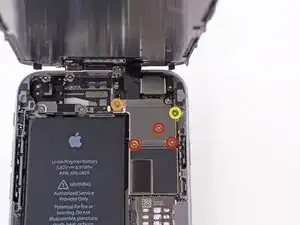






















When reconnecting be VERY careful not to over tighten. The connectors on the screen that these 3.6mm Pentalobe screws lock with are notorious for breaking off
Blair Tryba -
what do i do if ive managed to tighten them too hard and now they wont come off?
kristian686 -
Before opening the phone, I gently warmed it using a buckwheat heating pad. This made removal of the adhesive strips (steps 20 to 24) easy.
Howard Bales -
Exactly what I did as well, the gently warming made the adhesive removal work like a charm. The heat as well help to lift the screen easily, no need for the prying tools for me to open te phone.
For the adhesive removal just pull it slowly to the bottom of the phone and keep in under tension.
On reassembly, turn on the phone after getting all connectors back in place to verify all is working fine before putting all screws back in their spot.
Maarten Vergauwen -
Thanks for the suggestion! I heated up a hot/cold pack, and it worked great.
Linda Chandler -
I put mine back together but mine looks very different than this one. Why is it that when I make a call I cannot hear through the ear piece and have to put it on speaker. Also my screen doesn't go black when my face touches it
Bailey Wilson -
Hey Bailey, which repair were you attempting? Is it possible you have a 6s, or maybe a 6 Plus? You may have better luck with faster troubleshooting if you post in our Answer Forum!
Sam Goldheart -
See its a long time ago you had this issue. You can try to remove the cable from front camera/sensor/earpiece from the motherboard port and gently push it back on. All the problems you relate to is thru the same cable. If this dont solve your problem, check if the earpiece is correctly placed onto the polarity poles, and that the proximity sensor is lying right down into the corresponding socket. If something is blocking the sensor, yeah then the screen wont turn on/off when you put it onto your ear.
Kenneth Hilstan -
I see in the preamble that when you replace your logic board, you would lose touch id functionality, so my question is what if you have the homebutton and thus the fingerprint reader for the logic board replacement, would touch id work?
socratesmens -
The guide for the iPhone6 battery replacement needs to be revised. There are a couple of issues.
1) While the battery cover has two screws, they are different lengths. Since they are very small, it can be hard to see the difference (until one tries to screw the smaller one into the longer hole). The video needs to mention this.
2) The application of the adhesive strip if very different from what is mentioned. Also, there is a “one piece plastic” applique, and it is very unforgiving. The video should show this process in more detail.
I believe the attention to this detail would help folks correctly install their iPhone 6 batteries, and with the recent Apple disclosed battery problem, would continue to show that iFixit is very committed to the end-user.
Gary Long -
I felt a bit silly getting stuck at the end of a long repair, unable to screw one of these last screws back in. What worked was gently pinching the phone above and below the screw, to make sure the screen and back were perfectly aligned.
Matt D -
Apple edits posts on their Communities website that link to this fix page justifying as follows:
“We’ve edited your post because following the procedures at the site you provided may lead to damage to the user’s device.”
What is certain is that following Apple Support’s advice of resetting our phones again and again never works whereas this fix works. Apparently Apple does not want people to know that their hardware fails and can be fixed, because then they would need to explain why they don’t offer neither the fixing service nor the fixing advice by directing us to this website.
Brice -
Before you get started, I suggest you confirm you are replacing the correct camera. If you are thinking of a camera, the front is the side of the device with the main lens. On an iPhone this is actually known as the rear facing camera. Once the phone is disassembled your orientation can be distorted and it is not that hard to fail to realize your are replacing the wrong camera. Doh!
William Miller -
I found it very useful to use a magnet sheet when doing these repairs. I use electrical tape or a sharpie to make a grid, and place each micro screw in a separate box on the grid.
I work directly over the magnet sheet, so that if something drops I have a better chance at not losing it.
If you do lose a screw, go over the work area with a fridge magnet. It will pick it up if it hasn’t popped too far away.
Megan Telliano -
I agree. The Magnetic Project Mat makes your project incredibly easier and keeps your screws/parts organized. Here is the link for anyone interested:
Magnetic Project Mat
Cooper -
or some masking tape with sticky side up and the ends folded underneath on a piece of paper, then you can write notes like
“1.4mm for FOO bracket →”
“7x2.3mm for EMI cover, different one by camera →”
The arrows point as appropriate.
If you drop something, put a flashlight on the floor & shine it across the floor — Turn off ceiling & other lights off to maximize the shadow from the flashlight.
Bass Clef -
These screws are tiny, and the first two are the biggest of the lot. Get a magnifying glass or good reader glasses.
Jennifer Porter -
Which torx is this T?
klemenecanze -
The screws are no torx screws they are Apple Pentalobe screws. You need to buy a Pentalobe screwdriver seen above.
Claes -
I have to use the P2 right?
Aman Singh -
The best advice I can give is not to perform this operation over carpet.
Bruce codding -
I'm an amateur, but I was able to replace the parts almost perfectly while looking at this explanation, thank you very much.
irichin.3.26 -
was fairly easy more nerves than anything, one thing one should have on hand is alcohol just in case its needed. also if one doesn’t get the entire tape strips out, use the alcohol like suggested and lift the battery up. Then can grab the remaining tape strips with tweezers and pull it out. Easy to put back together just make sure the connectors are in. The screws are tiny so take your time. I plugged it in and it started charging and it worked. Great to have my 6 back for a trip as I wanted to use it for the camera, also my game phone so nice to have a battery that lasts. Yes having a flat place to put the parts and put them in separate area so they don’t get mixed up. It took about a hour with hunting for a spare bottle of alcohol.
Greg Wischmeyer -
The first step should always to be to backup your phone as there is always a slim chance that even a simple battery replacement may render the phone inoperable and data on it lost.
Jim -
Please do not forget to remove the SIM-Card tray!!
Steffen Albrecht -
I didn’t need to remove my sim card tray when I did my iPhone 6 battery replacement. Why do you suggest to remove it?
Jim -
You dont need to remove sim card while battery replacement
bertan -
Did mine today, with iFixit battery and iFixit tool kit. Did not need suction cup, to open case, as it had partially sprung open on left, as a result of a badly swollen battery. Supported base and screen with a bookend and rubber bands. This kept these parts at a 90 degree angle, so that screen did not need to be removed. IFixit screwdriver tips were perfect fit. Somewhat difficult to remove battery adhesive strips, but slow and steady got it done, after mild heating with hair dryer. Took about 3 minutes to reposition battery connector…just a wee bit tricky, to position correctly. Was careful to place top of screen in place first, and remainder snapped into place with light pressure, and replaced the 2 pentalobe screws.
Will highly recommend iFixit for such a repair. Repair kit and battery, are first rate. I give this an 11, out of 10.?
Len Drasin -