Einleitung
Folge dieser Anleitung, um die Home Button Einheit zu ersetzen.
Bitte beachte, dass die Touch ID nur mit der ursprünglich verbauten Home Button Einheit funktioniert. Die Installation eines neuen Home Buttons stellt nur die normale Home Button Funktion wieder her, nicht die Touch ID.
Außerdem kannst du diese Anleitung verwenden, um folgende Teile zu ersetzen:
Werkzeuge
Ersatzteile
-
-
Schalte dein iPhone ab, bevor du mit der Demontage beginnst.
-
Entferne die beiden 3,6 mm P2 Pentalobe Schrauben neben dem Lightning Connector.
-
-
-
Wenn der Abstandshalter aus Plastik noch in der Mitte des iSclack ist, entferne diesen jetzt - er ist nicht benötigt für größere Smartphones wie das iPhone 6.
-
Schließe den Griff des iSclack, um die Saugnapf-Zange zu öffnen.
-
Platziere das untere Ende deines iPhone zwischen den Saugnäpfen.
-
Öffne den Griff um die Zange zu schließen. Platziere die Saugnäpfe mittig und drücke Sie kräftig gegen die Ober- und Unterseite des iPhones.
-
-
-
Halte dein iPhone gut fest und schließe den Griff des iSclacks, um die Zange zu öffnen. Die Saugnäpfe heben dabei die Display Einheit von der Rückseite des Geräts.
-
Löse die Saugnäpfe von deinem iPhone.
-
Überspringe die nächsten drei Schritte und fahre fort mit Schritt 7.
-
-
-
Wenn du keinen iSclack hast, benutze einen einzelnen Saugheber, um die Display-Einheit anzuheben:
-
Drücke einen Saugheber auf das Display, direkt über (aber nicht auf) den Home Button.
-
Wenn die Scheibe stark gesplittert ist, haftet der Saugheber möglicherweise nicht gut. Klebe eine Lage von durchsichtigem Paketband darüber, damit er besser festhält. Du kannst auch anstelle eines Saughebers sehr starkes Klebeband verwenden. Eine weitere Möglichkeit ist, den Saugheber mit Sekundenkleber zu befestigen.
-
-
-
Ziehe an dem Saugnapf während du das iPhone mit der anderen Hand festhältst, um die Display Einheit etwas von der Rückseite anzuheben.
-
Benutze ein Plastik Opening Tool, um vorsichtig die Rückseite nach unten zu drücken, weg von der Display Einheit, während du das Display weiter mit dem Saugnapf nach oben ziehst.
-
-
-
Ziehe an der Plastiknoppe, um das Vakuum des Saugnapfes zu lösen.
-
Entferne den Saugnapf von der Display Einheit.
-
-
-
Nutze die Spitze des iPhones wie ein Scharnier und nimm das Displayende mit dem Home Button von der Rückseite ab.
-
Öffne das Display bis zu einem 90°-Winkel und lehne es gegen einen festen Gegenstand, um es beim Arbeiten in dieser Position zu halten.
-
Ein Gummiband könnte hilfreich sein, um es in dieser Position zu halten und sicherzustellen, dass die Displaykabel nicht beschädigt werden.
-
-
-
Entferne die folgenden Kreuzschlitz-Schrauben von der Abdeckung des Akkuanschlusses:
-
Eine 2,3 mm #00 Kreuzschlitz-Schraube
-
Eine 3,1 mm #00 Kreuzschlitz-Schraube
-
-
-
Heble den Akkustecker vorsichtig aus seinem Anschluss auf dem Logic Board. Das kannst du entweder mit einem sauberen Fingernagel oder mit einem Öffnungswerkzeug aus Kunststoff machen.
-
-
-
Entferne die folgenden fünf Kreuzschlitz-Schrauben, mit denen die Kabelabdeckung der Display Einheit befestigt ist:
-
Drei 1,2 mm Schrauben
-
Eine 1,5 mm Schraube
-
Eine 2,9 mm Schraube
-
-
-
Halte die Display Einheit immer noch im 90°-Winkel, um die Frontkamera und das Sensorkabel zu lösen. Dazu kannst du deinen Fingernagel nutzen oder ein Öffnungswerkzeug aus Kunststoff.
-
-
-
Entferne die beiden 1,8 mm Kreuzschlitzschrauben, die die Home Button Abdeckung am Display befestigen.
-
-
-
Löse mit der Spitze eines Spudgers den Stecker des Home Buttons vom Anschluss auf dem Home Button Kabel.
-
-
-
Drücke vorsichtig einen Spudger unter das Kabel des Home Button Anschlusses.
-
Bewege den Spudger vorsichtig unter dem Kabel, um es vom Kleber zu lösen, der es auf dem Display befestigt.
-
Wenn sich das Kabel nicht einfach lösen lässt, wärme den Kleber leicht mit einem iOpener oder Fön an, um ihn zu lösen und versuche es erneut. Achte darauf, das Kabel nicht zu beschädigen.
-
-
-
Erwärme den Kleber, mit dem die Dichtung um den Home Button befestigt ist, leicht (mit einem iOpener, einem Heißluftgebläse oder einem Haartrockner) .
-
Drücke den Home Button vorsichtig von der Vorderseite der Displayeinheit aus mit der Fingerkuppe nach oben. Drücke fest und gleichmäßig, bis sich die Gummidichtung um den Home Button langsam vom Frontpanel löst.
-
Arbeite die Schritte in umgekehrter Reihenfolge ab, um dein Gerät wieder zusammenzubauen.
23 Kommentare
My iphone was screen broken and i change it with a original complete iphone screen, the home button works fine but the touch id dont work. I change the home button to the one that i have in the broken screen and still the touch id dont work. What can i do to fix the touch id?
replace the flex cable which connects touch ID cable with mother board
Hi guys, I replaced my front assembly and I'm having the opposite issue with my home button: The TouchID is working fine, but the home button being pressed is not working. I've tried re-seating the cable a few times. I'm normally pretty good at these kinds of things but I'm assuming I may have somehow crimped one of the ribbon cables.
My question: If something is damaged, is it more likely the cable on the back of the heat-sink that is damaged, or the home button ribbon cable itself? I realize that I will lose TouchID if its the latter, I just want to know what my options are. I'm having trouble searching the issue because everyone else has the issue where the TouchID doesn't work (for obvious reasons) but mine is working just fine.
Thanks for any advice.
Hi everyone, I replaced the home button on my cell phone iphone 6+, the home button functionality works just fine, however the biometrics fingerprint reader does not work anymore. Any suggestions? Thank you
Unfortunately, as stated in the introduction to this guide, that outcome is normal. For security reasons, the fingerprint sensor is coded to your phone's logic board at the factory. If you replace the button, you'll lose the fingerprint sensor function. Only Apple has the capability to pair new Touch ID sensors to existing phones. As far as I know, there are only two ways around this: (1) replace both your home button and logic board with a factory-paired home button and logic board harvested from another phone, or (2) pay Apple for an out-of-warranty repair (meaning you ship your phone to them and they give you a refurb in return).

















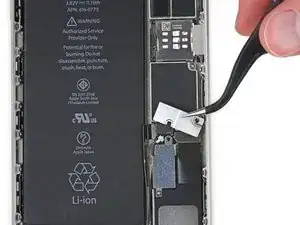

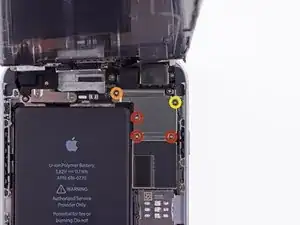





















Pentalobe P2
Enea Del Lama -
I prefer to remove the SIM card as the very first step since it's safer to do so while the phone is fully assembled.
estebanfallasf -
I stripped one of the two screws - at a dead stop.
Margaret Patterson -
Before you even start: get the iOpener or hairdryer out. You’ll need it
GPZ -
If a lightning connector won’t provide a charge or needs to be wiggled carefully to provide a charge, power off the device, then try using precision tweezers to scrape the innermost wall of the lightning jack in a pinching motion to check for lint buildup. Pocket lint or other debris can accumulate inside the jack, compacting each time a cable is inserted. This can prevent a lightning cable from seating fully. Clearing the lint may restore functionality without replacing the part.
Andrew Dolan -
A few hints:
* heating up the phone works great. I used a heating pad that you put in the microwave to heat sports injuries.
* also, I made a sheet to help you keep track of the screws as you remove them. Print out the page, then place double sided tape below each color-coded listing of screws, and stick the screws to the tape as you disassemble. This helps prevent losing the screws and keeps track of what screws are what for easier reassembly. https://drive.google.com/file/d/1pLSvKvB...
Paul Faulstich -
Additional hints, for anyone who needs them:
* stick the screws to the tape in the same positions as they are shown in the guide. This will make it easier to identify them during reassembly.
* if the screws get mixed together, the ‘mm’ (millimetre, millimeter) measurements given in the guide can be used to identify them. Compare the lengths of the threaded shafts to each other to determine which screw is which.
Friendly Advice -