Einleitung
Folge dieser Anleitung, um eine zerkratzte oder beschädigte Rückabdeckung zu ersetzen.
Diese Anleitung erfordert das Entfernen des Akkus. Folge dieser Anleitung, um beim Wiedereinbau des Akkus die benötigten Klebestreifen zu befestigen.
Um ein Klappern/Bewegen des Akkus zu verhindern muss dieser sicher durch die Klebestreifen befestigt sein.
Werkzeuge
Ersatzteile
-
-
Schalte dein iPhone ab, bevor du mit der Demontage beginnst.
-
Entferne die beiden 3,6 mm P2 Pentalobe Schrauben neben dem Lightning Connector.
-
-
-
Wenn der Abstandshalter aus Plastik noch in der Mitte des iSclack ist, entferne diesen jetzt - er ist nicht benötigt für größere Smartphones wie das iPhone 6.
-
Schließe den Griff des iSclack, um die Saugnapf-Zange zu öffnen.
-
Platziere das untere Ende deines iPhone zwischen den Saugnäpfen.
-
Öffne den Griff um die Zange zu schließen. Platziere die Saugnäpfe mittig und drücke Sie kräftig gegen die Ober- und Unterseite des iPhones.
-
-
-
Halte dein iPhone gut fest und schließe den Griff des iSclacks, um die Zange zu öffnen. Die Saugnäpfe heben dabei die Display Einheit von der Rückseite des Geräts.
-
Löse die Saugnäpfe von deinem iPhone.
-
Überspringe die nächsten drei Schritte und fahre fort mit Schritt 7.
-
-
-
Wenn du keinen iSclack hast, benutze einen einzelnen Saugheber, um die Display-Einheit anzuheben:
-
Drücke einen Saugheber auf das Display, direkt über (aber nicht auf) den Home Button.
-
Wenn die Scheibe stark gesplittert ist, haftet der Saugheber möglicherweise nicht gut. Klebe eine Lage von durchsichtigem Paketband darüber, damit er besser festhält. Du kannst auch anstelle eines Saughebers sehr starkes Klebeband verwenden. Eine weitere Möglichkeit ist, den Saugheber mit Sekundenkleber zu befestigen.
-
-
-
Ziehe an dem Saugnapf während du das iPhone mit der anderen Hand festhältst, um die Display Einheit etwas von der Rückseite anzuheben.
-
Benutze ein Plastik Opening Tool, um vorsichtig die Rückseite nach unten zu drücken, weg von der Display Einheit, während du das Display weiter mit dem Saugnapf nach oben ziehst.
-
-
-
Ziehe an der Plastiknoppe, um das Vakuum des Saugnapfes zu lösen.
-
Entferne den Saugnapf von der Display Einheit.
-
-
-
Nutze die Spitze des iPhones wie ein Scharnier und nimm das Displayende mit dem Home Button von der Rückseite ab.
-
Öffne das Display bis zu einem 90°-Winkel und lehne es gegen einen festen Gegenstand, um es beim Arbeiten in dieser Position zu halten.
-
Ein Gummiband könnte hilfreich sein, um es in dieser Position zu halten und sicherzustellen, dass die Displaykabel nicht beschädigt werden.
-
-
-
Entferne die folgenden Kreuzschlitz-Schrauben von der Abdeckung des Akkuanschlusses:
-
Eine 2,3 mm #00 Kreuzschlitz-Schraube
-
Eine 3,1 mm #00 Kreuzschlitz-Schraube
-
-
-
Heble den Akkustecker vorsichtig aus seinem Anschluss auf dem Logic Board. Das kannst du entweder mit einem sauberen Fingernagel oder mit einem Öffnungswerkzeug aus Kunststoff machen.
-
-
-
Entferne die folgenden fünf Kreuzschlitz-Schrauben, mit denen die Kabelabdeckung der Display Einheit befestigt ist:
-
Drei 1,2 mm Schrauben
-
Eine 1,5 mm Schraube
-
Eine 2,9 mm Schraube
-
-
-
Halte die Display Einheit immer noch im 90°-Winkel, um die Frontkamera und das Sensorkabel zu lösen. Dazu kannst du deinen Fingernagel nutzen oder ein Öffnungswerkzeug aus Kunststoff.
-
-
-
Ziehe den ersten Akku-Klebestreifen, ausgehend von der unteren rechten Ecke des Akkus, nach unten weg.
-
-
-
Ziehe einen Akku-Klebestreifen ganz langsam weg vom Akku zum unterem Rand des iPhones hin.
-
Ziehe in einem möglichst flachen Winkel, ohne dass der Streifen an einem der Bauteile im unteren Bereich des Smartphones hängen bleibt.
-
Drücke beim Herausziehen des Streifens nicht auf den Akku.
-
-
-
Ziehe den zweiten Akku-Klebestreifen an der anderen Seite des Akkus zurück.
-
Ziehe wieder vorsichtig und langsam am Streifen, er wird sich dehnen, bis er zwischen dem Akku und der Rückseite herauskommt.
-
Mache solange weiter, bis der Streifen sich komplett vom Akku löst. Wenn er reißt, dann versuche das Reststück zu fassen und weiterzuziehen, oder fahre mit den folgenden Schritten fort
-
-
-
Löse die letzte Zuglasche von der Unterkante des Akkus ab. Ziehe dann die Zuglasche behutsam nach oben vom Akku weg, so dass der Klebestreifen langsam zwischen Akku und Rückgehäude herauskommt.
-
Ziehe so lange, bis du den Streifen komplett aus dem iPhone entfernen kannst.
-
Lasse den Alkohol etwa eine Minute lang wirken, damit der Klebestreifen geschwächt wird. Hebe dann den Akku mit dem flachen Ende des Spudgers vorsichtig hoch.
-
Heble nicht gegen das Logic Board, du könntest sonst das iPhone dauerhaft beschädigen. Heble nicht im Bereich zwischen der oberen Kante des Akkus und dem Lautstärkeregler (-) ein, sonst riskierst du, das Kabel zu den Lautstärketasten zu beschädigen, das direkt unter dem Akku in das Rückgehäuse geklebt ist.
-
-
-
Wenn der Akku immer noch festklebt, dann kannst du einen heißen iOpener oder einen Haartrockner benutzen, um damit die Gehäuserückseite direkt hinter dem Akku zu erwärmen. Sie sollte so heiß sein, dass du sie kaum anfassen kannst.
-
Hebe den Akku dann vorsichtig mit einem Öffnungswerkzeug aus Kunststoff hoch.
-
Alternativ kannst du auch ein Stück Zahnseide benutzen, um den Akku von der Gehäuserückseite zu lösen. Eine stabilere Alternative ist eine Gitarrensaite, zum Beispiel eine 0,009 E Saite aus einem 12er Set.
-
Fädle die Zahnseide oder die Gitarrensaite unter ein Ende des Akkus und ziehe sie dann wie ein Säge hin und her, um den Kleber zu lösen.
-
-
-
Nimm den Akku aus dem iPhone.
-
Klebe den Akku fest, löse den Stecker wieder ab und fahre mit dem Zusammenbau fort.
-
-
-
Entferne die folgenden Kreuzschlitz #00 Schrauben von der Abdeckung der Rückkamera:
-
Eine 1,7 mm Schraube
-
Eine 2,3 mm Schraube
-
-
-
Löse mit dem flachen Ende eines Spudgers das Kabel der Rückkamera vom Anschluss auf dem Logic Board.
-
-
-
Entferne die folgenden Schrauben, die die Antennenklammer im Rückgehäuse befestigen:
-
Eine 1,5 mm Kreuzschlitz #00 Schraube
-
Eine 2,8 mm Kreuzschlitz #00 Schraube
-
-
-
Greife den Anschluss der Antenne mit einer Pinzette und hebe ihn vorsichtig vom Halteclip auf dem Logic Board.
-
-
-
Löse die Kabel des Power Buttons und der Lautstärkeregler von ihren Anschlüssen auf dem Logic Board.
-
-
-
Entferne die folgenden Schrauben, die die Mobilfunkantenne im Rückgehäuse befestigen:
-
Eine 2,8 mm Kreuzschlitz #00 Schraube
-
Zwei 1,6 mm Kreuzschlitz #00 Schrauben
-
-
-
Hebel mit dem flachen Ende eines Spudgers das Anschlusskabel des Vibrationsmotors von seinem Sockel auf dem Logic Board.
-
-
-
Löse mit der Spitze eines Spudgers das Ösenkabel der Antenne von seinem Anschluss auf dem Logic Board.
-
-
-
Greife das Ösenkabel der Antenne mit einer Pinzette und führe es vorsichtig aus dem Kanal der Vibrationseinheit.
-
-
-
Entferne die beiden 2,5 mm Kreuzschlitz #00 Schrauben, die den Vibrationsmotor am Gehäuse befestigen.
-
-
-
Stecke ein SIM-Karten Eject Werkzeug oder eine Büroklammer in das kleine Loch des SIM-Karten Einsatzes.
-
Drücke, um den Einsatz auszuwerfen.
-
-
-
Entferne die einzelne 2,8 mm Kreuzschlitz #00 Schraube, die die Plastikklammer am Gehäuse befestigt.
-
-
-
Entferne die einzelne 1,3 mm Kreuzschlitz #00 Schraube, die in den oberen Rand des Gehäuses eingelassen ist.
-
-
-
Entferne die einzelne 1,6 mm Kreuzschlitz #00 Schraube, die die Klammer der Antenne am Gehäuse befestigt.
-
-
-
Greife vorsichtig mit einer Pinzette die Klammer der Antenne und entferne sie aus dem iPhone.
-
-
-
Entferne die folgenden Kreuzschlitz-Schrauben, die das Logic Board am Rückgehäuse befestigen:
-
Zwei 2,4 mm Abstandsschrauben
-
Abstandsschrauben lassen sich am Besten mit einem Abstandsschrauben-Bit und Bithalter abschrauben.
-
Eine 2,1 mm Kreuzschlitz #00 Schraube
-
-
-
Hebe vorsichtig – ohne es zu entfernen – das Logic Board, ausgehend von der unteren Ecke nahe dem Lightning Connector.
-
-
-
Lege das Logic Board vorsichtig falsch herum mit dem Oberteil auf dem Rückgehäuse ruhend ab.
-
Löse mit dem flachen Ende eines Spudgers den Anschluss der Antenne vom Sockel auf der Rückseite des Logic Boards.
-
-
-
Ziehe mit einer Pinzette den einzelnen Klebestreifen von den Anschlüssen des Power Buttons und der Lautstärkeregler.
-
-
-
Entferne die einzelne 1,3 mm Kreuzschlitz #00 Schraube, die die erste Kabelklammer des Power Buttons im Rückgehäuse befestigt.
-
-
-
Entferne die folgenden Schrauben, die die zweite Kabelklammer am inneren Rand des Rückgehäuses befestigen:
-
Eine 2,1 mm Kreuzschlitz #00 Schraube
-
Eine 1,7 mm Kreuzschlitz #00 Schraube
-
-
-
Entferne die einzelne 2,1 mm Kreuzschlitz #00 Schraube, die den elektrischen Teil des Power Buttons im Rückgehäuse befestigt.
-
-
-
Ziehe den elektrischen Teil des Power Buttons vorsichtig mit einer Pinzette aus seiner Einfassung im Rückgehäuse und löse ebenfalls vorsichtig das Kabel des Power Buttons aus dem Rückgehäuse.
-
-
-
Ziehe weiter vorsichtig am Kabel des Power Buttons, bis du es aus dem iPhone entfernen kannst.
-
-
-
Entferne die folgenden Schrauben, die das Lautstärkeregler- und Stummschalterkabel im Rückgehäuse befestigen:
-
Zwei 2,0 mm Kreuzschlitz #00 Schrauben
-
Eine 2,5 mm Kreuzschlitz #00 Schraube
-
-
-
Greife das Lautstärkeregler- und Stummschalterkabel mit einer Pinzette.
-
Ziehe vorsichtig das Lautstärkeregler- und Stummschalterkabel aus dem Rückgehäuse.
-
-
-
Drücke mit der Spitze eines Spudgers die Lautstärkeregler und den Stummschalter aus ihrer Vertiefung im Rückgehäuse.
-
-
-
Greife vorsichtig mit einer Pinzette sowohl den oberen als auch den unteren Lautstärkeregler und entferne beide aus dem iPhone.
-
-
-
Greife das Verbindungskabel der Antenne mit einer Pinzette und führe es vorsichtig aus dem Kanal des Lautsprechers.
-
-
-
Entferne folgende Kreuzschlitz #00 Schrauben, die den Lautsprecher befestigen:
-
Eine 2,3 mm Schraube
-
Eine 2,8 mm Schraube
-
-
-
Entferne die zwei 3,3 mm Kreuzschlitz #00 Schrauben, die die Metallklammer an der Lightning Connector Einheit befestigen.
-
-
-
Löse mit dem flachen Ende eines Spudgers das Verbindungskabel der Antenne vom Anschluss auf der Lightning Connector Einheit.
-
-
-
Entferne die folgenden Kreuzschlitz #00 Schrauben, die die Lightning Connector Einheit im Rückgehäuse befestigen:
-
Zwei 3,2 mm Schrauben
-
Eine 3,8 mm Schraube
-
Zwei 1,7 mm Schrauben
-
Zwei 1,5 mm Schrauben
-
Zwei 1,4 mm Schrauben
-
-
-
Greife den rechts von der Kopfhörerbuchse liegenden Plastikclip mit einer Pinzette und entferne ihn aus dem iPhone.
-
-
-
Löse mit einem Plektrum vorsichtig das Kabel mit Lightning Connector und Kopfhörerbuchse aus dem Rückgehäuse.
-
-
-
Führe das Plektrum am oberen Rand des Kabels entlang, um den Klebstoff zu lösen, der es immer noch am Rückgehäuse hält.
-
Arbeite die Schritte in umgekehrter Reihenfolge ab, um dein Gerät wieder zusammenzubauen.
6 Kommentare
what are the 5 metal "spacers" attached to the housing? they are simplistic metal spacing bars with a tiny rubber block. all held to the left side and right side walls with 2 screws per spacer. The instructions totally skipped this step about removing them. all housings i see being sold do not include them, so wouldnt you want to move them over too?
quysu714 -
they probably don't add it because its pretty self explanatory.
step 84, When you have finished tearing it all down, there are a couple of things you missed, the rubber piece that is connected to the case near the speaker and the charging port housing when you remove the board at the bottom.
In addition to the metal "spacers," the screen for the speaker and the charging port housing, don't forget to transfer a few other things that weren't mentioned in the guide to your new rear case: the power button, the little metal switch for the sim tray; there's a tiny black speaker screen near the headphone jack that must be transferred over (might want to clean it off if it has collected dust); in the top left corner there are two more screws to loosen: one is for a tiny metal spacer piece and the other for the antennae connector cable; there is also a little metal square that cushions the antenna connector's socket; a small strip where the earpiece speaker would be that looks like a black rolled piece of tape; and finally, the foam cushion for the rear camera and the little black screen next to it. But yea... pretty self explanatory.

















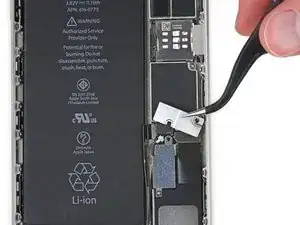

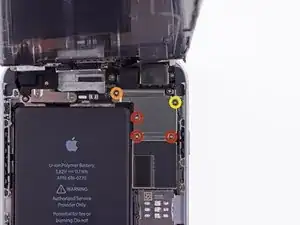






























































































Pentalobe P2
Enea Del Lama -
I prefer to remove the SIM card as the very first step since it's safer to do so while the phone is fully assembled.
estebanfallasf -
I stripped one of the two screws - at a dead stop.
Margaret Patterson -
Before you even start: get the iOpener or hairdryer out. You’ll need it
GPZ -
If a lightning connector won’t provide a charge or needs to be wiggled carefully to provide a charge, power off the device, then try using precision tweezers to scrape the innermost wall of the lightning jack in a pinching motion to check for lint buildup. Pocket lint or other debris can accumulate inside the jack, compacting each time a cable is inserted. This can prevent a lightning cable from seating fully. Clearing the lint may restore functionality without replacing the part.
Andrew Dolan -
A few hints:
* heating up the phone works great. I used a heating pad that you put in the microwave to heat sports injuries.
* also, I made a sheet to help you keep track of the screws as you remove them. Print out the page, then place double sided tape below each color-coded listing of screws, and stick the screws to the tape as you disassemble. This helps prevent losing the screws and keeps track of what screws are what for easier reassembly. https://drive.google.com/file/d/1pLSvKvB...
Paul Faulstich -
Additional hints, for anyone who needs them:
* stick the screws to the tape in the same positions as they are shown in the guide. This will make it easier to identify them during reassembly.
* if the screws get mixed together, the ‘mm’ (millimetre, millimeter) measurements given in the guide can be used to identify them. Compare the lengths of the threaded shafts to each other to determine which screw is which.
Friendly Advice -